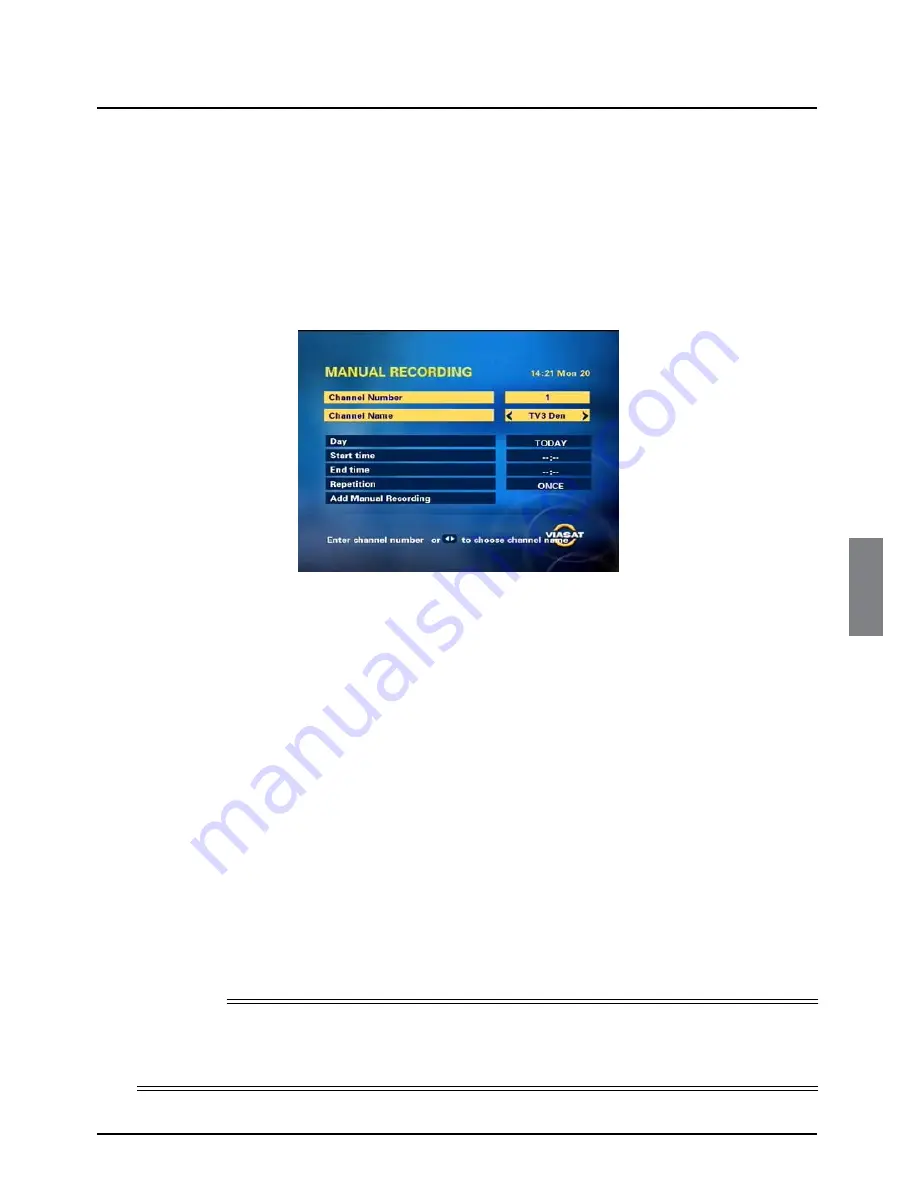
37
ENGLISH
❖
Manual recording
Some channels, for example radio channels, do not provide programme listings in the channel banner
or EPG. However, you can still use your box to record these channels, by using the Setup screens to
set up the recording.
◆
Press the
SETUP
button on your remote control. The System Setup screen displays (see also
page 41).
◆
Press
D
to highlight ‘Manual Recording’ then press
OK
. The Manual Recording screen displays.
You set up the recording as follows:
1.
Select the channel to record by using
L
or
R
to look through the channel names.
2.
Press
D
to highlight ‘Day’, then use
L
or
R
to select the day on which you want to record the
channel you have chosen.
3.
Press
D
to highlight ‘Start Time’, then use the
number
buttons to enter the time you want the
recording to start using the ‘24-hour clock’.
While ‘Start Time’ is highlighted, if you make a mistake, you can press
BACK
to delete the
numbers you have entered and start again.
4.
Press
D
to highlight ‘End Time’, then, in the same way as you entered the Start Time, use your
remote control to enter the time you want the recording to finish.
5.
Press
D
to highlight ‘Frequency’, then use
L
or
R
to choose how often you want to record this
channel at the time you have chosen. You can choose from Once, Daily (every day starting from
the day you chose in step 2), Mon-Fri (every weekday) or Weekly (once a week on the same
day).
6.
Press
D
to highlight ‘Add Manual Recording’ then press
OK
. Your Planner displays, with the new
Manual Recording added to it. If you want to set up any more recordings, redisplay the Manual
Recording screen then start again from step 1.
Note
If you selected Daily, Mon-Fri or Weekly in step 5, the Series Link symbol (see page 20) displays next
to the Record symbol to show that the recording will take place more than once. You can press
i
to
check details of when the recordings will take place.
Recording Programmes






























