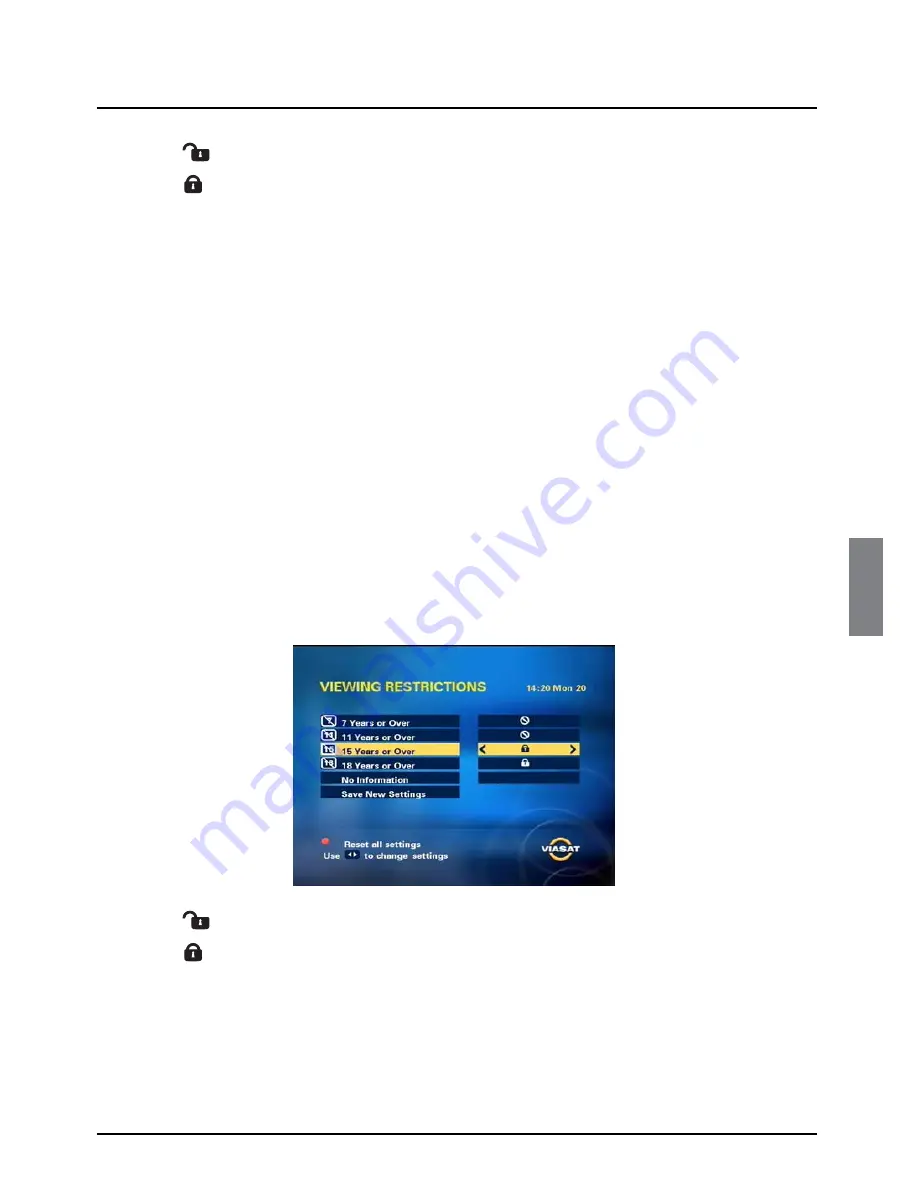
43
Setup
ENGLISH
◆
A
symbol next to the channel name indicates that the channel is not locked.
◆
A
symbol next to the channel name indicates that it is locked.
2.
From the list of channels, use
U
or
D
to highlight a channel you want to lock or unlock, then
press
L
or
R
to select the setting you want.
3.
Repeat step 2 to lock or unlock all the channels you want.
4.
You can also unlock all the channels at once by pressing the
yellow
button.
Or
, you can lock all
the channels at once by pressing the
blue
button.
When you have finished selecting channels to lock or unlock, press
BACK
.
Setting viewing restrictions
The Viewing Restrictions screen lets you set an age limit, so that people who do not know the PIN
code (for example young children) cannot watch programmes that have an age category rating that
is older than the age lock level you have set.
For example, if you set this to ‘11+’, then programmes rated for viewers 11 years old or older will
be locked, and you will need to enter your PIN code to watch them. Age lock only works if the
broadcaster provides rating category information.
For more information on age rating category symbols see ‘Symbols in the channel banner and extra
information screens’ on page 20.
To set viewing restrictions:
1.
On the Parental Control menu, highlight ‘Viewing Restrictions’, then press
OK
.
The Viewing Restrictions screen is displayed.
◆
A
symbol next to the age rating category indicates that it is not restricted.
◆
A
symbol next to the age rating category indicates that it is restricted.
If you restrict an age rating category, this means that whenever a programme is broadcast with that
age rating, you must enter your PIN before you can watch it. You must also use your PIN to watch a
recording of a programme with a restricted age rating category.
When you restrict an age rating category, all the age rating categories below it are automatically
restricted.






























