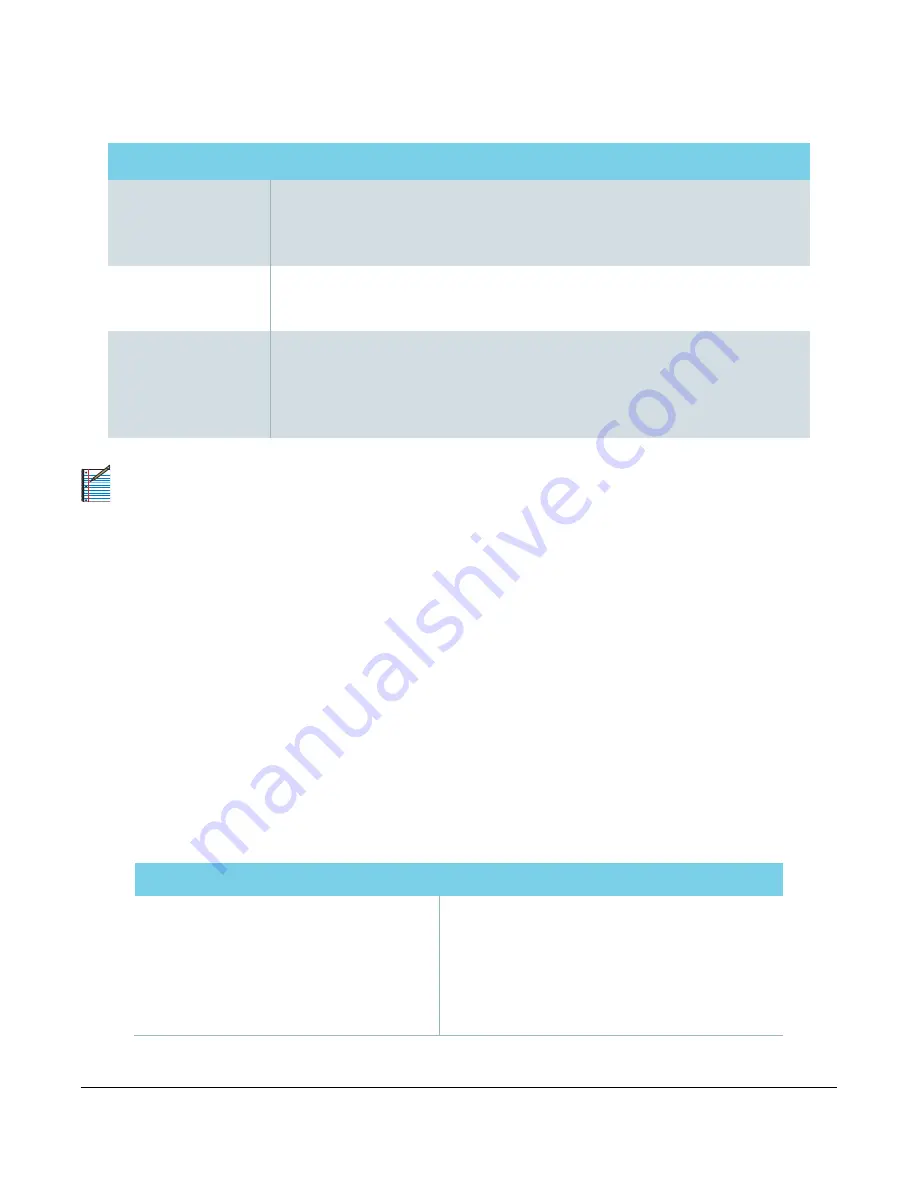
Viasat Business Hotspots Installation Guide
Page | 20
Step 8 | Basic troubleshooting
Basic network troubleshooting
AP will not power up
»
Ensure the PoE injector is plugged into the power supply and the power LED is lit.
»
Ensure Ethernet cable from AP is securely plugged into the POE port on the PoE injector.
»
Ensure yellow Ethernet patch cable from the controller is securely plugged into LAN
port
on the PoE injector.
Wi-Fi network is not seen
»
Ensure the AP’s 5GHz or 2.4GHz LED is illuminated.
»
If LEDs are not illuminated, reboot AP via the PoE injector by unplugging the Ethernet
cable from the POE port on the injector, waiting 5 seconds, then plugging it back in.
No internet access
»
Ensure the internet/online LED is lit on the satellite modem. If not, or if there is no
connectivity, contact Installer Relations at
(888) 278-6869, Option 2
for assistance.
»
Ensure the Ethernet LEDs are lit at each Ethernet connection (satellite modem,
controller, and AP/s).If LEDs are not illuminated properly, reboot the controller by
unplugging the power cord for 5 seconds and plugging it back in.
NOTE:
Ruckus outdoor APs are designed to be water resistant. When properly installed, some water
may collect in the channel surrounding the radome. This should not affect service and does not
necessitate replacement if the AP is not working properly. Full troubleshooting should be completed
before requesting replacement of an outdoor AP.
If you encounter issues that cannot be resolved by the troubleshooting steps listed above, contact Viasat
Installer Relations at
(888) 278-6869, Option 1
for Hotspots technical assistance.
Step 9 | Complete documentation
The installation is not complete until all points of the installation have been documented in LiveQC, a video
chat service that is accessed through FSTechSupport, available in Android and Apple app stores.
1
Log in to the FSTechSupport app using your tech ID and password.
2
Enter the job number and select LiveQC to be placed in queue for the next available agent.
3
The agent will request the FSM ID, Tech ID, customer name, address, and phone number, service
region, account number, work order type, and work order close reason.
4
Next the agent will request video inspection of different aspects of the installation to indicate on their
form if it passes, fails, or is not applicable. See the table below for information requested by the agent.
Included in LiveQC inspection
»
Mount type (roof, wall, ceiling, or stubby)
»
If the mount is an approved type
»
Line of sight
»
Approved cable use and aesthetics
»
Equipment
»
System grounded to NEC ground source
If the technician followed proper procedures:
»
Pre-install customer experience procedures
»
Cable routing
»
System grounding
»
System provisioning
Содержание Business Hotspots
Страница 1: ...Business Hotspots Installation Guide August 2019 ...
Страница 3: ...Viasat Business Hotspots Installation Guide Page 3 Wi Fi Network Installation ...
Страница 22: ...Viasat Business Hotspots Installation Guide Page 22 Access Point mounting instructions ...
Страница 23: ...Viasat Business Hotspots Installation Guide Page 23 Ruckus outdoor AP installation ...
Страница 29: ...Viasat Business Hotspots Installation Guide Page 29 Figure 9 Connect good earth ground to AP ...
Страница 30: ...Viasat Business Hotspots Installation Guide Page 30 Ruckus indoor AP installation ...
Страница 33: ...Viasat Business Hotspots Installation Guide Page 33 Figure 3 Recommended wall mounting in a corridor top view ...
Страница 36: ...Viasat Business Hotspots Installation Guide Page 36 Mounting template ...
Страница 37: ...Viasat Business Hotspots Installation Guide Page 37 Low profile stub mount installation ...
Страница 41: ...Viasat Business Hotspots Installation Guide Page 41 Terminating Ethernet cable ...






























