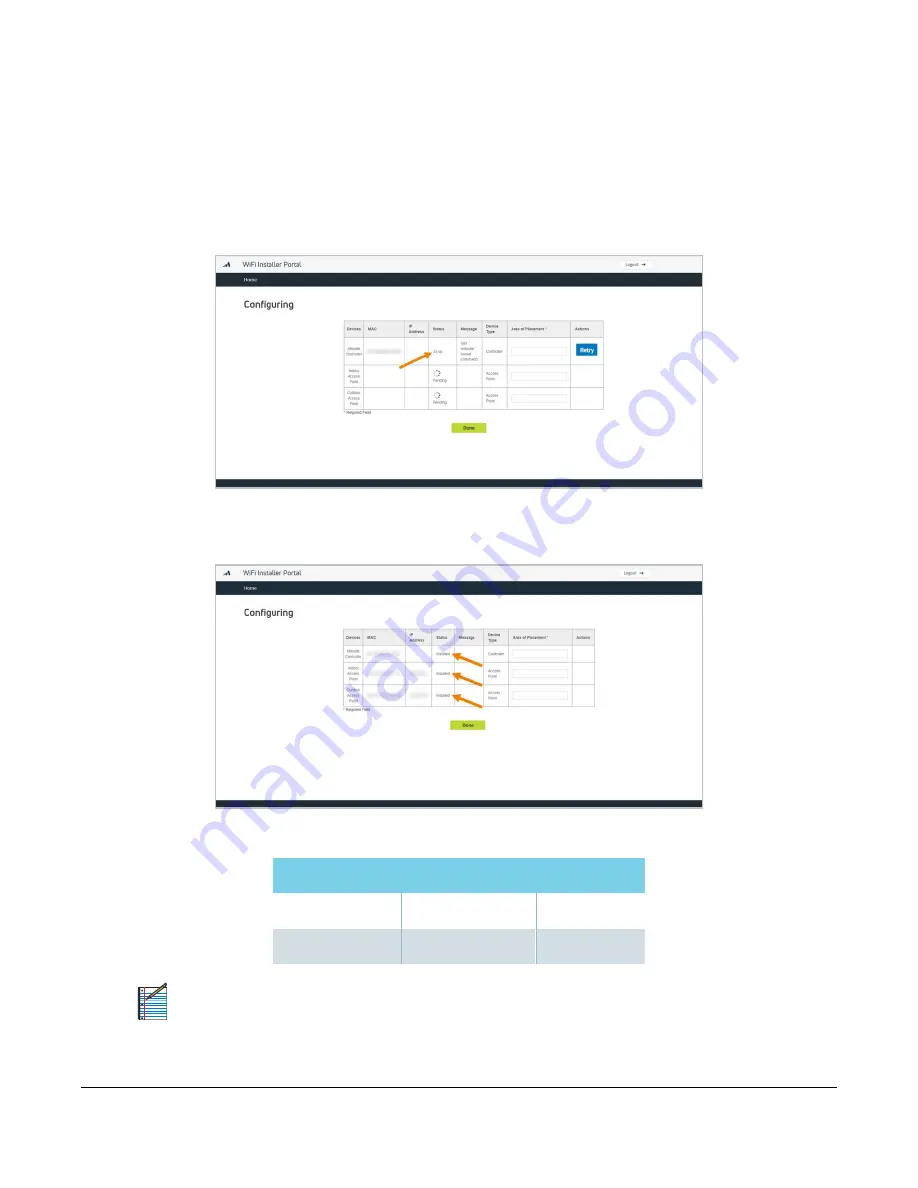
Viasat Business Hotspots Installation Guide
Page | 18
7
If you receive an error message, click the
retry
button to start the configuration process again for that
device.
If that doesn’t work or you continue to receive an error, log out of the portal and then log back in.
Confirm the order and enter the MAC address again to resume the configuration. Depending on where
in the process the error occurred, it may successfully configure. If not, contact Installer Relations for
technical assistance.
8
When the status for all equipment changes to
installed
, check the Wi-Fi signal on a mobile device.
Both the private and public SSIDs should be visible when selecting a network on the mobile device.
The SSIDs are set to the
following
defaults:
Network Type
Network Name
Password
Public
GUEST WIFI
N/A
Private
BUSINESS
private1
NOTE:
Advise the customer to change their SSIDs and private network password on their
Management Portal when reviewing the Quick Start Guide with them.
Содержание Business Hotspots
Страница 1: ...Business Hotspots Installation Guide August 2019 ...
Страница 3: ...Viasat Business Hotspots Installation Guide Page 3 Wi Fi Network Installation ...
Страница 22: ...Viasat Business Hotspots Installation Guide Page 22 Access Point mounting instructions ...
Страница 23: ...Viasat Business Hotspots Installation Guide Page 23 Ruckus outdoor AP installation ...
Страница 29: ...Viasat Business Hotspots Installation Guide Page 29 Figure 9 Connect good earth ground to AP ...
Страница 30: ...Viasat Business Hotspots Installation Guide Page 30 Ruckus indoor AP installation ...
Страница 33: ...Viasat Business Hotspots Installation Guide Page 33 Figure 3 Recommended wall mounting in a corridor top view ...
Страница 36: ...Viasat Business Hotspots Installation Guide Page 36 Mounting template ...
Страница 37: ...Viasat Business Hotspots Installation Guide Page 37 Low profile stub mount installation ...
Страница 41: ...Viasat Business Hotspots Installation Guide Page 41 Terminating Ethernet cable ...






























