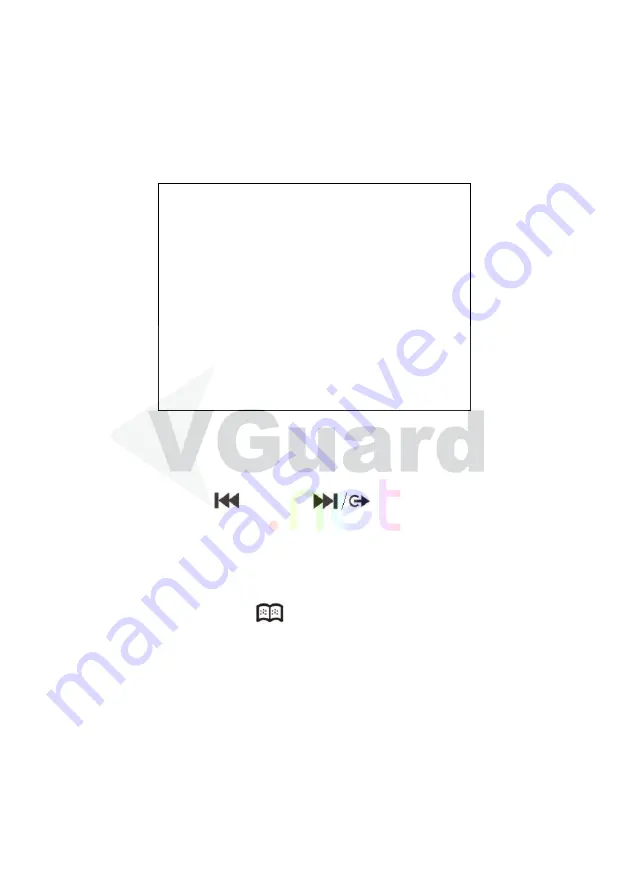
changing to “On”, or when enlarge one of the camera, this camera will
not be enlarge as full screen, instead it will be shown as main screen
and other camera images will be shown around the main screen in
smaller screen.
3.3 Camera
Setup
CAMERA SETUP : CAMERA1
1.CAMERA NAME CH1--------
2.ENABLE ON
3.AUDIO ON
4.DISPLAY ON
5.BRIGHTNESS 115
6.CONTRAST 130
7.SATURATION 150
8.HUE 128
9.VIDEO CONFIG DEFAULT
Camera setup is to setup the information for each camera. Every camera
can be set alone with depending on the requirement. The above is an
example setting for camera 1. Other cameras can be setup using the same
way. Users can use
leftward,
rightward buttons to changes
to different camera setup menu.
Note:
When setting up the camera, the images correspondence to the
camera will be displayed as full sizes for adjusting brightness, contrast,
saturation and hue. Press
to save the setting.
Camera Name:
You can only setup the camera name using English
or alphabet. You can use the number button directly for setting or use
add or substrate for setting.
Enable:
Defaulted is on (activate), if the camera does not connect to
a camera, user can disable (OFF) this selection, and then this will not
be record.
Audio:
Defaulted is on (activate). Audio functions uses 24kbps
ADPCM format for recording. File sizes are approximate 10MB per
17






























