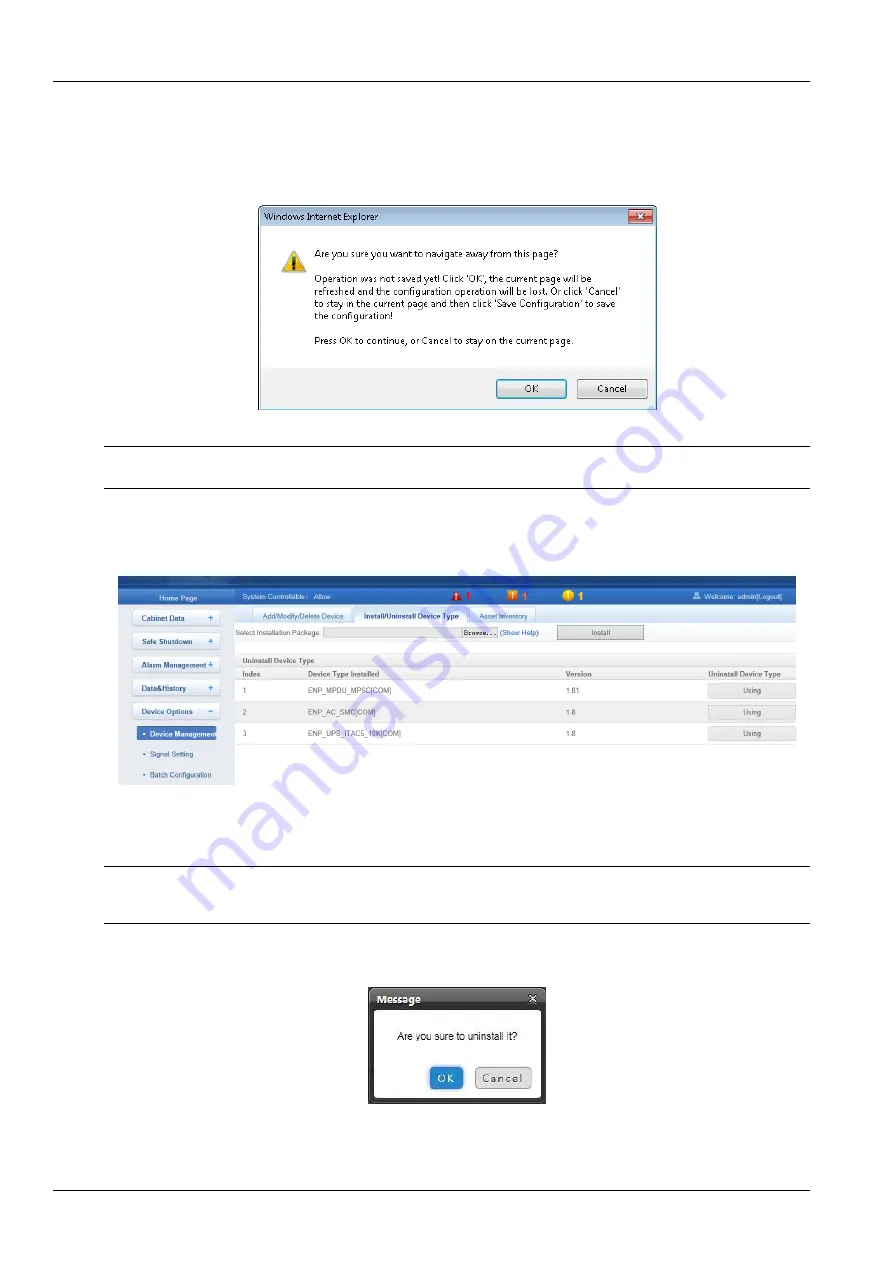
76
Chapter 6 Web Page Of MSC intelligent monitoring unit
SmartCabinet Series Solution Product for IDC or Computer Rooms User Manual
4) Click the
Save Configuration
button to make the settings become effective, and the detailed procedures are the
same as those of adding a new device.
After adding, modifying or deleting procedures, if you leave the
Add/Modify/Delete Device
page without clicking the
Save Configuration
button to make the settings effective, the prompt information will pop up to remind you of saving
the configuration, as shown in Figure 6-56.
Figure 6-56 Prompt information 3
Note
Clicking the
Save Configuration
button can save all the operations at one time.
2. Install/Uninstall Device Type
Click the
Device Management
submenu under the
Device Options
menu, and then click the
Install/Uninstall
Device Type
tab, the page shown in Figure 6-57 pops up.
Figure 6-57 Install/Uninstall Device Type
Click the
Browse
…
button to download configure package (file format of .iru) from local content, and click the
Install
button to install the new device type.
Note
The device type number supported by the system is related to the system remaining memory and the size of driver configuration
package, but the number cannot exceed 64.
The page displays the installed device type information in the lower right part. Click the
Uninstall
button, the
confirming dialog box pops up, as shown in Figure 6-58.
Figure 6-58 Confirming dialog box
Click
OK
, the dialog box of Security authentication pops up, type the login password of current user, and click
OK
to
uninstall the corresponding equipment type.






























