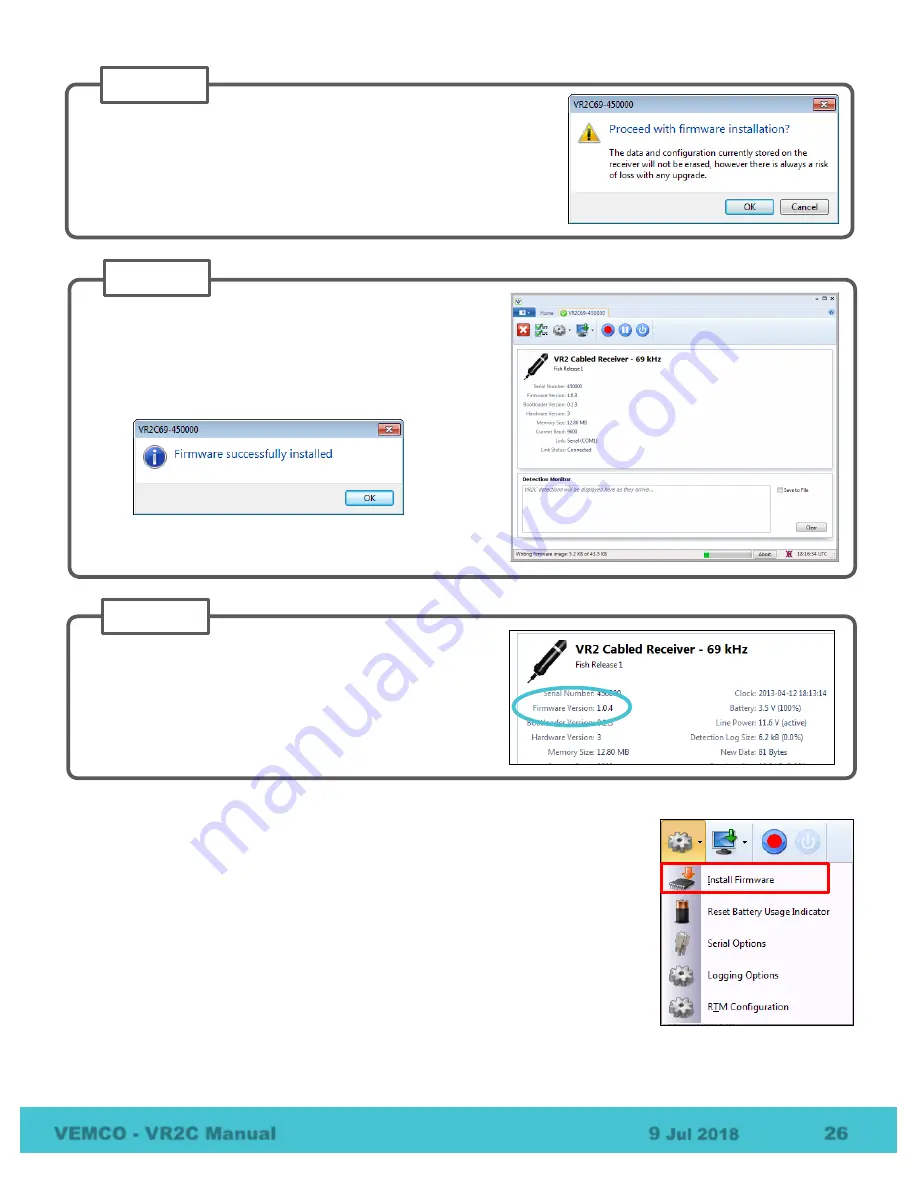
VEMCO - VR2C Manual
9
Jul 2018
26
How to Update Firmware Using Manual Procedure:
If the automatic notification doesn’t appear, then you can manually update the
firmware. Before beginning, use Step 1 in the previous section to prepare for the
update. Once the preparations are completed, select “Install Firmware” on the
VR2C tab. A window titled “Select Firmware File” will appear. Select the most
recent firmware file that matches your model of VR2C (based on operating
frequency). VUE software will not let you install a firmware file for the incorrect
model type. Click the “Open” button to continue. The rest of the procedure
matches the instructions found in Steps 2 – 4 in the automated notification section.
Assuming all data has been offloaded from the VR2C and is safely
stored on your PC, click “OK” to acknowledge this warning and
continue.
STEP 2
Confirm that the VR2C has updated to the new firmware
by checking that the firmware version number listed in the
Receiver tab is correct.
STEP 4
Wait while the firmware is loaded into the VR2C. The status
of the update is shown at the bottom of the screen.
Click “OK” when the firmware is installed (see window
below).
STEP 3






























