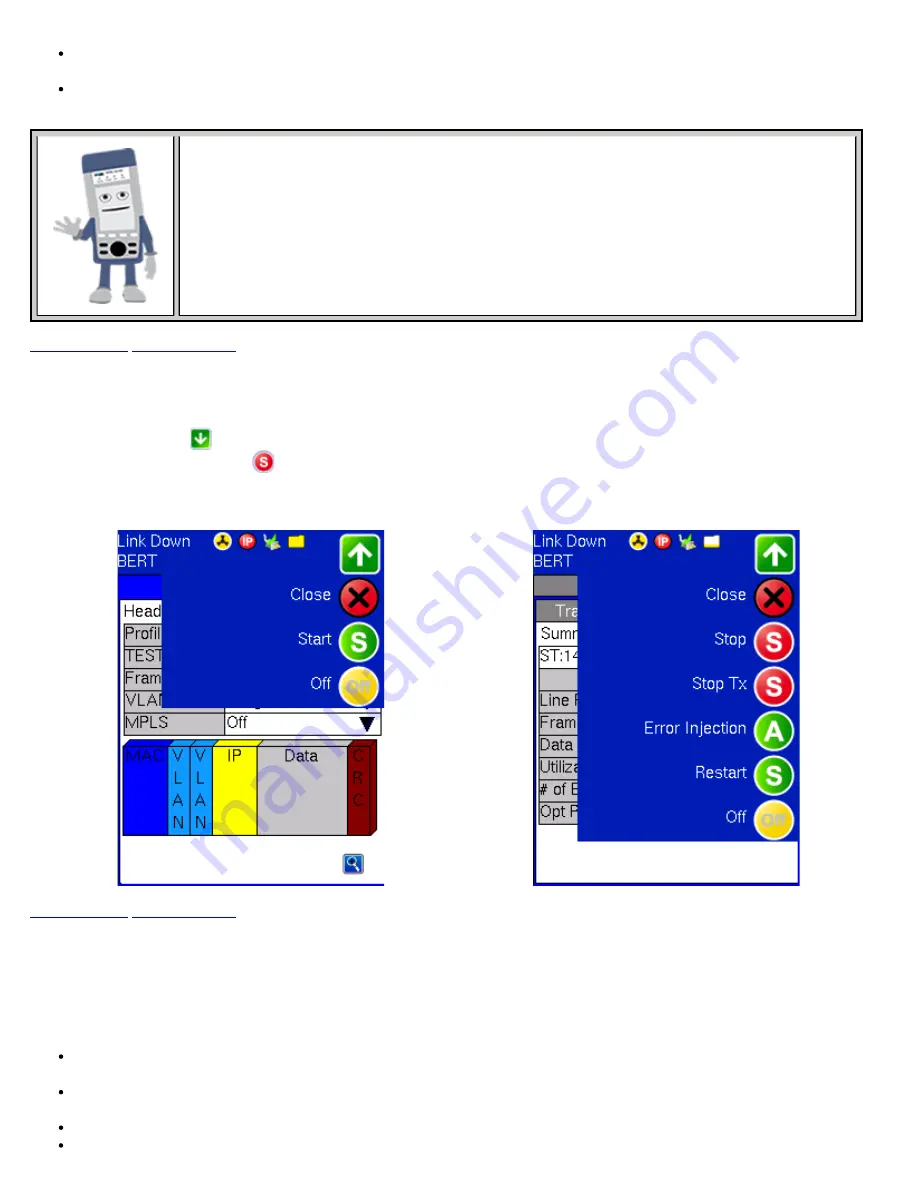
Go to Throughput > OAM > Link and tap on the 802.3ah check box to enable Link OAM. Select Active from the OAM
Mode
drop-down menu (only Active mode can send loop commands).
Return to the BERT OAM Discover tab to see a list of discovered OAM devices. Select an OAM device and press Loop Up
to send a loop up command to the selected remote unit.
OAM Devices
If OAM is enabled, any link partner that supports the IEEE 802.3ah protocol, will be discovered
automatically and be displayed under the OAM Discover tab.
7.1.5 Starting/Stopping a BERT Test
Once all the necessary configurations have been completed, the user can start the test by selecting Start from the top right corner
action drop-down menu
. Once selected, the test will start immediately and the icon will change to a Stop indication. To stop
the test, simply tap the Stop icon
. If testing on any of the fiber ports, ensure the LASER is switched ON before starting the
test.
BERT Start
BERT Stop
7.2 BERT Results
7.2.1 Summary
Summary tab:
The following results including the Start (ST) and Elapsed (ET) times are displayed:
Line Rate
(Mbps): Negotiated rate of the interface (10M, 100M, or 1000M). This value is always fixed since it depends on
the maximum capacity of the link under test, hence the test interface that is configured.
Framed Rate:
(P MAC/IP VLAN Tag + Type/ CRC) / (P Total Overhead) * Line Rate %
(in Mbps).
Data Rate:
Payload / (P Total Overhead) * Line Rate %.
Utilization:
% of Line Rate. For example, if we transmit 100Mbps on a 1Gbps interface then the utilization value is 10% (or
/ e_Manual D07-00-050P RevD00
Page 35 of 115






























