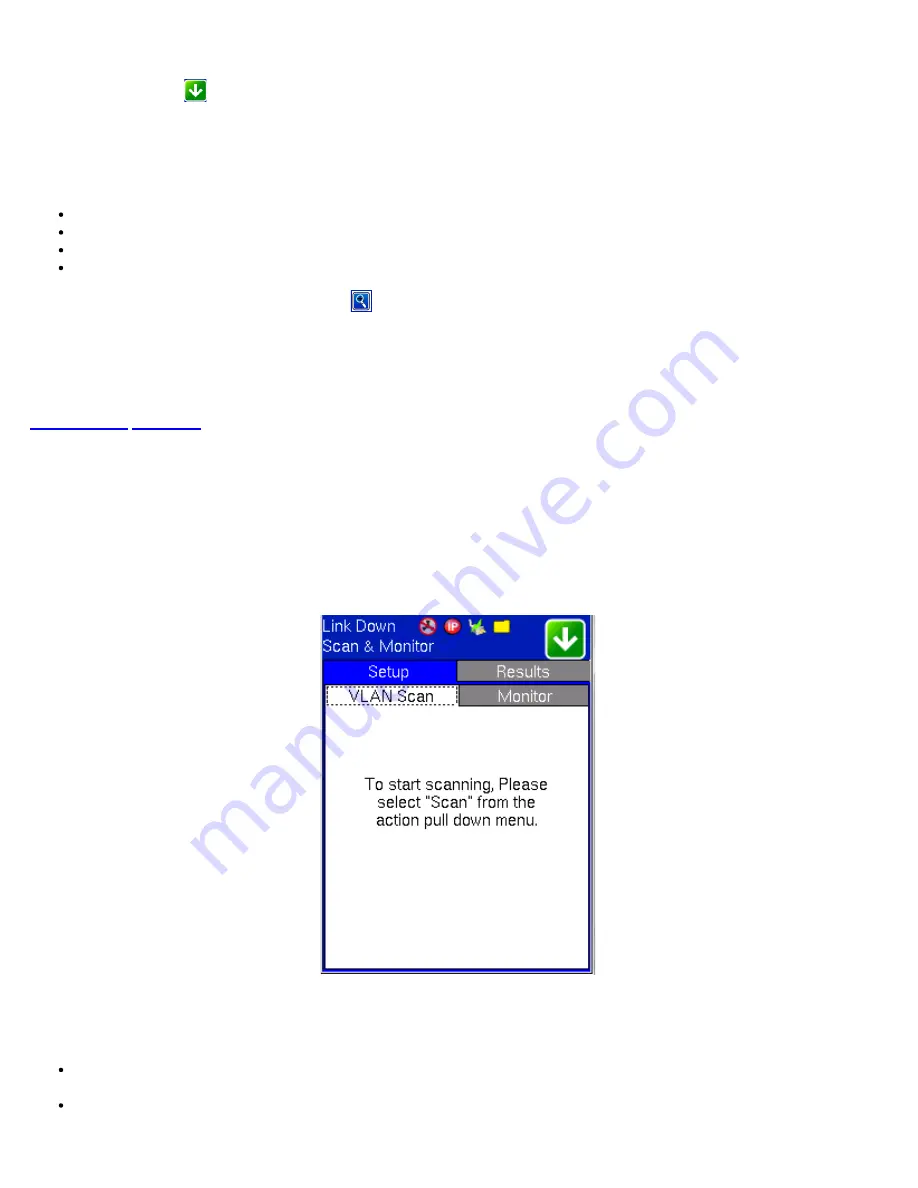
Starting/Stopping Packet Capture
Press the Action menu
and press Start to run packet capture. If set to manual, packet capture will continue to capture packets
until the user presses Stop.
Results
The Results tab displays packet capture details for each packet in a table format:
Packet number
Time of capture
Source and Destination IP address
Protocol type (UDP/TCP)
Select a packet and tap on the magnifying glass
to see packet capture details for the selected packet. Packet Capture statistics
are available for view by pressing the Statistics button.
Saving and Viewing Stored Results
Press Save to store Packet Capture results. The trace can be retrieved and exported in a .cap format compatible with Wireshark.
14.2 Scan
Note:
Scan is only available in P1 mode.
VLAN Scan scans up to 4096 VLAN IDs for switch configuration and displays VLAN ID bandwidth rates, useful for identifying top
bandwidth users based on VLAN ID. Monitor mode monitors up to eight live traffic streams (in terminate mode) and filters them
based on VLAN ID configuration, providing key traffic metrics such as frame type, rates, and errors and alarms.
VLAN Scan
VLAN Scan
While traffic is being received, press Scan. The Results tab displays a list of detected VLAN IDs and the percentage of
traffic marked with those IDs. Check up to 8 streams to monitor.
To store VLAN IDs from the scan, place a check next to the desired VLAN ID(s) and press Save to Profile . Use the touch
screen keypad to name the profile. The saved profile can now be accessed from the Setup Monitor tab.
/ e_Manual D07-00-050P RevD00
Page 103 of 115



























