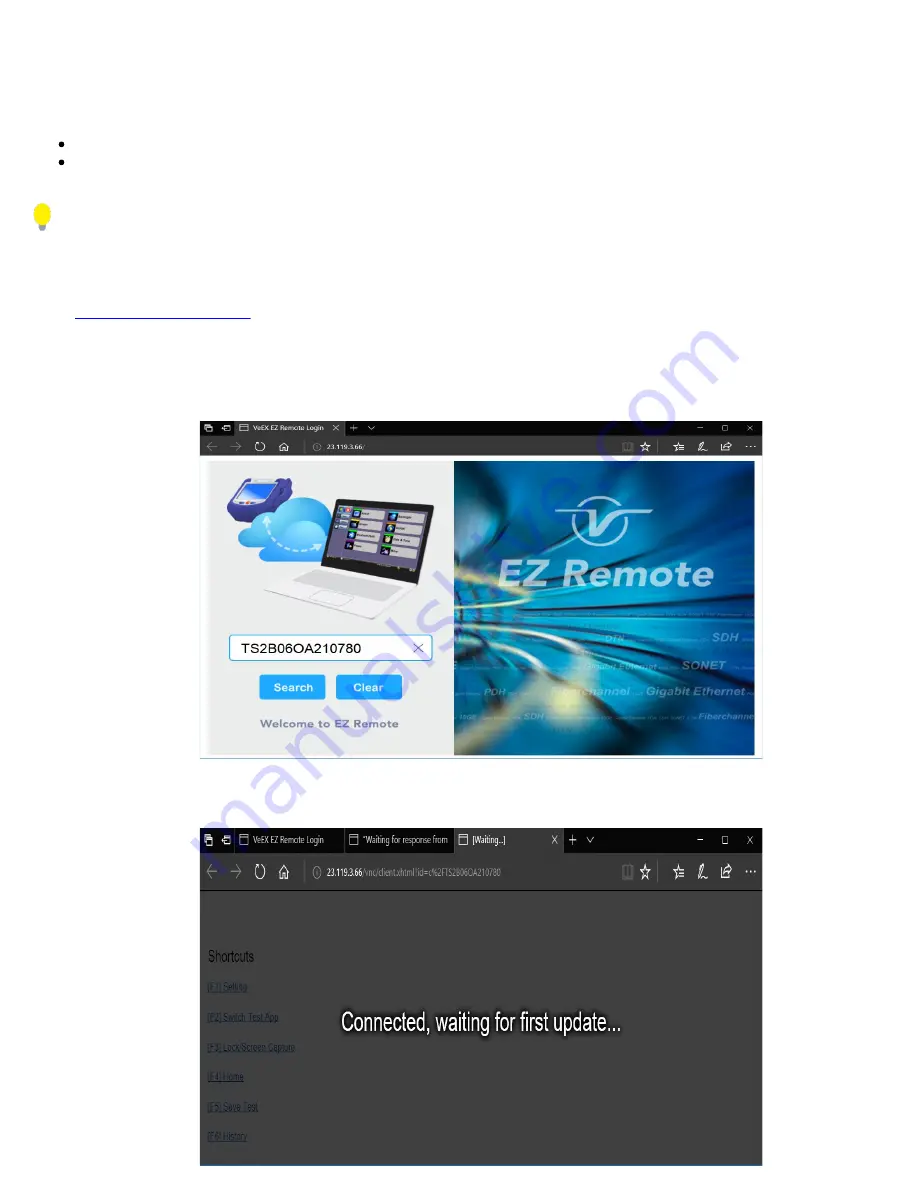
Establish a Remote Access Connection
EZ Remote provides two types of services:
Remote Control
(screen and mouse/touch mirroring) to operate a test set from a different location.
Remote Platform Access
to access information stored in the remote test set, such as Test Results, Profiles, User Manual,
Screen Captures (screen shots), information about the test set (Home) and its local IP address.
Although multiple users could simultaneously log-in to the same test set, they would be sharing the same mirrored GUI image
and mouse control. This is not recommended since it is equivalent to having multiple users trying to operate one test set at the
same time (also known as “mouse fight”). Nonetheless, it may be effective for training purposes with one or two extra users.
1. From a PC, Mac, Tablet or Smartphone launch an industry-standard Web Browser application and enter the URL
. (without the www.). Enable pop-ups for your browswe and be sure to authorize access to the
site, if confirmation is requested by the browser or OS.
2. Enter the
>Session ID
provided, making sure not to confuse zeroe
s
(0) with Os. Click on
Search
to find the target test set
and stablish a peer-to-peer connection.
3. Once verified and connected, wait for the remote user interface to refresh. This may take a few seconds.
RXT1200_Platform_Manual_RevB01
Page 36 of 117
Содержание RXT-1200
Страница 1: ......
Страница 17: ...Go back to TOC RXT1200_Platform_Manual_RevB01 Page 17 of 117...
Страница 76: ...Result tab Tree structure file storage RXT1200_Platform_Manual_RevB01 Page 76 of 117...
Страница 113: ...GNSS Start Menu GNSS Start GNSS Results RXT1200_Platform_Manual_RevB01 Page 113 of 117...
















































