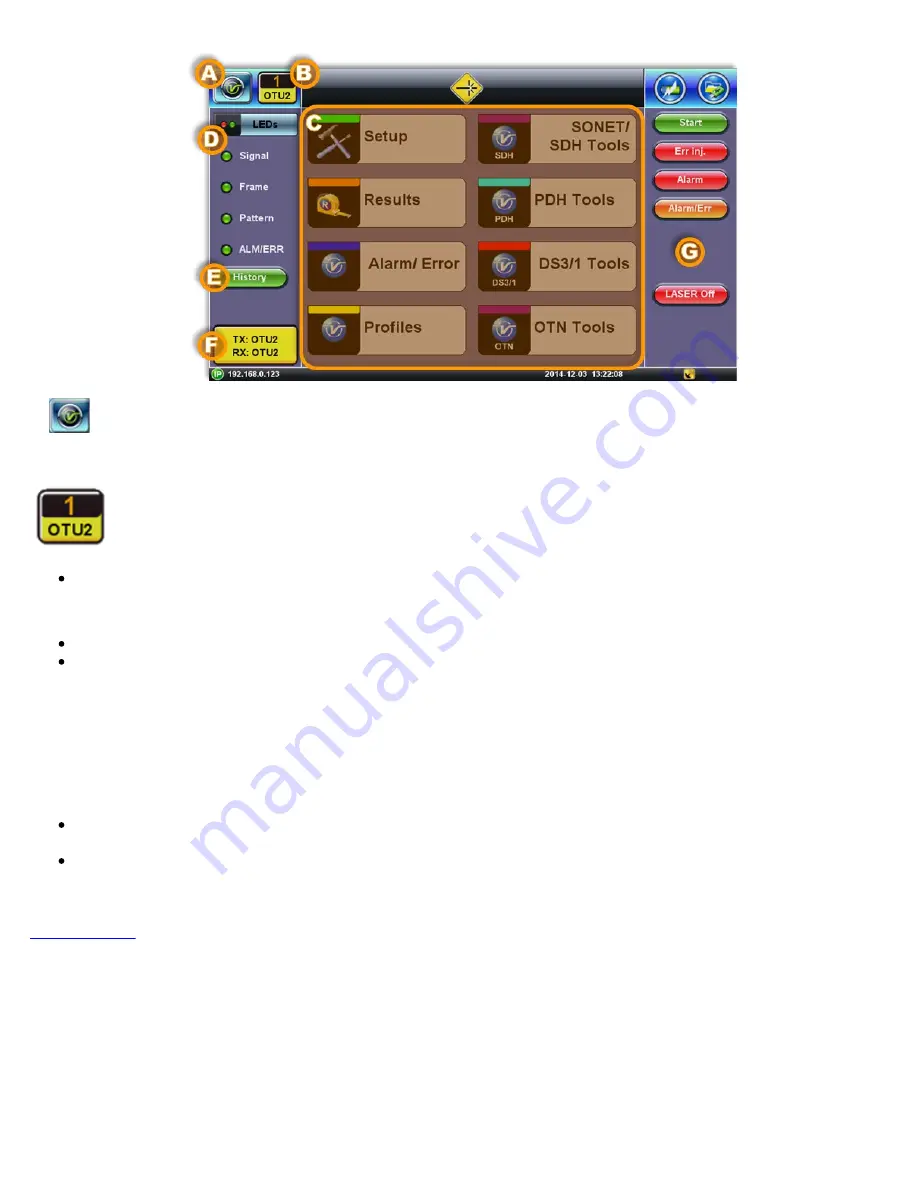
A.
Utilities Button:
Tap this button access RXT Utility functions Or press the orange App rubber button to toggle.
B. Active Test Application GUI
- Shows the Test Port Group being used and the Test App ID (Rate / Technology)
Tap this button to release the Test App or change its Test Mode.
C. Test Application Menu
Lists all test Functions, Applications and Tools available for the selected test mode
Setup = Port and Test Signal configuration
D. LEDs
- Test Signal Status
E. History
- Clears past events reminder (blinking)
F.
Current test interface line rates
G.
Action buttons section
This vertical section displays direct access functions applicable to each specific Test Mode, such as Start/Stop test, Laser
control, Error and Alarm injection, Start protocol capture, etc.
Most of these buttons offer immediate action. A few open a configuration menu.
RXT1200_Platform_Manual_RevB01
Page 20 of 117
Содержание RXT-1200
Страница 1: ......
Страница 17: ...Go back to TOC RXT1200_Platform_Manual_RevB01 Page 17 of 117...
Страница 76: ...Result tab Tree structure file storage RXT1200_Platform_Manual_RevB01 Page 76 of 117...
Страница 113: ...GNSS Start Menu GNSS Start GNSS Results RXT1200_Platform_Manual_RevB01 Page 113 of 117...
















































