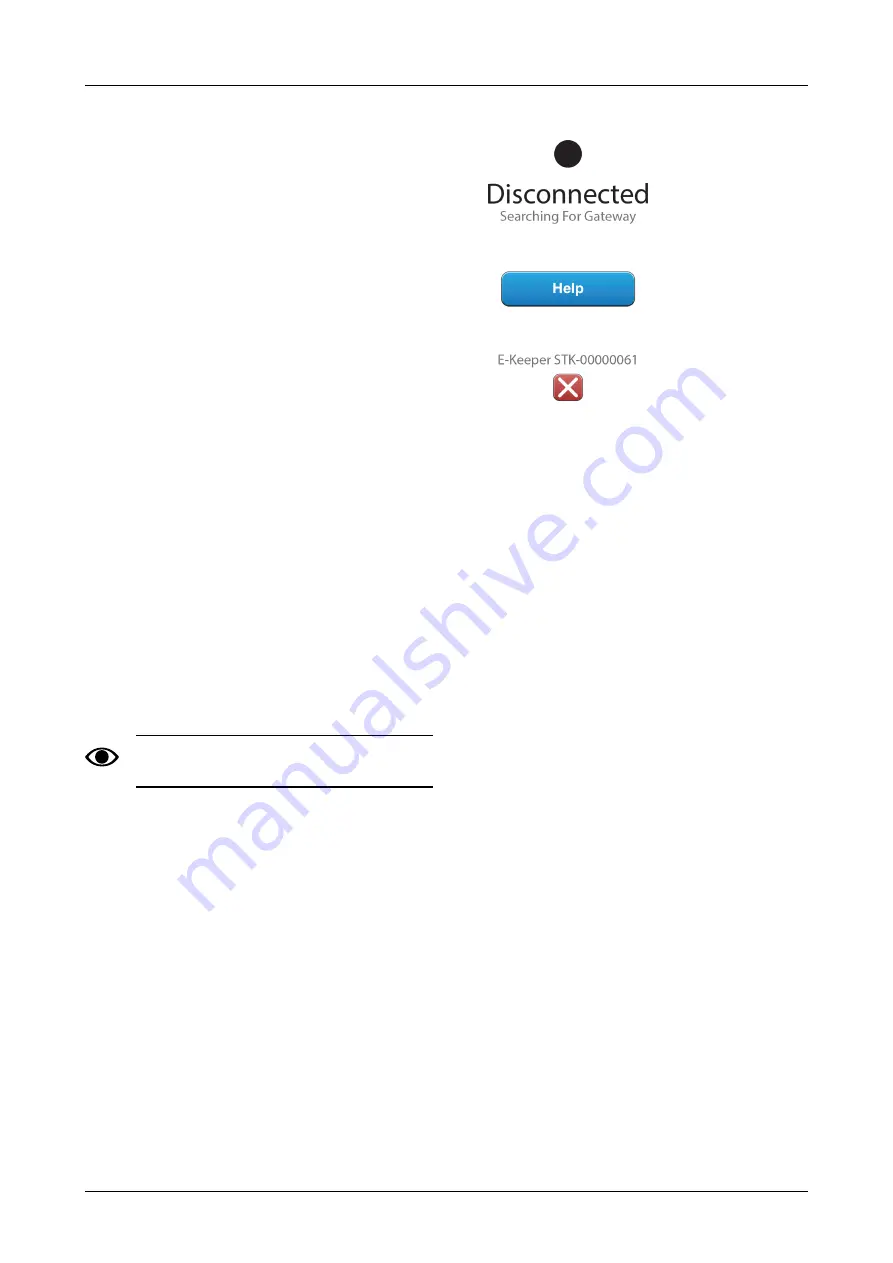
2. Fit the electrical socket in a suitable place with the
cable pointing downwards in order to prevent water
from getting into the connector. We recommend that
the socket be located close to the hydraulic connector
at the rear of the tractor.
3. Route the cable in a suitable way through to the main
switch/main relay. The cable needs to be fitted so that
it cannot get trapped, work loose or risk coming into
contact with hot components on the tractor.
4. Connect the black cable to minus and the red cable to
plus.
3.5
Pair the iPad with the E-Keeper
In order for an iPad to work with an E-Keeper, they must
be paired. Normally, no settings are required because the
iPad and E-Keeper are factory-paired. If the iPad is used
with another E-Keeper or the E-Keeper is replaced, they
will need to be re-paired.
Pairing an iPad with an E-Keeper
1. Power up the E-Keeper.
2. Ensure that the iPad and E-Keeper are within
“Bluetooth” range and launch the E-Control
application on the iPad. If “Bluetooth” is not
enabled, you will be prompted to enable it, on the
screen.
3. Press any button on the E-Keeper. The “Bluetooth”
symbol will light up and the E-Keeper will be ready
to use.
The iPad must always be unpaired from the E-
Keeper before it is paired with a new one.
Unpairing an iPad from an E-Keeper
Figure 3.5
1. Start the iPad.
2. Select settings and switch off Wi-Fi.
3. Start the E-Control application. A page will be
displayed, asking if you want to unpair the iPad from
the E-Keeper.
4. Press the cross, see
. The “Bluetooth”
symbol will go out and it will now be possible to pair
the iPad with another E-Keeper.
5. Select settings and re-start the Wi-Fi.
903075-en-gb; 07.06.2017
5
























