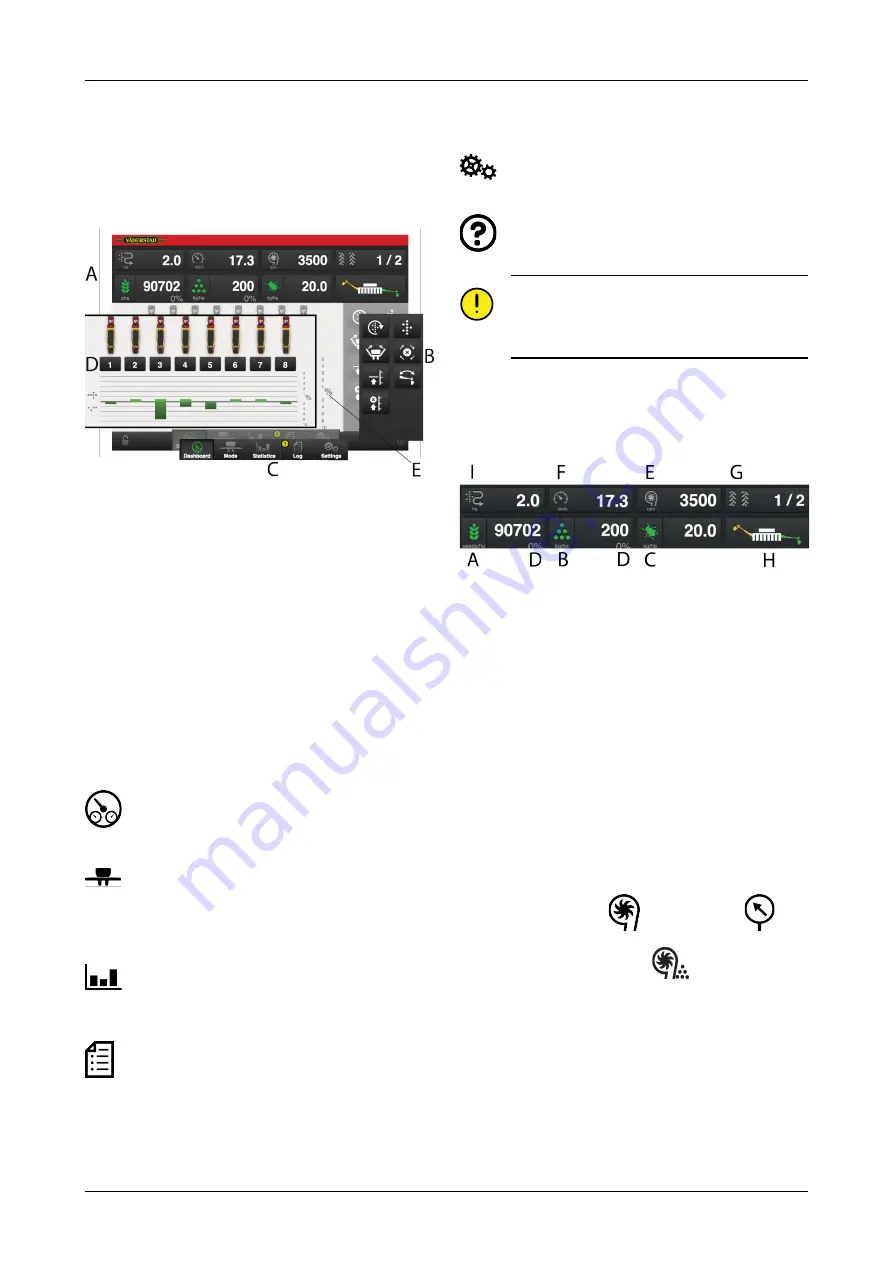
5
Home screen
The home screen is the view shown whilst operating It
displays all the information required for monitoring, and
you can also adjust your settings.
Figure 5.1
The screen shows a fully equipped TPF8.
A. Display for control and monitoring.
B. Function buttons.
C. Navigation buttons that open submenus for basic
settings and alarms.
D. Row units.
E. Alarm levels in percentages. The percentage at
which the alarm is activated can be adjusted in the
Settings menu. See
5.1
Navigation buttons
Home screen. This button always takes you back to
the home screen.
Operational settings.. This is where the settings
are entered for hydraulic row unit pressure. (If the
machine is equipped with hydraulic row unit pressure
and the function is activated.)
Statistics. Shows statistics of the machine’s
operation as well as drilling performance for the current
drilling operation.
Alarms Press the button to access the alarms menu.
The alarms menu shows a detailed description of the
nature of the alarm; alarms can also be acknowledged
here. The digit in the top right corner shows the number
of active alarms.
Basic settings and calibration. No settings can be
adjusted here during operation.
Information. This button takes you to instructions.
By pressing on the field for the feed rate, you can
adjust the feed rate directly on the home screen.
Row units can be switched OFF/ON by pressing
on a row unit.
5.2
Work display
Figure 5.2
Information that can be read on the home screen:
A.
Seed feed rate
Depending on the calibration
method, seed spacing or the amount of seed per
hectare is displayed.
B.
Fertiliser rate
The feed can be switched off and on
by pressing the fertiliser symbol.
C.
Micro-granulate feed rate
The feed can be
switched off and on by pressing the micro-granulate
symbol.
D.
Adjustment of sown seed amount
Pressing the
field for the seed or fertiliser feed rate will open a
pop-up window for the variable adjustable feed rate.
See also
.
E.
Fan rotation speed
or
air pressure
.
If front hopper is selected,
will also be
displayed.
Press the field to switch value.
F.
Driving speed
G.
Tramlining
The first number shows which bout of
the tramlining cycle you are in. The second number
shows the total number of bouts in the tramline cycle.
8
903075-en-gb; 07.06.2017













































