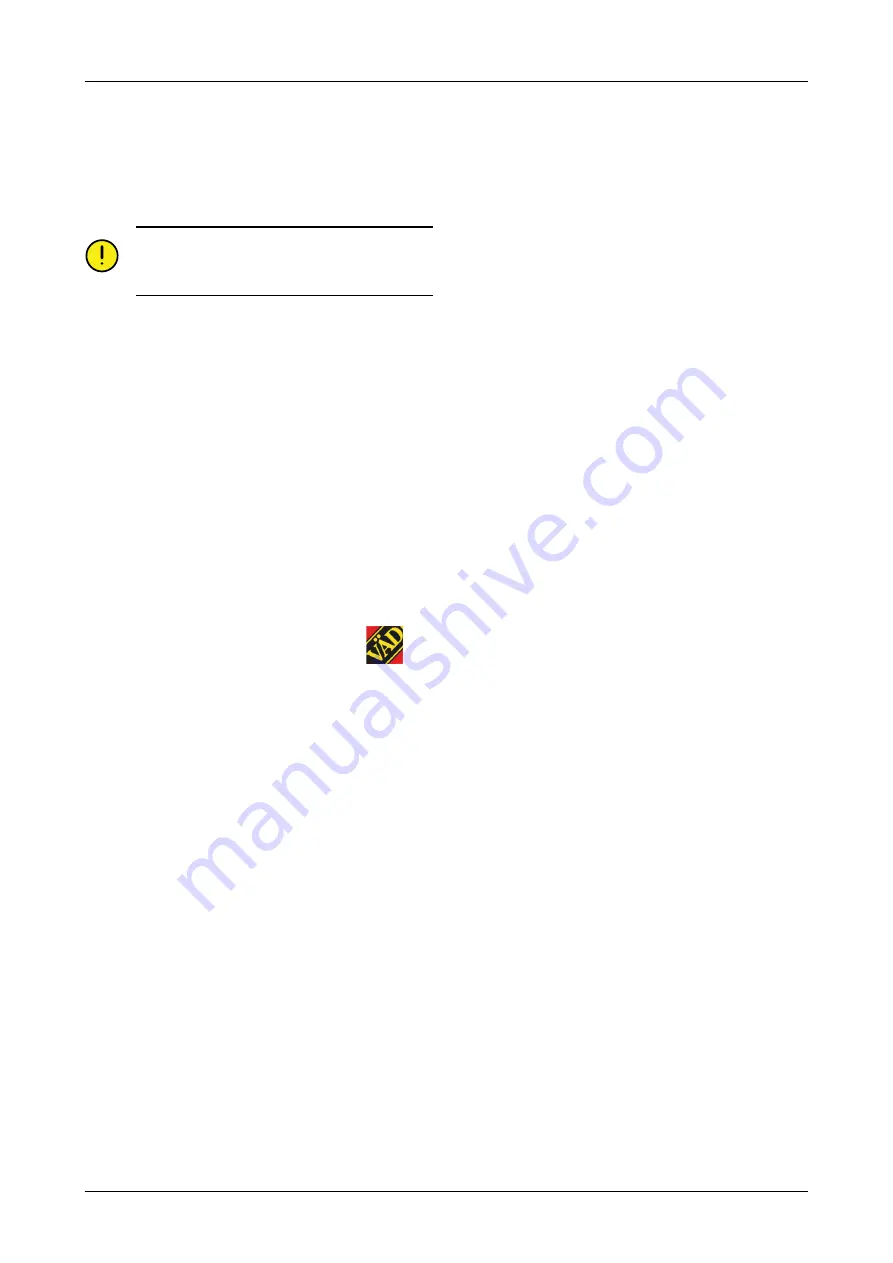
5. Press the
“free”
field and then
“Install app”.
Enter
your Apple ID when prompted to do so. The
download status bar in the icon indicates that a
download is in progress.
6. Press “Open” to start the application.
The application is the same for all Väderstad
machines equipped with E-Control. The system
automatically detects the current machine type.
4.3
Updating software in Gateway,
ISOBUS/E-Control
Software is updated by first downloading the new
software to your iPad from the Internet. When the iPad
subsequently connects to the local network from
Gateway, you are asked whether the new software is to
be installed.
1. Connect the iPad to a wireless network with Internet
connection. Please note that the network which
Gateway creates is NOT connected to the Internet.
•
If the network is not shown immediately, wait for
a minute or so while the iPad searches for
networks.
2. Go to the iPad home screen and press the
icon.
3. Select “Search for updates” when prompted. You
will see on screen which updates are available, and
the download will start.
•
The application is common to all machine
models. The search provides updates for all
machine models to which E-Control has been
connected. During the installation phase,
Gateway detects which update is relevant for that
particular device.
4. Connect the iPad to the local network from Gateway.
5. Select “Install updates” when prompted.
6. Once installation is complete, the message “Update
successful” appears.
903075-en-gb; 07.06.2017
7


























