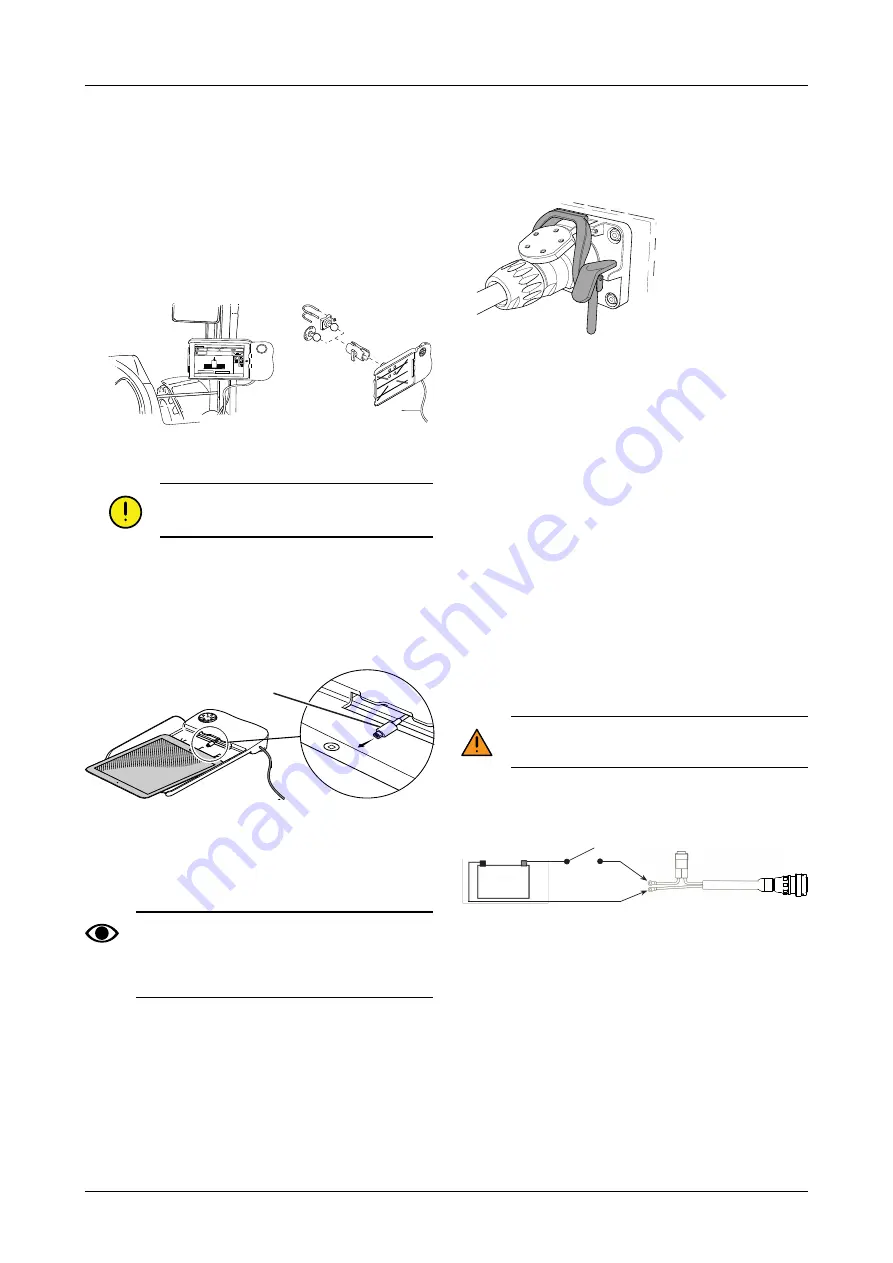
3
Assembly instructions
3.1
Installing E-Control on the
tractor
1. Securely mount the docking unit in the tractor cab. It
should be located within the field of vision when
driving forwards. Install the bracket as shown in the
illustration.
Figure 3.1 Installing E-Keeper
Be sure to check for any concealed wiring
prior to any drilling in the tractor cab.
2. Connect the docking unit’s power cable (A) to the
tractor’s 12 V socket.
3.2
Fitting the iPad in the E-Keeper
Figure 3.2
Connect the iPad to the charger cable (B) and push it all
the way into the E-Keeper. Push it gently into place.
There is wireless communication between the
iPad and the E-Keeper. If the buttons on the
docking unit do not work, check that Bluetooth
is enabled in the iPad settings menu.
3.3
Connecting to ISOBUS
Figure 3.3 ISOBUS connector
1. Connect the cable from Gateway to the tractor’s
ISOBUS connector. Take care when making the
connection
2. Make sure that the pins of both connectors are
aligned.
3. Attach the connector using the latch clamp. (May not
look the same on different tractors.) The terminal
detects that a Gateway is connected and automati-
cally downloads the software.
4. The cable is hung in the hose holder together with the
hydraulic hoses.
3.4
Connecting to tractors without
ISOBUS connectors
Connect the red cable to 12 V
AFTER
connecting the main switch/main relay.
Figure 3.4 Connecting an ISOBUS connector
A. Tractor battery
B. Tractor main switch
C. Power supply to Gateway
1. Make sure that the main power switch in the tractor is
switched off.
A
1.72
1.72
12.2
12.2
4100
4100
2/4
2/4
170
170
Left
Left
Right
Right
B
+
--
A
B
C
4
903075-en-gb; 07.06.2017























