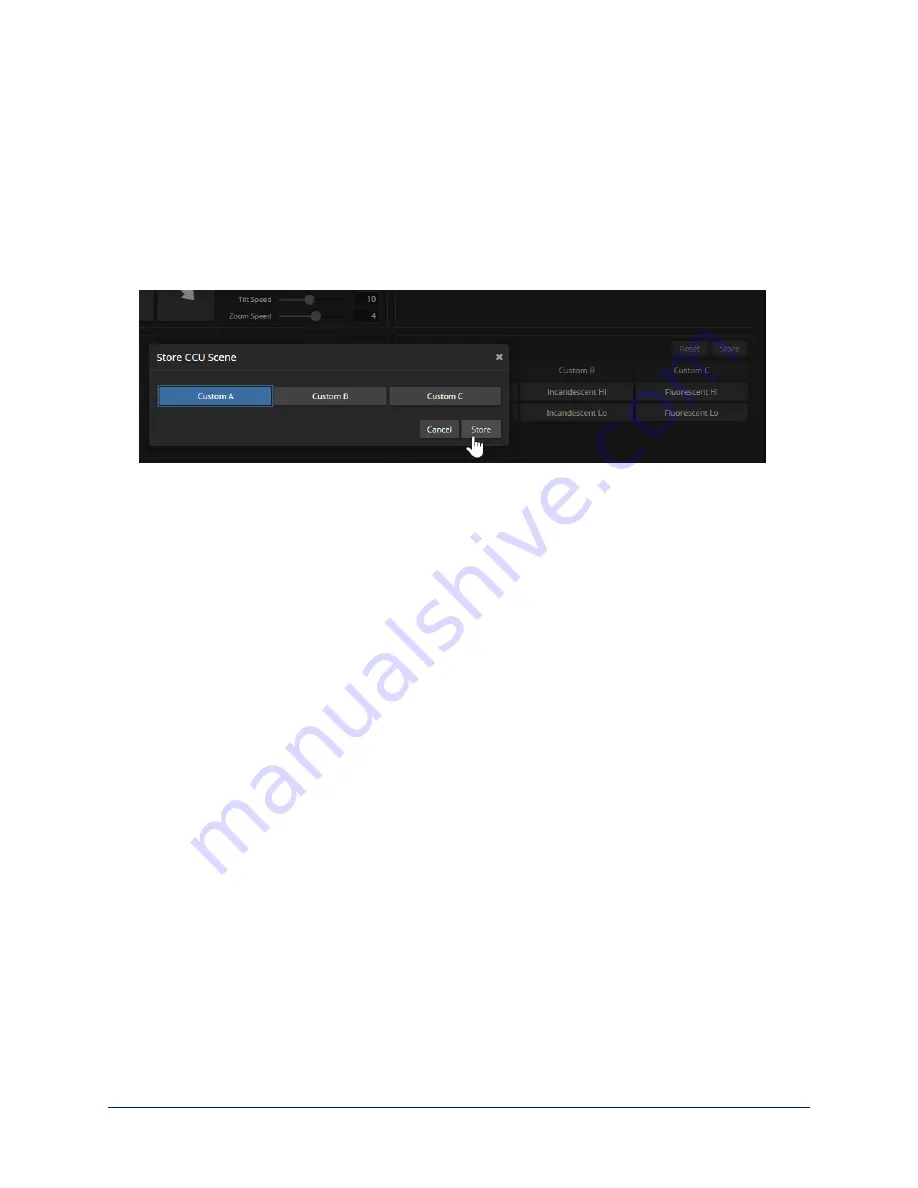
Saving Color and Lighting Settings – EasyIP 20
C
AMERA PAGE
If you are adjusting an EasyIP 20 camera for lighting conditions that are likely to recur, you can save your
adjustments as a custom CCU scene.
1. Adjust lighting, image quality, and color.
2. When the scene looks the way you want it to, click Store CCU Scene.
3. In the Store CCU Scene dialog box, select which custom scene to store (Custom A, B, or C) and select
Save.
4. Optional: Name the new scene by right-clicking its button. A dialog box opens. Enter the name and
save it.
84
Complete Manual for EasyIP Systems






























