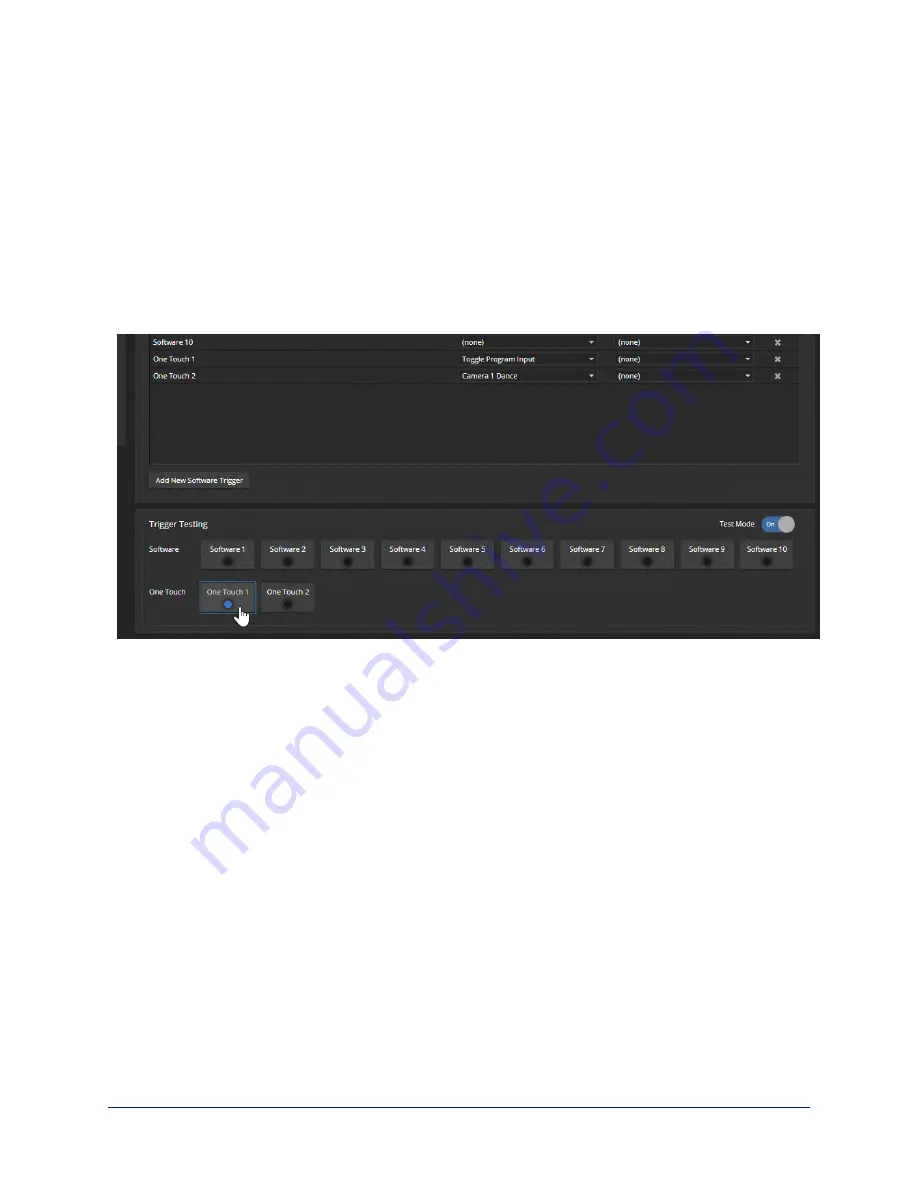
Testing Triggers
C
ONTROL
D
EVICES PAGE
Just as it can be helpful to test macros when you write them, it can also be helpful to test triggers when you
assign macros to them. The Trigger Testing section is available from both tabs of the Control Devices
page.
To test a trigger:
1. Set Test Mode on. The web interface displays a notification.
2. Select the trigger to run the macro associated with turning the trigger on.
3. Select the trigger again to run the macro associated with turning the trigger off, if there is one.
4. Turn off Test Mode when you finish testing.
Note
Triggers are not available to the control device when Test Mode is selected.
Example: Assigning a Function to the Connected Microphone's Home Button
V
IDEO
S
WITCHING PAGE
, C
ONTROL
D
EVICES PAGE
In this example, two TableMIC microphones are connected to the EasyIP Decoder. The team that uses the
conference room most frequently has requested that the Home button on the cameras' remote and the
Home buttons on the two microphones should all do the same thing. The remote is normally set to control
the camera that is paired to Input 1 of the EasyIP Decoder.
Tasks to accomplish this:
1.
Video Switching page:
Select Input 1, set up the shot and color adjustments on the camera, and store
the Home preset.
2.
Control Devices page, Macros tab:
Create, name, test, and save a new macro that runs the
camera
1 home
command. For this example, we'll assume you name it Cam1 Home.
3.
Control Devices page, Triggers tab:
For the OneTouch 1 trigger, click the box in the Execute on
Enter column and select the Cam1 Home macro from the list. Do the same thing for the OneTouch 2
trigger.
74
Complete Manual for EasyIP Systems






























