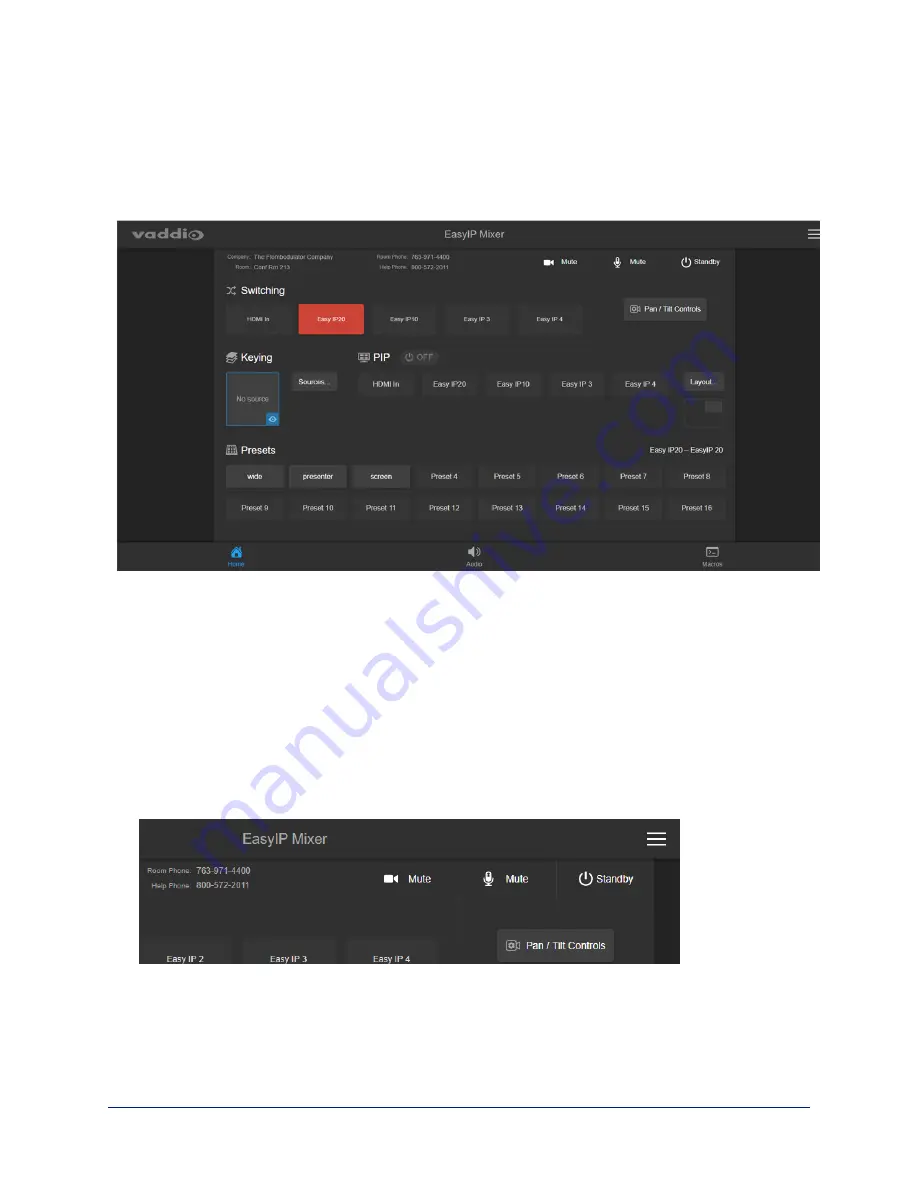
The EasyIP Mixer brings pro A/V capabilities to the conferencing environment.
n
Video switching and access to camera pan/tilt/zoom controls are available on all operator pages.
n
Camera presets are on the Home page.
n
PIP and keying controls are on the Home page.
n
Speaker and microphone controls are on the Audio page.
n
If the administrator has defined any macros, they are available on the Macros page.
Quick Steps: Muting and Standby
A
LL PAGES
,
ANY CAMERA OR HOST DEVICE
All non-administrative pages of the web interface provide controls to do these things:
n
Mute all video
– HDMI Out and the USB stream send blue video. Audio remains on unless you mute it
also.
n
Mute all audio
(not available from cameras) – Disables the microphone inputs and the audio portion of
the stream. It does not disable PC audio input or HDMI audio output; if you mute audio while playing
content from a PC, the audio portion of the content is not muted. Video remains on unless you mute it
also.
n
Set the system to standby mode
– Connected cameras may also go to standby mode, depending on
how the system is configured.
Note
Remember that video mute provides visual privacy but does not mute the room's microphones. Mute video
and audio if you need complete privacy.
101
Complete Manual for EasyIP Systems
















































