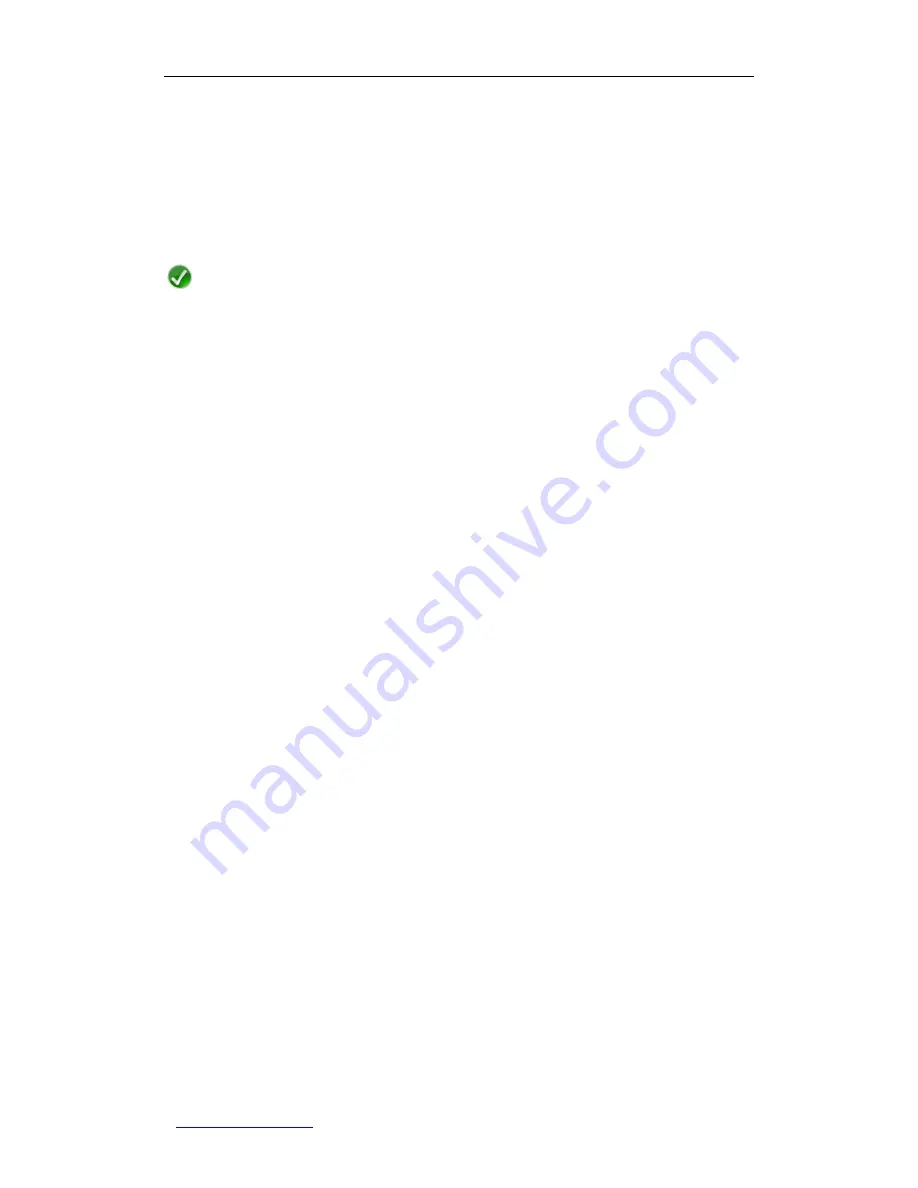
UTT Technologies Appendix B FAQ
http://www.uttglobal.com
Page 274
network name.
6.
How to reset the Wireless Router to factory default
settings?
Note
The reset operation will clear all the custom settings on the Wireless Router, so do it
with caution.
The following describes how to reset the Wireless Router to factory default settings. There
are two cases depending on whether you remember the administrator password or not.
●
Case One: Remember the administrator password
When you remember the administrator password, you can reset the Wireless Router to
factory default settings via the Web UI. The operation is as follows: Go to the
Administration > Configuration
page, and then click the
Reset
button in the
Reset to
Factory Defaults
configuration field, lastly manually restart the Wireless Router.
●
Case Two: Forget the administrator password
If you forget the administrator password, you cannot login to the Wireless Router
’s Web UI.
However, you can reset the Wireless Router to factory default settings via the RESET
button, which is located on the rear panel of the Wireless Router. The operation is as
follows: While the Wireless Router is powered on, use a pin or paper clip to press and hold
the RESET button for more than 5 seconds, and then release the button. After that, the
Wireless Router will restart with factory default settings.




























