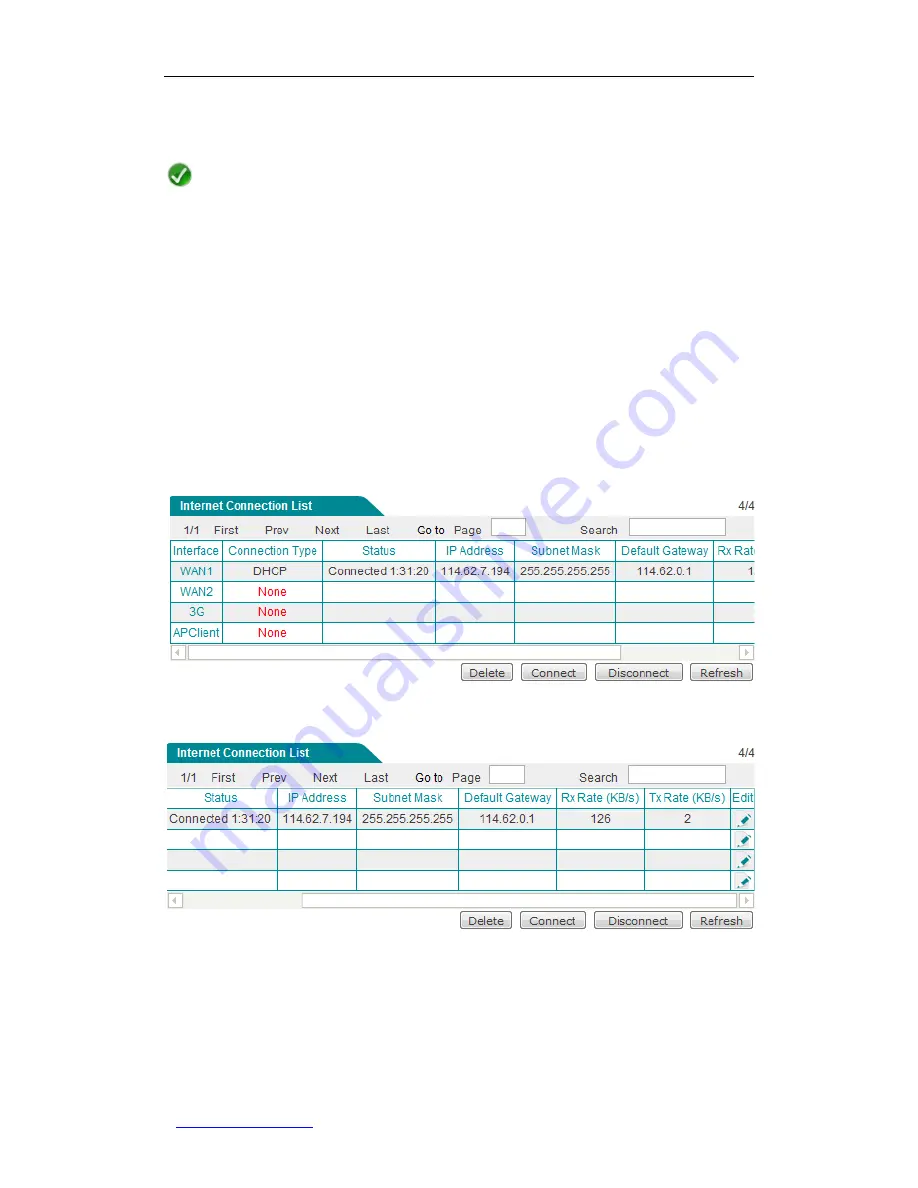
UTT Technologies Appendix B FAQ
http://www.uttglobal.com
Page 271
Step 3
Configure the DHCP Internet connection related parameters in
the
Start >
Setup Wizard
or
the
Network > WAN
page.
Note
Some ISPs register the MAC address of your network device (usually a computer)
when your account is first opened, and they will only accept traffic from that MAC
address. In this case, you need to change the new Router
’s MAC address to the
registered MAC address. The operation is as follows: Go to the
Network > WAN
page, select the
MAC Address Clone
tab, and then change the MAC address of the
corresponding interface, lastly click the
Save
button.
Step 4
After the DHCP Internet connection is established successfully, you can go to
the view its configuration and status information in the
Internet Connection
List
on the
Network > WAN
page, such as
Status
(
Connected
means the
connection is established successfully), the connection
’s
IP address
and
Gateway
assigned by your ISP,
Tx Rate
,
Rx Rate
, and so on, see Figure
B-0-4.
Figure B-0-3 Viewing DHCP Connection Status in the Internet Connection List
Figure B-0-4 Viewing DHCP Connection Status in the Internet Connection List (Continue)
Step 6
Configure the local computers according to the steps described in
Appendix A
How to Configure Your PC
.






























