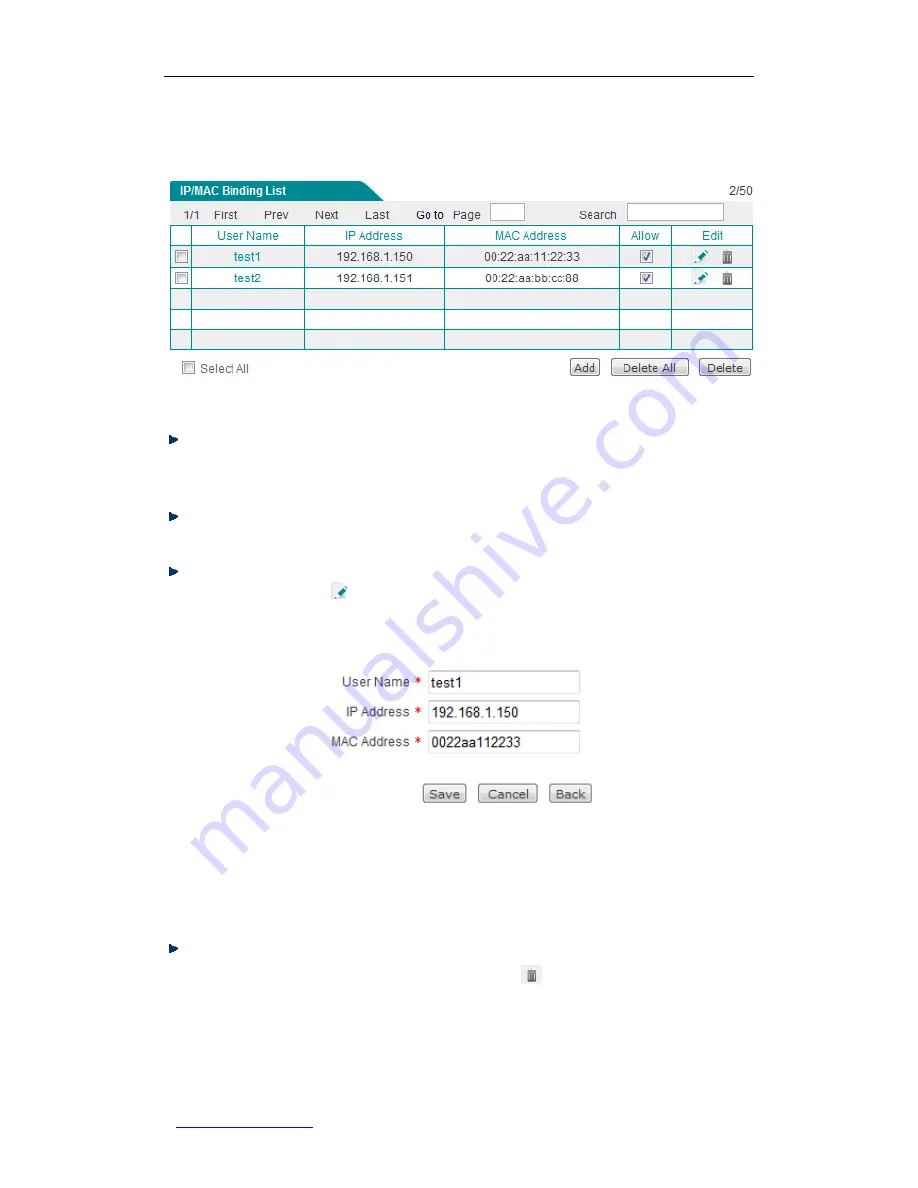
UTT Technologies Chapter 8 User
Management
http://www.uttglobal.com
Page 132
8.2.3 IP/MAC Binding List
Figure 8-5 IP/MAC Binding List
Add One or More IP/MAC Bindings:
To add one or more IP/MAC bindings, first click
the
Add
button to go to the
IP/MAC Binding Settings
page shown in
Figure 8-5
IP/MAC Binding List
, next configure them, lastly click the
Save
button.
View IP/MAC Binding(s):
When you have configured one or more IP/MAC bindings,
you can view them in the
IP/MAC Binding List
.
Modify an IP/MAC Binding:
To modify a configured IP/MAC binding, click its
User
Name
hyperlink or
icon, the related information will be displayed in the setup
page shown in
Figure 8-6 Modifying an IP/MAC Binding
. Then modify it, and click
the
Save
button.
Figure 8-6 Modifying an IP/MAC Binding
The
Allow
check box is used to allow or block a user matching an IP/MAC binding
from accessing the Router and Internet. To allow the user matching the IP/MAC
binding to access, select the IP/MAC binding
’s
Allow
check box; else clear it.
Delete IP/MAC binding(s):
There are three ways to delete IP/MAC bindings.
1. To delete a IP/MAC binding, directly click its
icon.
2. To delete more than one IP/MAC binding at a time, select the leftmost check
boxes of the bindings that you want to delete, and then click the
Delete
button.
3. To delete all the IP/MAC bindings at a time, directly click the
Delete All
button.
















































