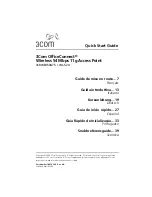UTT Technologies Chapter 12 VPN
http://www.uttglobal.com
Page 245
Go to the
VPN > IPSec > IPSec Settings
page, make the following settings (leave the
default values for the other parameters), and then click the
Save
button.
Key Mode
AutoKey (IKE)
Connection Type
Originate-Only
Gateway IP/Domain Name
(Remote)
200.200.202.123
Subnet IP (Remote)
192.168.123.1
Subnet Mask (Remote)
255.255.255.0
Bind to (Local)
WAN1
Subnet IP (Local)
192.168.16.1
Subnet Mask (Local)
255.255.255.0
ID Type (Local)
Email Address
ID Value (Local)
Preshared Key
testing
P2 Encrypt/Auth Algorithms 1
esp-aes192-sha
Advanced Options
Exchange Mode
Aggressive
3. Viewing the IPSec tunnel status
After you have configured IPSec parameters on both UTT VPN gateways, the IPSec
tunnel establishment can be triggered manually or by traffic.
On the UTT VPN gateway, you can go to the
VPN > IPSec > IPSec List
page to view the
configuration of the IPSec tunnel, including the
Remote Gateway
,
Remote Subnet IP
,
Bind to
and
Local Subnet IP
, see
Figure 12-31
Responder’s IPSec List – UTT VPN
Gateway to UTT VPN Gateway (Answer-Only)
and
Figure 12-32
Initiator’s IPSec List –
UTT VPN Gateway to UTT VPN Gateway (Answer-Only).
After the IPSec tunnel has
been established, you can see that the
SA Status
displays
Established.
1) Viewing the UTT VPN gateway at the head office
The following figure shows the configuration and status of the IPSec tunnel on the UTT
VPN gateway with a static IP address at the head office.