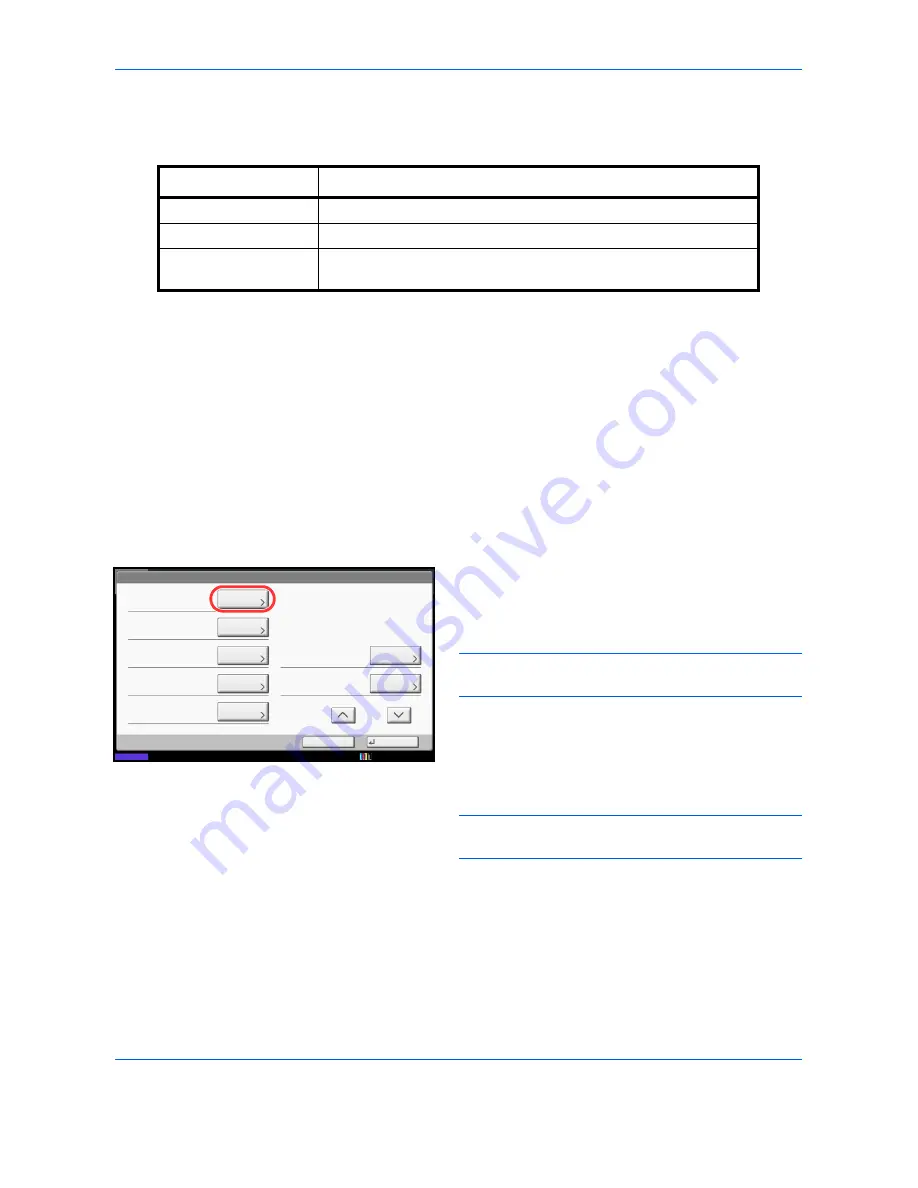
Management
10-22
Adding an Account (Accounting List)
This section explains how to add a new account. The following entries are required.
Use the procedure below to register a new account.
1
Press the
System Menu
key.
2
Press [User Login/Job Accounting].
3
If the user authentication screen appears, enter
your login user name and password and then press
[Login]. For this, you need to login with
administrator privileges. Refer to
Adding a User
(Local User List) on page 10-5
for the default login
user name and password.
4
Press [Next] of
Job Accounting Setting
, [Add/Edit]
of
Accounting List
, and then [Add].
5
Press [Change] of
Account Name
.
6
Enter the account name and press [OK]. The
Account
screen reappears.
NOTE:
Refer to the
Character Entry Method on
Appendix-9
for details on entering characters.
7
Follow steps 5 and 6 above to enter the
Account ID
.
NOTE:
Any account ID that has already registered
cannot be used. Enter any other account ID.
8
Activate or deactivate restriction. Refer to
Restricting the Use of the Machine on page 10-24
.
9
Press [Save] to add a new account on the Account
List.
Item
Description
Account Name
Enter the account name (up to 32 characters).
Account ID
Enter the account ID as many as eight digits (between 0 and 99999999).
Restriction
This Prohibits printing/scanning or restricts the number of sheets to
load. Refer to
Restricting the Use of the Machine on page 10-24
.
Account:
Print Restriction (Total):
Copy Restriction (Total):
Save
Copy Restr. (Full Color):
Account ID:
Cancel
Off
Off
Off
00001000
Print Restr. (Full Color):
Off
Account Name:
01
Change
Status
Copy Restr. (SingleColor):
Off
Change
Change
Change
Change
Change
Change
1/2
Account
10/10/2010 10:10
01 Account
Содержание CDC 1930
Страница 1: ...user manual Digital colour Multifunction systems CDC 1945 1950 CDC 1930 1935 ...
Страница 220: ...Printing 5 12 ...
Страница 264: ...Sending Functions 6 44 ...
Страница 422: ...Default Setting System Menu 9 116 ...
Страница 423: ...10 1 10 Management This chapter explains the following operations User Login Setting 10 2 Job Accounting Setting 10 20 ...
Страница 456: ...Management 10 34 ...
Страница 457: ...11 1 11 Maintenance This chapter describes cleaning and toner replacement Regular Maintenance 11 2 Cleaning 11 15 ...
Страница 536: ...Troubleshooting 12 60 ...
Страница 588: ...Rev 2 2011 9 2LCGEEN002 TA Triumph Adler GmbH Betriebsstätte Norderstedt Ohechaussee 235 22848 Norderstedt Germany ...






























