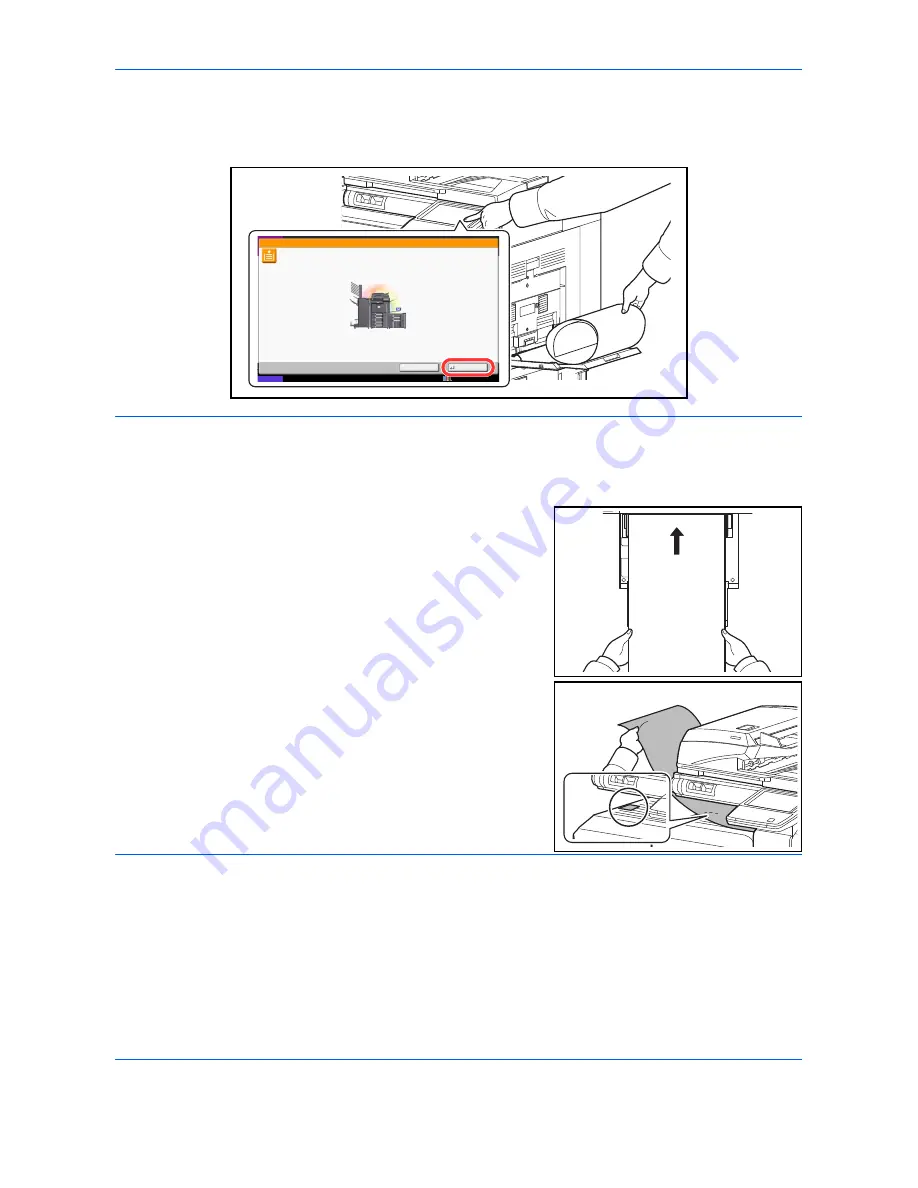
Printing
5-6
When you execute printing in this case, a message appears on the machine's operation panel. Place the paper
in the multipurpose tray, continue to support it so that it does not fall, and press [Continue]. To cancel printing,
press [Cancel].
IMPORTANT:
If an output tray that cannot be used for banner printing such as Mailbox (option) is selected in
the printer driver, the output tray automatically changes to a tray that can be used.
To print on multiple sheets manually (not using the banner tray), place each sheet after the previous sheet is
printed, and press [Continue].
After pressing [Continue], support the paper with both hands so that it
feeds in correctly.
After printing starts, catch the paper when it is output so that it does
not fall.When using the inner tray as the output location, do not stand
up the stopper. Standing up the stopper may cause paper jams.
Use MP tray to print on the following paper.
Continue
Status
10/10/2010 10:10
Cancel
Custom 1
210x800mm
Set paper and press [Continue].
Job No.:
Job Name:
User Name:
Содержание CDC 1930
Страница 1: ...user manual Digital colour Multifunction systems CDC 1945 1950 CDC 1930 1935 ...
Страница 220: ...Printing 5 12 ...
Страница 264: ...Sending Functions 6 44 ...
Страница 422: ...Default Setting System Menu 9 116 ...
Страница 423: ...10 1 10 Management This chapter explains the following operations User Login Setting 10 2 Job Accounting Setting 10 20 ...
Страница 456: ...Management 10 34 ...
Страница 457: ...11 1 11 Maintenance This chapter describes cleaning and toner replacement Regular Maintenance 11 2 Cleaning 11 15 ...
Страница 536: ...Troubleshooting 12 60 ...
Страница 588: ...Rev 2 2011 9 2LCGEEN002 TA Triumph Adler GmbH Betriebsstätte Norderstedt Ohechaussee 235 22848 Norderstedt Germany ...
















































