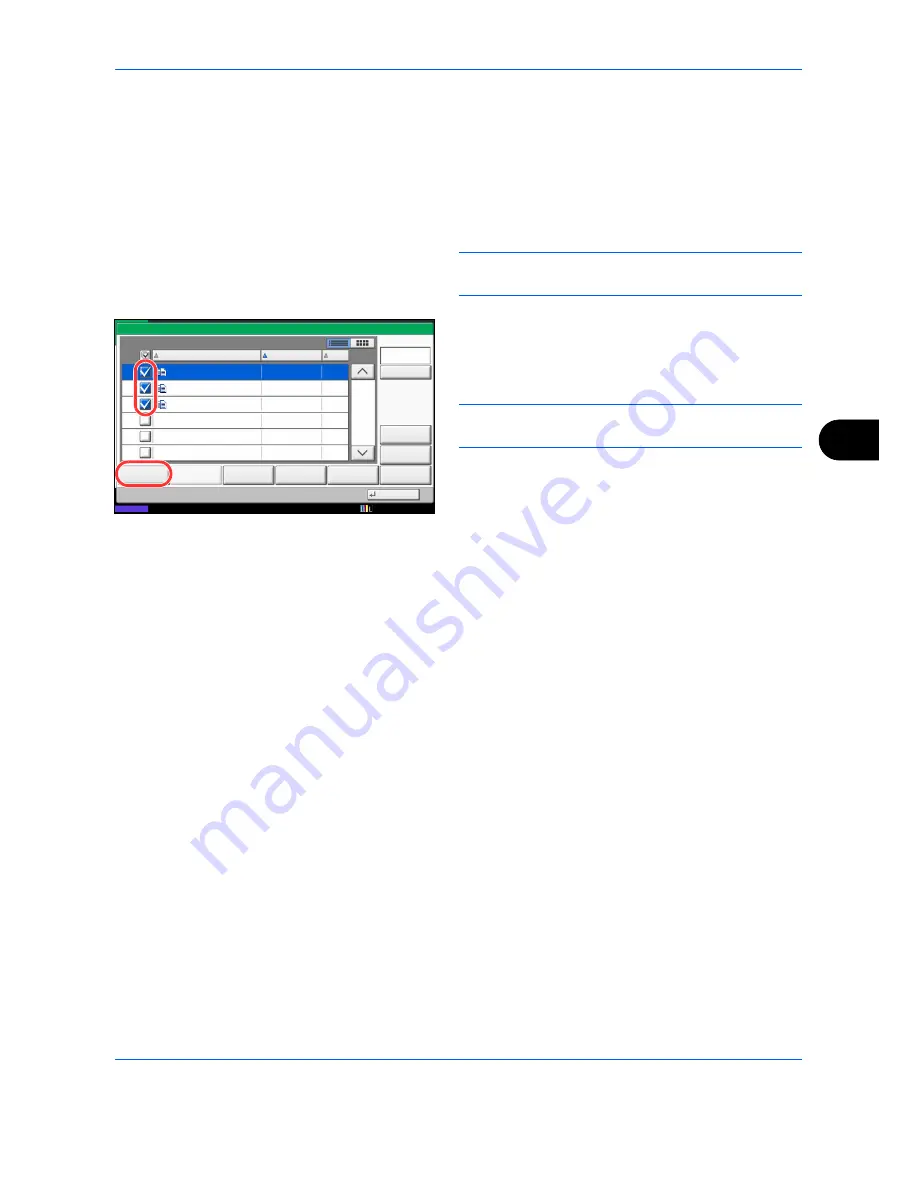
Document Box
7-5
7
Printing Documents (Print)
The procedure for printing documents in a custom box is explained below.
1
Press the
Document Box
key.
2
Press [Custom Box], select the box containing the
document you want to print and press [Open].
NOTE:
If a custom box is protected by a password,
enter the correct password.
3
Select the document you wish to print by checking
the checkbox.
The document is marked with a checkmark.
NOTE:
To deselect, press the checkbox again and
remove the checkmark.
4
Press [Print].
5
Set the paper selection, duplex printing, etc., as
desired.
For the features that can be selected, refer to
Document print features on page 7-6
.
If a document stored from a computer is selected,
the print settings selection screen appears.
• To use the settings used at the time of printing
(when the document was saved), press [Print
As Is]. Press [Start Print] to start printing.
• To change the print settings, press [Print after
Change Settings] and change the print settings.
After a document saved in the machine is selected,
the [User File Settings] key may appear in the
setting screen for the feature to be used.
• To use the settings saved with the document,
press [User File Settings].
• If you need to change the print settings, change
the print settings.
6
Press the
Start
key. Printing of the selected
document begins.
1/1
0001
2008101010574501
2010/10/10 09:40
21
Box:
File Name
Date and Time
Size
MB
Status
2008101010574511
2008101010574521
2010/10/10 09:50
2010/10/10 10:00
MB
MB
21
21
Send
Join
Move/Copy
Delete
Store File
Detail
Preview
Close
0002
0003
Search(Name)
10/10/2010 10:10
Содержание CDC 1930
Страница 1: ...user manual Digital colour Multifunction systems CDC 1945 1950 CDC 1930 1935 ...
Страница 220: ...Printing 5 12 ...
Страница 264: ...Sending Functions 6 44 ...
Страница 422: ...Default Setting System Menu 9 116 ...
Страница 423: ...10 1 10 Management This chapter explains the following operations User Login Setting 10 2 Job Accounting Setting 10 20 ...
Страница 456: ...Management 10 34 ...
Страница 457: ...11 1 11 Maintenance This chapter describes cleaning and toner replacement Regular Maintenance 11 2 Cleaning 11 15 ...
Страница 536: ...Troubleshooting 12 60 ...
Страница 588: ...Rev 2 2011 9 2LCGEEN002 TA Triumph Adler GmbH Betriebsstätte Norderstedt Ohechaussee 235 22848 Norderstedt Germany ...






























