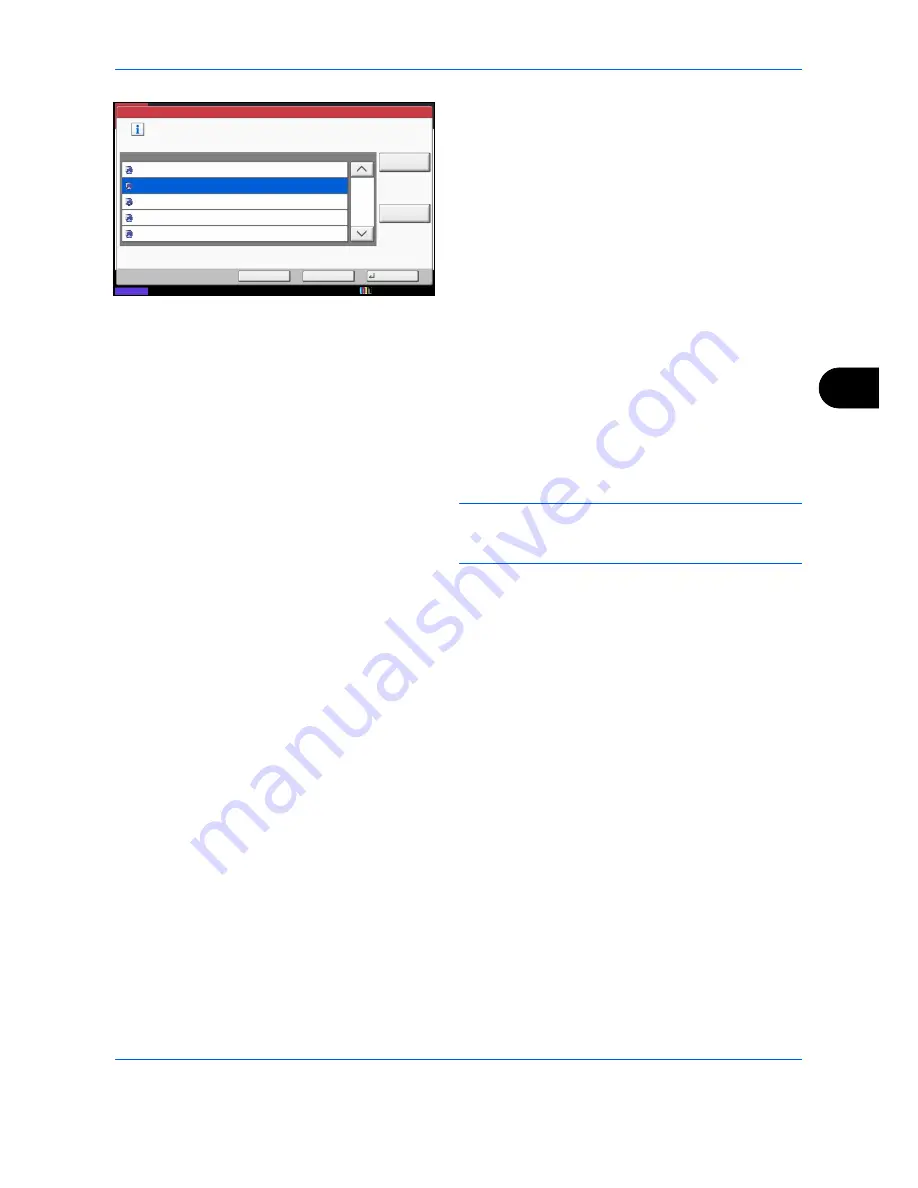
Sending Functions
6-31
6
5
Select the destination computer and press [OK].
Press [Reload] to reload the computer list.
You can view information on the selected computer
by pressing [Detail].
6
Select the type of originals, file format, etc., as
necessary.
7
Press the
Start
key. Sending begins and the
software installed on the computer is activated.
Procedure Using WSD Scan from Your Computer
1
Press the
Send
Key.
The send screen appears.
NOTE:
Depending on the settings, the address book
screen may appear. In this event, press [Cancel] to
display the screen for sending.
2
Place the originals in the document processor or on
the platen.
3
Press [WSD Scan/DSM Scan].
4
Press [From Computer] and press [Next].
5
Use the software installed on the computer to send
the images.
Status
Back
OK
Cancel
Computer Name
Select the destination computer and press [OK].
WSD Scan - Selecting Computer
pc000102
pc000101
1/1
Detail
pc000105
pc000104
pc000103
Reload
10/10/2010 10:10
Содержание CDC 1930
Страница 1: ...user manual Digital colour Multifunction systems CDC 1945 1950 CDC 1930 1935 ...
Страница 220: ...Printing 5 12 ...
Страница 264: ...Sending Functions 6 44 ...
Страница 422: ...Default Setting System Menu 9 116 ...
Страница 423: ...10 1 10 Management This chapter explains the following operations User Login Setting 10 2 Job Accounting Setting 10 20 ...
Страница 456: ...Management 10 34 ...
Страница 457: ...11 1 11 Maintenance This chapter describes cleaning and toner replacement Regular Maintenance 11 2 Cleaning 11 15 ...
Страница 536: ...Troubleshooting 12 60 ...
Страница 588: ...Rev 2 2011 9 2LCGEEN002 TA Triumph Adler GmbH Betriebsstätte Norderstedt Ohechaussee 235 22848 Norderstedt Germany ...






























