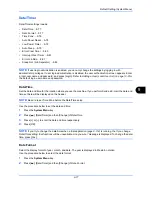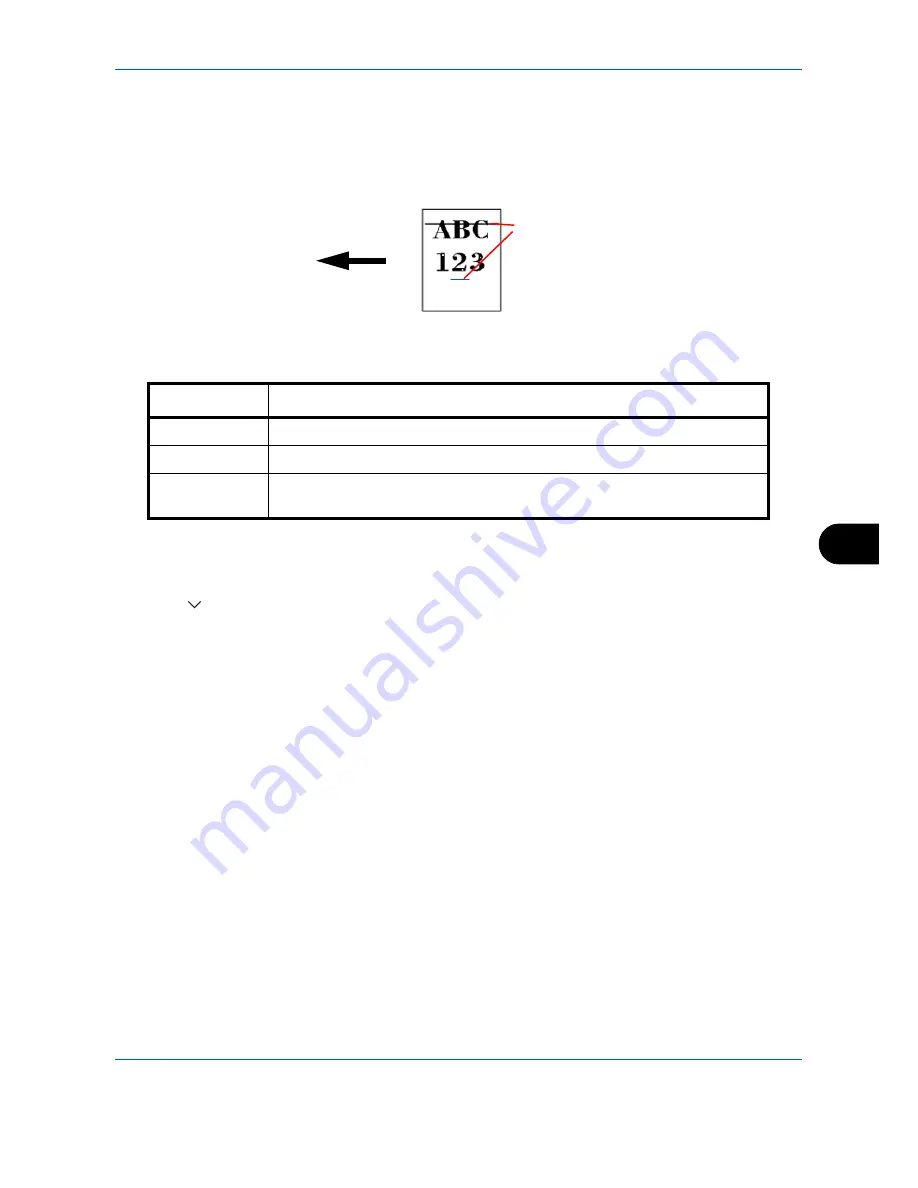
Default Setting (System Menu)
9-71
9
Correcting Black Lines
Correct fine lines (streaks caused by contamination), which may appear on the image, when the optional
document processor is used.
The table below shows the available settings.
Use the procedure below to specify the setting for correcting fine black lines.
1
Press the
System Menu
key.
2
Press [
], [Adjustment/Maintenance] and then [Change] of
Correcting Black Line
.
3
Press [Off], [On(Low)] or [On(High)].
4
Press [OK].
System Initialization
Initialize the hard disk installed on the machine to return it to the factory defaults..
Refer to
System Initialization on page 9-95
about the initialization procedures.
Item Description
Off
No correction performed.
On(Low)
Correction performed.
On(High)
Select this item if a streak remains after using [On (Low)]. The reproduction of
fine lines on the original may becomes lighter than when using [On (Low)].
Paper feed
direction
(streaks caused
by contamination)
Содержание CDC 1930
Страница 1: ...user manual Digital colour Multifunction systems CDC 1945 1950 CDC 1930 1935 ...
Страница 220: ...Printing 5 12 ...
Страница 264: ...Sending Functions 6 44 ...
Страница 422: ...Default Setting System Menu 9 116 ...
Страница 423: ...10 1 10 Management This chapter explains the following operations User Login Setting 10 2 Job Accounting Setting 10 20 ...
Страница 456: ...Management 10 34 ...
Страница 457: ...11 1 11 Maintenance This chapter describes cleaning and toner replacement Regular Maintenance 11 2 Cleaning 11 15 ...
Страница 536: ...Troubleshooting 12 60 ...
Страница 588: ...Rev 2 2011 9 2LCGEEN002 TA Triumph Adler GmbH Betriebsstätte Norderstedt Ohechaussee 235 22848 Norderstedt Germany ...