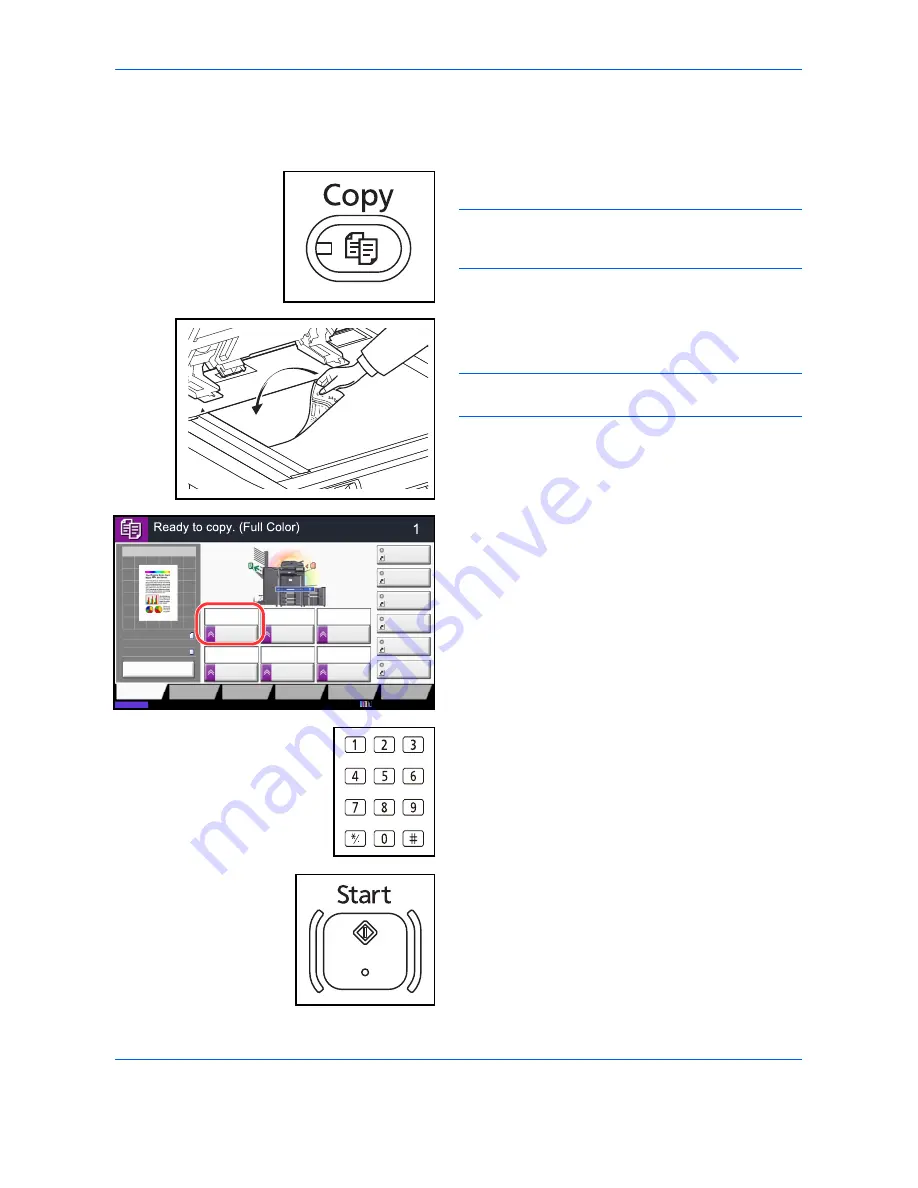
Basic Operation
3-8
Copying
Follow the steps as below for basic copying.
1
Press the
Copy
key.
NOTE:
If the touch panel is turned off, press the
Energy Saver
key or the
Power
key and wait for the
machine to warm up.
2
Place the originals on the platen or in the optional
document processor.
NOTE:
For loading instructions, refer to
Loading
Originals on page 2-44
.
3
Check that [Auto] is selected of
Paper Selection
on
the touch panel. Paper that matches the size of the
original will be selected automatically.
To change the paper size, press, [Org./Paper/
Finishing], [Paper Selection] and select the desired
paper source.
4
Use the numeric keys to enter the copy quantity.
Specify the desired number up to 999.
5
Press the
Start
key to start copying.
Copy Image
Preview
Copies
Color/
Image Quality
Org./Paper/
Finishing
Quick Setup
Layout/Edit
Advanced
Setup
Status
10/10/2010 10:10
Shortcut 1
Shortcut 4
Shortcut 3
Shortcut 2
Shortcut 6
Shortcut 5
Original
Zoom
Paper
100%
---
:
:
:
---
Place original.
Program
100%
A4
A4
Preview
Original
Zoom
Paper
:
:
:
Copy Image
Staple
/Punch
Normal 0
Density
Paper
Selection
Auto
Zoom
100%
Off
1-sided
>>1-sided
Duplex
Off
Combine
Содержание CDC 1930
Страница 1: ...user manual Digital colour Multifunction systems CDC 1945 1950 CDC 1930 1935 ...
Страница 220: ...Printing 5 12 ...
Страница 264: ...Sending Functions 6 44 ...
Страница 422: ...Default Setting System Menu 9 116 ...
Страница 423: ...10 1 10 Management This chapter explains the following operations User Login Setting 10 2 Job Accounting Setting 10 20 ...
Страница 456: ...Management 10 34 ...
Страница 457: ...11 1 11 Maintenance This chapter describes cleaning and toner replacement Regular Maintenance 11 2 Cleaning 11 15 ...
Страница 536: ...Troubleshooting 12 60 ...
Страница 588: ...Rev 2 2011 9 2LCGEEN002 TA Triumph Adler GmbH Betriebsstätte Norderstedt Ohechaussee 235 22848 Norderstedt Germany ...
















































