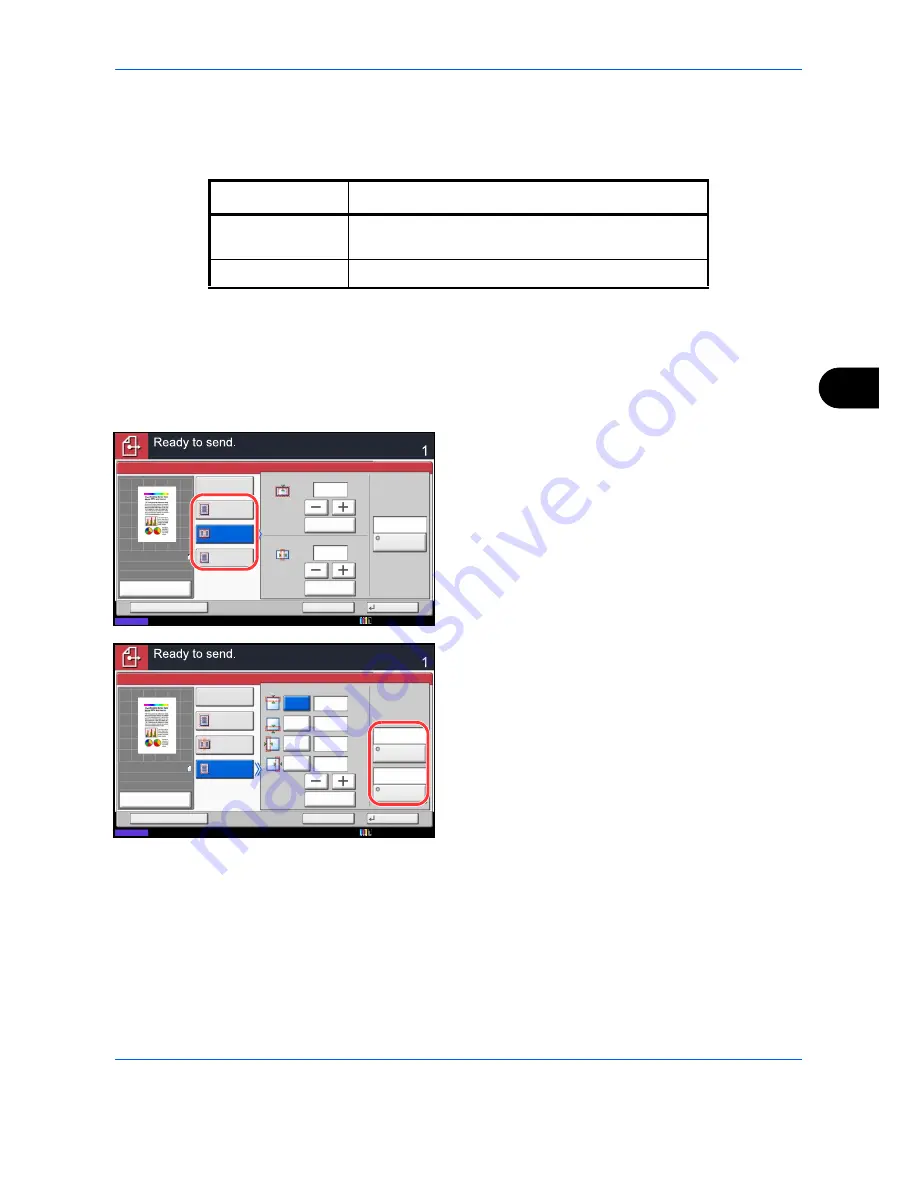
Sending Functions
6-27
6
Border Erase to Back Page
When scanning a 2-sided original, this allows you to erase the borders on the back of the original. The table
below shows the available settings.
Use the procedure below to erase borders when sending scanned originals.
1
Press the
Send
key.
2
Place the originals on the platen.
3
Press [Advanced Setup] and then [Border Erase].
4
Press [Border Erase Sheet] to erase borders for an
individual sheet or [Border Erase Book] to erase
borders for a book.
Use [+] or [-] to enter the width in
Border
or
Gutter
.
Press [# Keys] to use the number keys for entry.
Press [Individual Border Erase] to select the
individual border erase.
Use [+] or [-] to enter the border width or press [#
Keys] and enter the width using the numeric keys.
Press [Original Orientation] to select the original
orientation from either [Top Edge on Top] or [Top
Edge on Left], and press [OK].
For 2-sided originals, press [Back Page] and then
press [Same as Front Page] or [Do Not Erase].
5
Press [OK].
6
Specify the destination, and press the
Start
key to
start sending.
Item
Detail
Same as Front
Page
Border Erase performed using the same setting as the
front page
Do Not Erase
No Border Erase performed on the back page
Border Erase
Sheet
Border Erase
Book
Off
Individual
Border Erase
Border
Border Erase
Gutter
mm
mm
# Keys
# Keys
(0 - 50)
(0 - 50)
6
6
Cancel
OK
Add Shortcut
Status
Destination
Back Page
Same as
Front Page
100%
A4
A4
Preview
Original
Zoom
Send
:
:
:
10/10/2010 10:10
Top
Border Erase
Bottom
Left
Right
(0 - 50)
mm
# Keys
Top Edge
on Top
Original
Orientation
6
6
6
6
Border Erase
Sheet
Border Erase
Book
Off
Individual
Border Erase
Cancel
OK
Add Shortcut
Status
Destination
Back Page
Same as
Front Page
mm
mm
mm
100%
A4
A4
Preview
Original
Zoom
Send
:
:
:
10/10/2010 10:10
Содержание CDC 1930
Страница 1: ...user manual Digital colour Multifunction systems CDC 1945 1950 CDC 1930 1935 ...
Страница 220: ...Printing 5 12 ...
Страница 264: ...Sending Functions 6 44 ...
Страница 422: ...Default Setting System Menu 9 116 ...
Страница 423: ...10 1 10 Management This chapter explains the following operations User Login Setting 10 2 Job Accounting Setting 10 20 ...
Страница 456: ...Management 10 34 ...
Страница 457: ...11 1 11 Maintenance This chapter describes cleaning and toner replacement Regular Maintenance 11 2 Cleaning 11 15 ...
Страница 536: ...Troubleshooting 12 60 ...
Страница 588: ...Rev 2 2011 9 2LCGEEN002 TA Triumph Adler GmbH Betriebsstätte Norderstedt Ohechaussee 235 22848 Norderstedt Germany ...






























