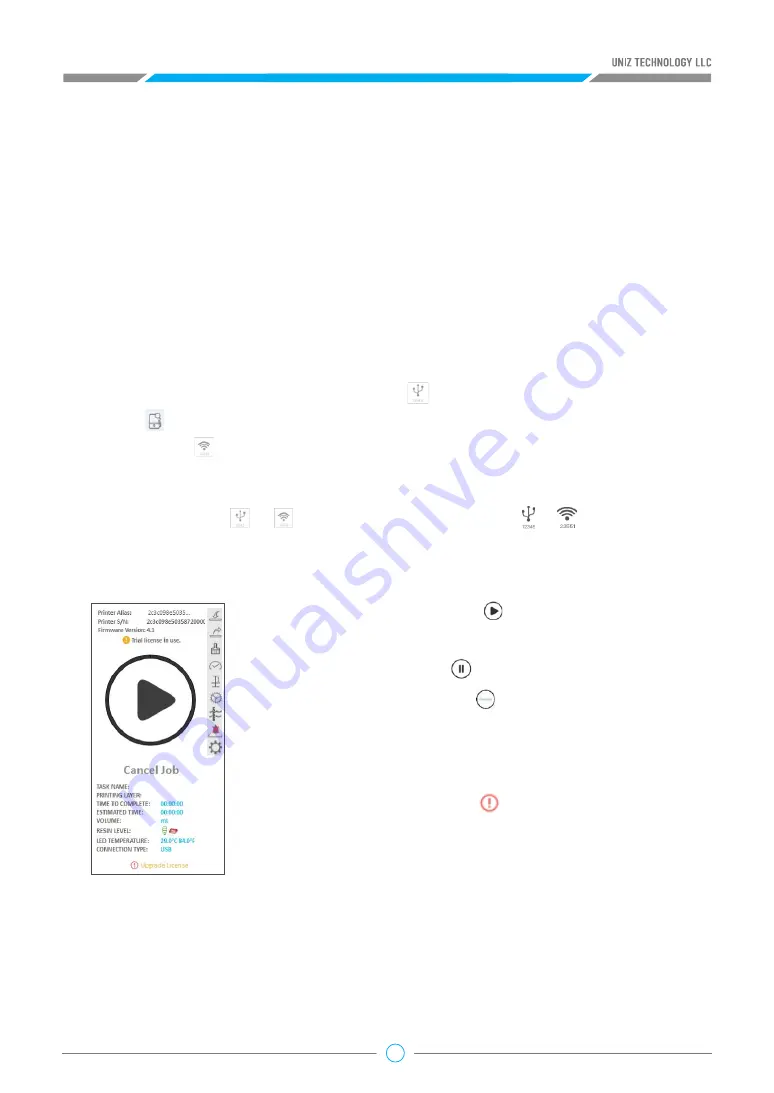
28
You can input a specific layer number in the top right to quickly move to that layer
Drag the right slider vertically to view each layer.
Click the Up/Down arrow to view the previous/next layer incrementally.
If Print When Finished is checked, the sliced data will be sent to the selected printer in the right
bar automatically. The printer still needs confirmation to print via the main button located at the
front of the printer.
Cancel Job:
Click “Cancel Job” to cancel the current printing job.
Renaming a Printer:
Double clicking the printer name or s/n to
input a new alias and press enter to finish renaming.
Upgrade firmware
: An icon “ ” will show next to the firmware
version when there is new version firmware available. Double click
the icon to start upgrading. Restart the printer when the upgrade is
finished.
Fill Resin:
Click “Fill” to start pumping resin from the bottle into
the tank. Click again to stop.
Redraw Resin:
Click “Redraw” to start redrawing resin from the tank back into the bottle. Click
again to stop.
Full Screen Clean:
Click “Clean” to expose the entire screen in order to fully cure and clean the
resin at the bottom of the tank. Debris from previous jobs may damage the LCD screen in the next
job. The Clean function will form an entire resin film entrapping the debris from previous jobs.
Tips:
“Print When Finished” will only be enabled when a printer is connected, the corresponding
Printer Control Panel is open, and the printer is in ready status.
2.9 PRINT
Printer connected via USB will be marked with the icon in the right printing tool bar.
Click the button in the tool bar to search all the printers in the same network . These will be
marked with the icon.
Press the printer icon / to open the Printer Control Panel / .The Printer Control
Panel is used to control the printer for printing and regular maintenance. Press the icon the icon to
close the Panel.
Start Job:
Click “Start” Button , the system will send the
current slice data to printer and start printing.
Pause Job:
Click “Pause “ to suspend a printing job.
Resume Job:
Click “Resume” to resume a paused printing job.
a. Print Tools
















































