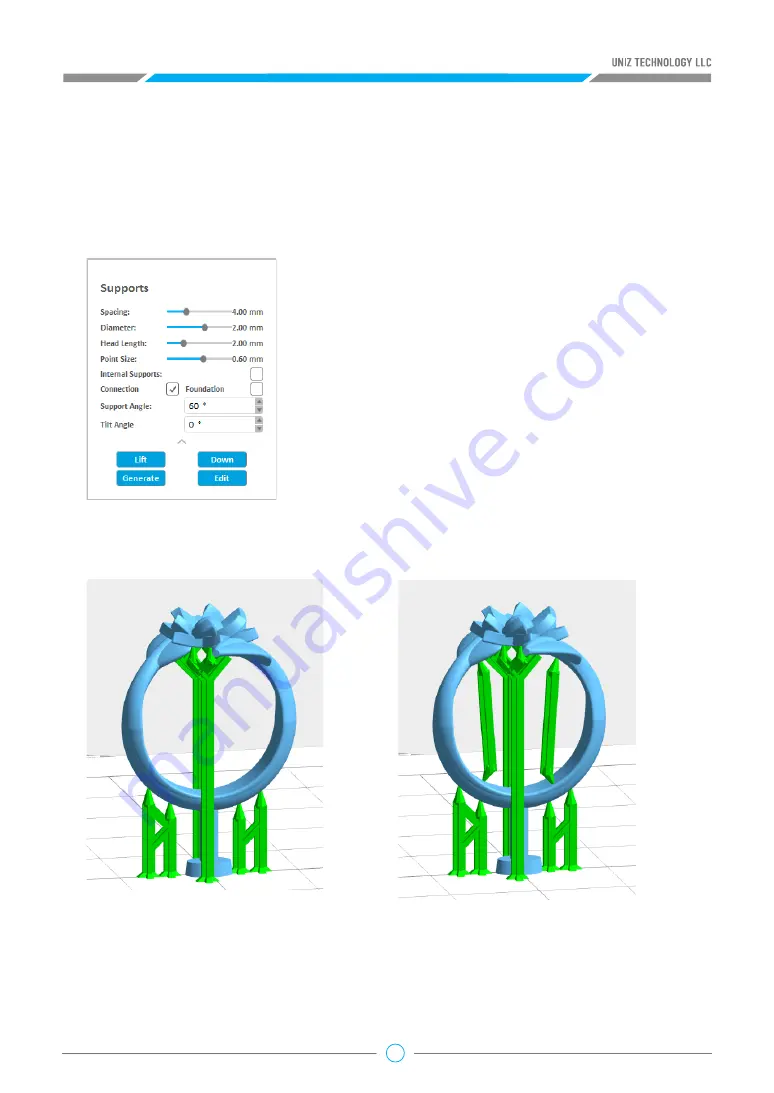
22
Some models need additional support structures to print successfully, especially those with
overhangs. Press the “Supports” Button on the main tools to open the Supports sub menu.
Once the Supports tab is open, supports can be added to the active object by pressing the
“Generate” button. Support parameters can be adjusted using spacing, Support Diameter, Head
Length, and Point Size sliders.
• Connection, Long supports are unstable in structure. Click the connection check box to add
connection parts between long supports for increasing supports stability when generating
supports. The left picture below shows supports with connection and the right one shows
supports without connection. This box is checked by default. Foundation, Click the check box
to add Foundations when generating supports. The left picture below shows supports with
foundation and the right one shows supports without foundation
• Spacing defines the closest distance between two
adjacent supports.
• Support Diameter defines the diameter of the support
pillar.
• Head Length defines the length between the straight
support pillar and angled pillar to the object (point).
• Point Size defines the diameter of the support where it
touches the object.
• Internal Supports, checking this box will generate
supports inside the model to shore up overhangs.
Without internal supports, the overhangs may fail
during print.
2.7 Generate Supports






























