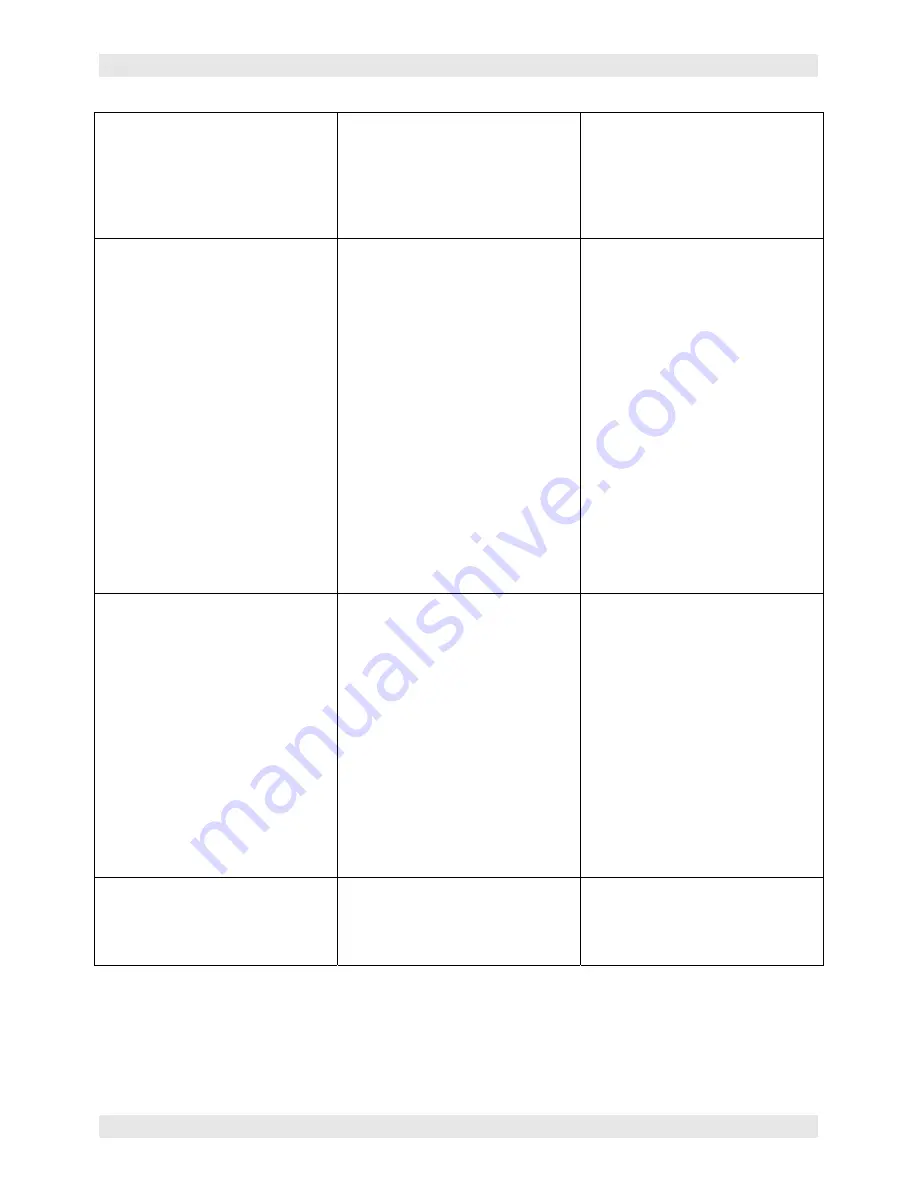
BASIC MAINTENANCE
Section 4-7
Raster engraving appears sharp on both
ends of the engraving but fuzzy in the
middle
•
Dirty laser system
•
Something is loose
•
System needs tuning
•
Worn X-axis belt and/or drive gear
•
Faulty laser tube
•
Clean all optics, rails, bearings, belts
•
Check X-axis bearings, drive gear,
idler pulley, belt, and optics
•
Run “Tuning” feature in printer driver
•
Replace belt and/or drive gear, and
run “Tuning” feature
•
Replace laser tube
Engraving does not appear as deep as it
normally does
•
Graphic, graphic software, graphic
software setup, color palette,
monitor display colors, or driver
settings have changed
•
Out of focus
•
Material or material density has
changed
•
Settings have changed
•
Dirty laser system
•
Laser tube cooling fan filters are
dirty
•
Ambient temperature not within
specifications
•
Laser beam out of alignment with
the optics
•
Air Assist cone misaligned (air
assisted versions only)
•
Faulty laser tube
•
Check to see what has changed.
Use “Software Setup Guide” to
properly setup the graphics software
to work correctly with the laser
system. Check driver settings.
•
Re-focus
•
Check material
•
Check power, speed, PPI, and DPI
settings
•
Clean all optics, rails, bearings and
belts
•
Check and/or clean
•
Adjust ambient temperature to within
specifications
•
Check and/or adjust laser beam
alignment
•
Check and/or adjust cone so that
laser beam is in center
•
Replace laser tube
Engraving is sharp, clear and at a good
depth on one side of the table and fuzzy
and shallow on the opposite side of the
table
•
Out of focus
•
Dirty laser system
•
Material is not level or varying in
thickness
•
Table is not level
•
Laser beam out of alignment with
the optics
•
Air Assist cone misaligned (air
assisted versions only)
•
Faulty laser tube
•
Re-focus
•
Clean all optics, rails, bearings, belts
•
Check focus point of material and
different places, adjust height by
shimming material or using more
thickness-consistent material
•
Using the focus tool, focus directly
on the surface of the table in all four
corners. Table should be /-
.020 inches from one corner to the
other. Adjust if necessary.
•
Check and/or adjust laser beam
alignment
•
Check and/or adjust cone so that
laser beam is in center
•
Replace laser tube
Engraving appears “halftoned” and not
solidly filled when using colors other than
black
•
Graphic, graphic software, graphic
software setup, color palette,
monitor display colors, or driver
settings have changed
•
Check to see what has changed.
Refer to the “Computerized
Controls” manual to properly setup
the graphics software. Check driver
settings.
Содержание SuperSpeed-660
Страница 6: ......
Страница 20: ...INSTALLATION Section 2 8...
Страница 34: ...SYSTEM OPERATION Section 3 14...
Страница 44: ...BASIC MAINTENANCE Section 4 10...
Страница 68: ...MATERIAL SETTINGS GUIDE Section 5 24...
















































