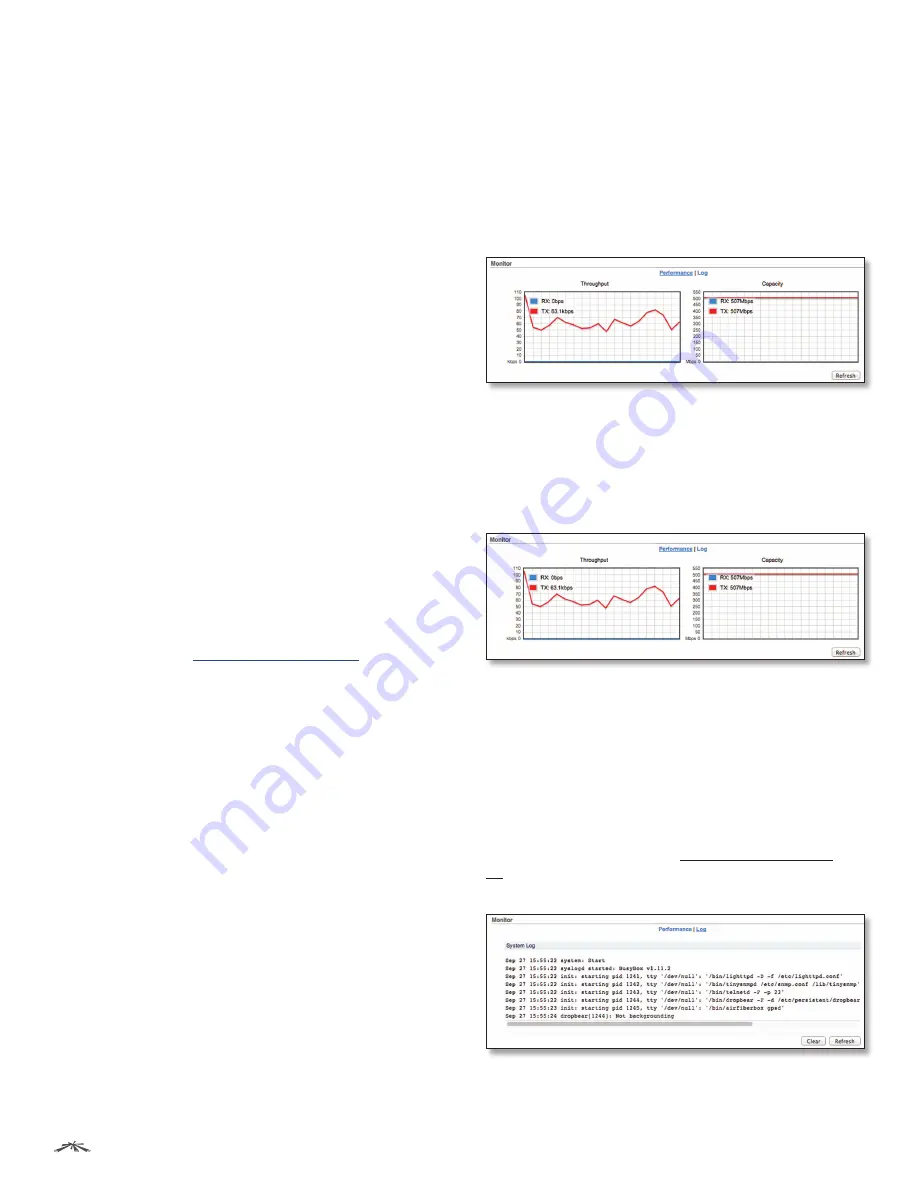
22
Chapter 4: Main Tab
airFiber
®
AF5/AF5U User Guide
Ubiquiti Networks, Inc.
Remote Modulation Rate
Displays the modulation rate
of the remote airFiber AF-5:
• 10x (1024QAM MIMO)
• 8x (256QAM MIMO)
• 6x (64QAM MIMO)
• 4x (16QAM MIMO)
• 2x (QPSK MIMO)
• 1x (½ Rate QPSK xRT)
• ¼x (¼ Rate QPSK xRT)
TX Capacity
Displays the potential TX throughput, how
much the airFiber AF-5 can send, after accounting for the
modulation and error rates.
RX Capacity
Displays the potential RX throughput, how
much the airFiber AF-5 can receive, after accounting for
the modulation and error rates.
TX Power
Displays the maximum average transmit
output power (in dBm) of the airFiber AF-5.
Remote TX Power
Displays the maximum average
transmit output power (in dBm) of the remote airFiber
AF-5.
Distance
Displays the distance between the airFiber
radios.
GPS Signal Quality
Displays Global Positioning System
(GPS) signal quality as a percentage value on a scale of
0-100%.
Latitude/Longitude
Based on GPS tracking, reports the
device’s current latitude and longitude. Clicking the link
opens the reported latitude and longitude in a browser
using Google Maps
™
(
http://maps.google.com
).
Altitude
Based on GPS tracking, reports the device’s
current altitude relative to sea level.
Synchronization
airFiber uses GPS to synchronize the
timing of its transmissions. By default, this option is
disabled.
Monitor
There are two monitoring tools accessible via the links
on the
Main
tab. The default is
Performance
, which is
displayed when you first open the
Main
tab.
Performance
Throughput
and
Capacity
charts display the current and
potential data traffic.
Throughput
Throughput
displays the current data traffic on the
Data
port in both graphical and numerical form. The chart scale
and throughput dimension (Bps, Kbps, Mbps) change
dynamically depending on the mean throughput value.
The statistics are updated automatically.
Capacity
Capacity
displays the potential data traffic on the
Data
port in both graphical and numerical form. The chart scale
and throughput dimension (Bps, Kbps, Mbps) change
dynamically depending on the mean throughput value.
The statistics are updated automatically.
Refresh
If there is a delay in the automatic update, click
Refresh
to manually update the statistics.
Log
When logging is enabled (see
“System Log” on page
34
to enable logging), this option lists all registered
system events. By default, logging is not enabled.
Clear
To delete all entries in the system log, click
Clear
.
Refresh
To update the log content, click
Refresh
.















































