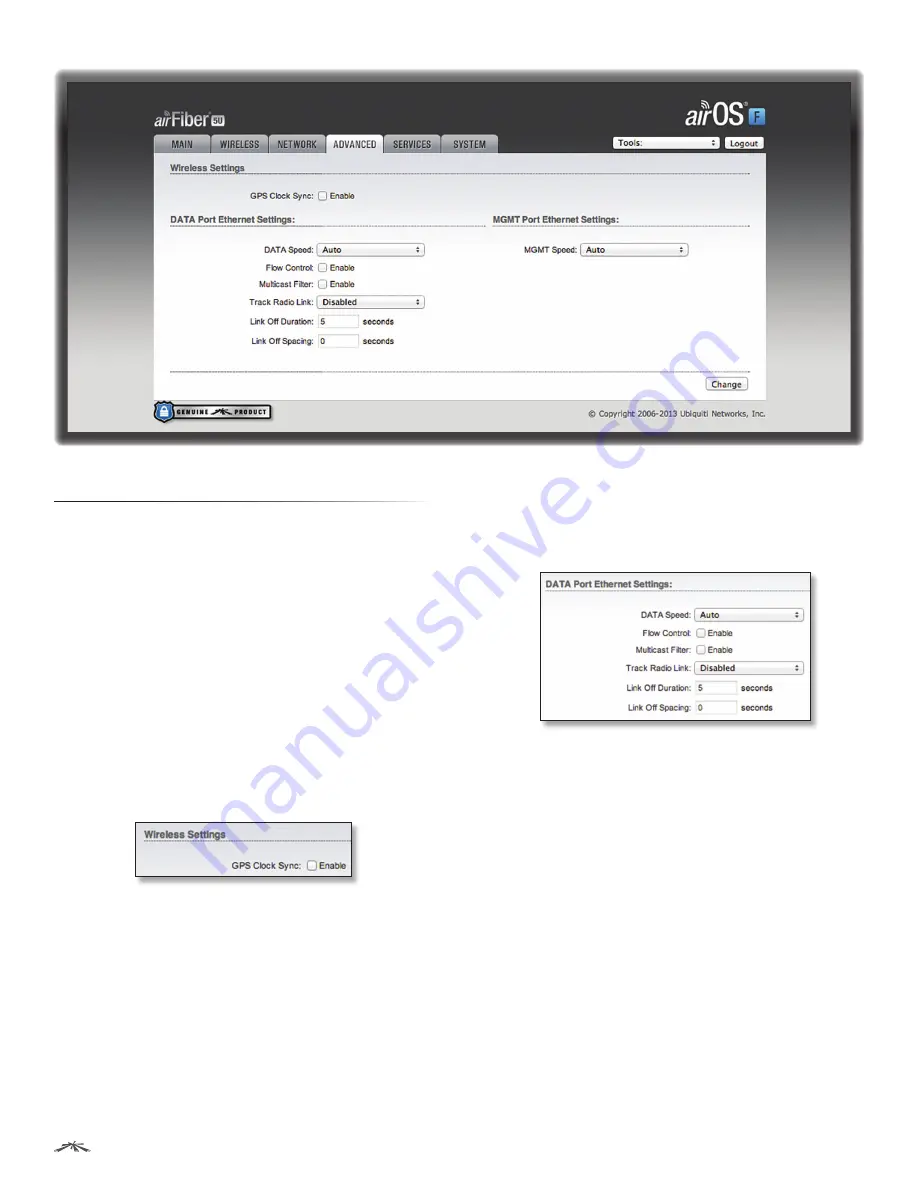
28
Chapter 7: Advanced Tab
airFiber
®
AF5/AF5U User Guide
Ubiquiti Networks, Inc.
Chapter 7: Advanced Tab
The
Advanced
tab handles advanced wireless and Ethernet
settings. These settings should not be changed unless
you know the effects the changes will have on the airFiber
AF-5.
Change
To save or test your changes, click
Change
.
A new message appears. You have three options:
•
Apply
To immediately save your changes, click
Apply
.
•
Test
To try the changes without saving them, click
Test
.
To keep the changes, click
Apply
. If you do not click
Apply
within 180 seconds (the countdown is displayed),
the airFiber AF-5 times out and resumes its earlier
configuration.
•
Discard
To cancel your changes, click
Discard
.
Wireless Settings
GPS Clock Sync
The airFiber uses GPS to synchronize
the timing of its transmissions. By default, this option is
disabled.
DATA Port Ethernet Settings
DATA Speed
This is the speed of the
Data
port. By
default, the option is
Auto.
The airFiber AF-5 automatically
negotiates transmission parameters, such as speed and
duplex, with its counterpart. In this process, the networked
devices first share their capabilities and then choose the
fastest transmission mode they both support.
To manually specify the maximum transmission link
speed and duplex mode, select one of the following
options:
100 Mbps‑Full
,
100 Mbps‑Half
,
10 Mbps‑Full
, or
10 Mbps‑Half.
Full-duplex mode allows communication in both
directions simultaneously. Half-duplex mode allows
communication in one direction at a time, alternating
between transmission and reception.
Flow Control
If enabled, the airFiber AF-5 generates and
responds to Ethernet layer PAUSE frames. The airFiber AF-5
regulates inbound traffic from the customer’s network
to avoid buffer overflows within the airFiber AF-5. Flow






























