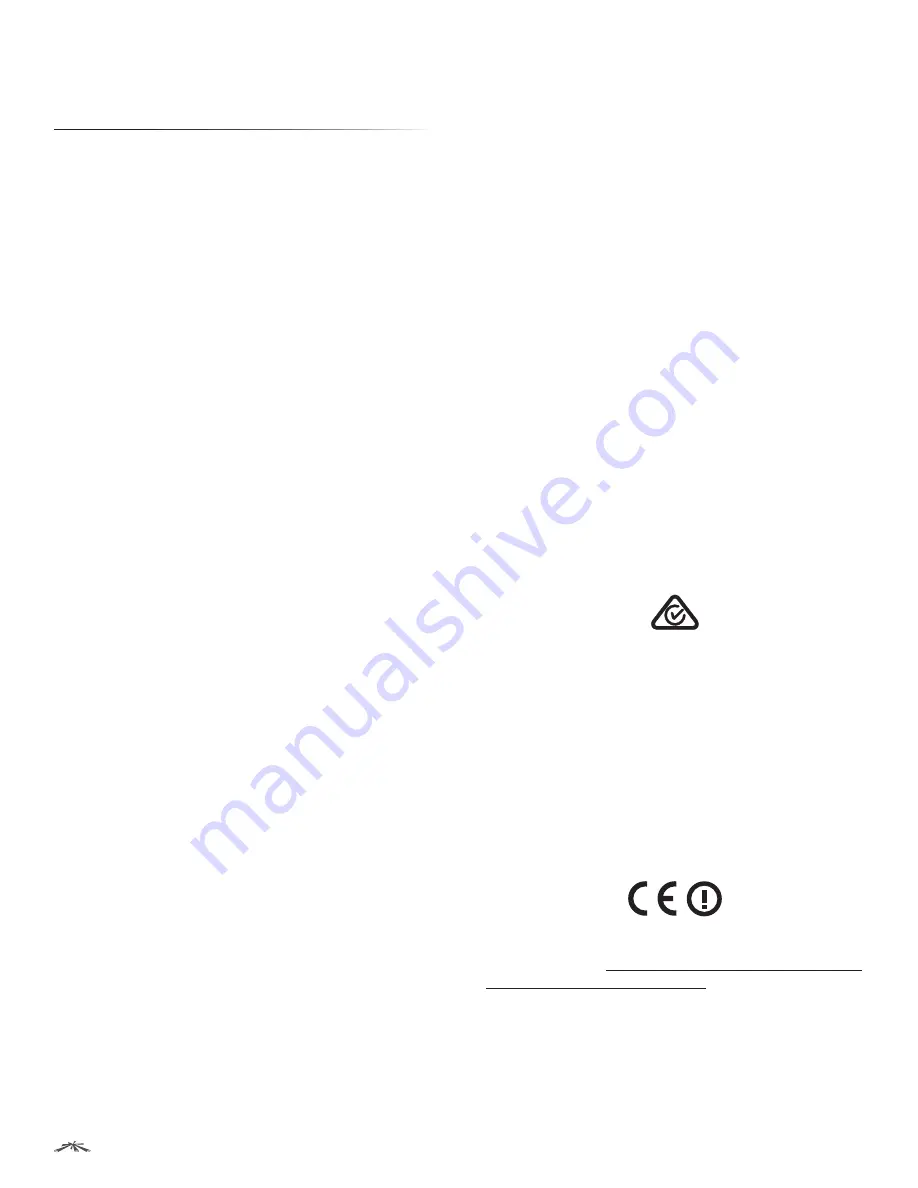
45
Appendix D: Compliance Information
airFiber
®
AF5/AF5U User Guide
Ubiquiti Networks, Inc.
Appendix D: Compliance
Information
Installer Compliance Responsibility
Devices must be professionally installed and it is the
professional installer’s responsibility to make sure the
device is operated within local country regulatory
requirements.
FCC
Changes or modifications not expressly approved by the
party responsible for compliance could void the user’s
authority to operate the equipment.
This device complies with Part 15 of the FCC Rules.
Operation is subject to the following two conditions:
1. This device may not cause harmful interference, and
2. This device must accept any interference received,
including interference that may cause undesired
operation.
NOTE: This equipment has been tested and found
to comply with the limits for a Class B digital device,
pursuant to part 15 of the FCC Rules. These limits are
designed to provide reasonable protection against
harmful interference when the equipment is operated in
a commercial environment. This equipment generates,
uses, and can radiate radio frequency energy and, if not
installed and used in accordance with the instruction
manual, may cause harmful interference to radio
communications. Operations of this equipment in a
residential area is likely to cause harmful interference
in which case the user will be required to correct the
interference at his own expense.
Industry Canada
CAN ICES-3(B)/NMB-3(B)
To reduce potential radio interference to other users, the
antenna type and its gain should be so chosen that the
equivalent isotropically radiated power (e.i.r.p.) is not more
than that permitted for successful communication.
This device complies with Industry Canada licence-exempt
RSS standard(s). Operation is subject to the following two
conditions:
1. This device may not cause interference, and
2. This device must accept any interference, including
interference that may cause undesired operation of the
device.
CAN ICES-3(B)/NMB-3(B)
Pour réduire le risque d’interférence aux autres
utilisateurs, le type d’antenne et son gain doivent être
choisies de façon que la puissance isotrope rayonnée
équivalente (PIRE) ne dépasse pas ce qui est nécessaire
pour une communication réussie.
Cet appareil est conforme à la norme RSS Industrie Canada
exempts de licence norme(s). Son fonctionnement est
soumis aux deux conditions suivantes:
1. Cet appareil ne peut pas provoquer d’interférences et
2. Cet appareil doit accepter toute interférence, y compris
les interférences qui peuvent causer un mauvais
fonctionnement du dispositif.
RF Exposure Warning
The antennas used for this transmitter must be installed to
provide a separation distance of at least 126 cm (AF-5) or
123 cm (AF-5U) from all persons and must not be located
or operating in conjunction with any other antenna or
transmitter.
Les antennes utilisées pour ce transmetteur doivent être
installé en considérant une distance de séparation de
toute personnes d’au moins 126 cm (AF-5) ou 123 cm
(AF-5U) et ne doivent pas être localisé ou utilisé en conflit
avec tout autre antenne ou transmetteur.
Australia and New Zealand
Warning: This is a Class B product. In a domestic
environment this product may cause radio interference
in which case the user may be required to take adequate
measures.
CE Marking
CE marking on this product represents the product is in
compliance with all directives that are applicable to it.
Alert sign! follows CE marking
Alert sign must be indicated if a restriction on use applied
to the product and it must follow the CE marking.
The product can be operated in the countries and regions
listed in this table:
“Frequency Ranges and Power Levels
per Country/Region” on page 46
, within the stated
frequency ranges and output power (EIRP) limits.






































