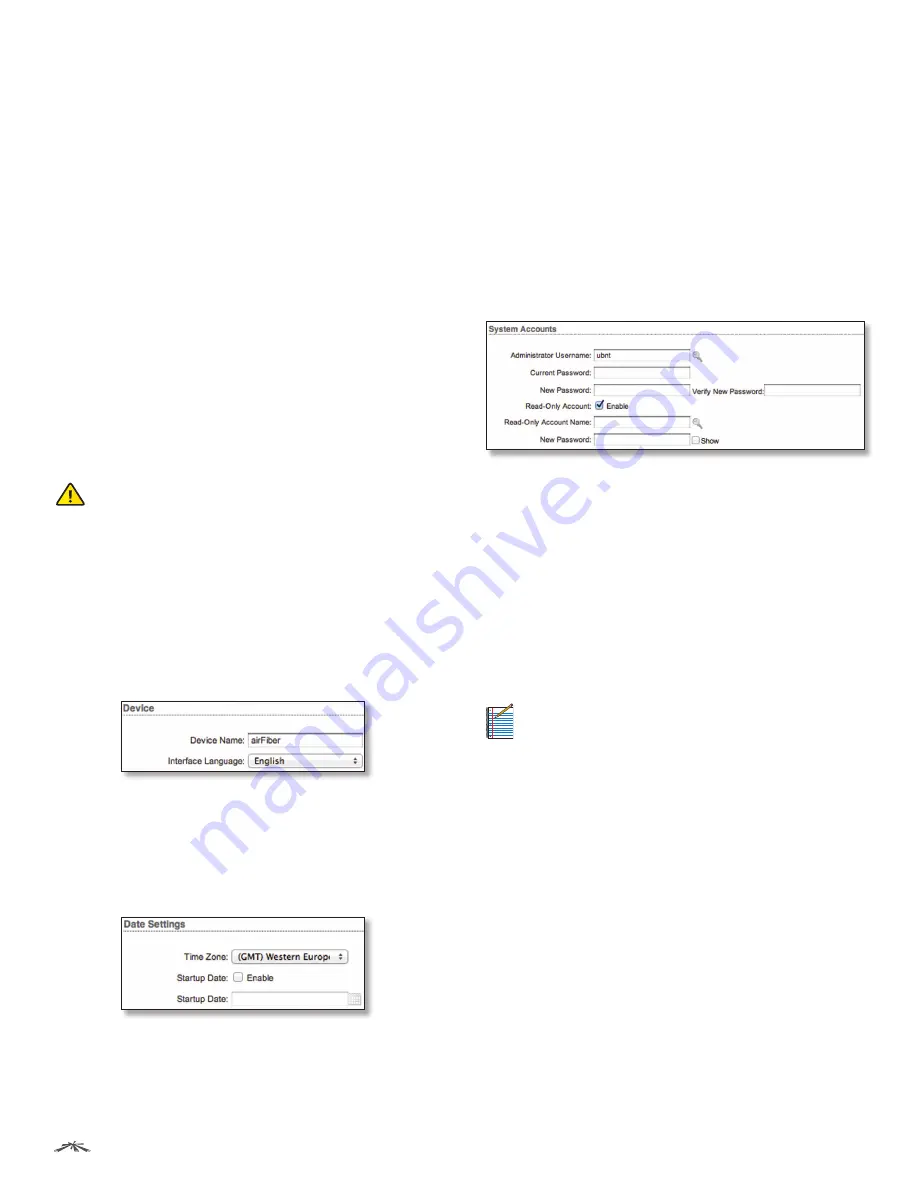
36
Chapter 9: System Tab
airFiber
®
AF5/AF5U User Guide
Ubiquiti Networks, Inc.
Upload Firmware
Click this button to update the airFiber
AF-5 with new firmware.
The airFiber AF-5 firmware update is compatible with
all configuration settings. The system configuration is
preserved while the airFiber AF-5 is updated with a new
firmware version. However, we recommend that you back
up your current system configuration before updating the
firmware.
This is a three-step procedure:
1. Click
Choose File
to locate the new firmware file. Select
the file and click
Open
.
2. Click
Upload
to upload the new firmware to the
airFiber AF-5.
3. The Uploaded Firmware Version is displayed. Click
Update
to confirm.
If the firmware update is in process, you can close the
firmware update window, but this does not cancel the
firmware update. Please be patient, as the firmware
update routine can take three to seven minutes. You
cannot access the airFiber AF-5 until the firmware update
routine is completed.
WARNING:
Do not power off, do not reboot, and do
not disconnect the airFiber AF-5 from the power
supply during the firmware update process as
these actions will damage the airFiber AF-5!
Device
The Device Name (host name) is the system-wide device
identifier. The SNMP agent reports it to authorized
management stations. The Device Name will be used in
popular router operating systems, registration screens,
and discovery tools.
Device Name
Specifies the host name.
Interface Language
Allows you to select the language
displayed in the web management interface.
English
is the
default language.
Date Settings
Time Zone
Specifies the time zone in relation to
Greenwich Mean Time (GMT).
Startup Date
When enabled, you are able to change the
airFiber AF-5’s startup date.
•
Startup Date
Specifies the airFiber AF-5’s startup date.
Click the
Calendar
icon or manually enter the date in
the following format: 2-digit month/2-digit day/4-digit
year. For example, for January 5, 2014, enter
01/05/2014
in the field.
System Accounts
You can change the administrator password to protect
your device from unauthorized changes. We recommend
that you change the default administrator password when
initially configuring the device.
Administrator Username
Specifies the name of the
administrator.
Key button
Click this button to change the administrator
password.
•
Current Password
Enter the current password for
the administrator account. It is required to change the
Password
or
Administrator Username
.
•
New Password
Enter the new password for the
administrator account.
•
Verify New Password
Re-enter the new password for
the administrator account.
Note:
The password length is 8 characters
maximum; passwords exceeding 8 characters will
be truncated.
Read-Only Account
Check the box to enable the
read-only account, which can only view the
Main
tab.
Configure the username and password to protect your
device from unauthorized changes.
•
Read-Only Account Name
Specifies the name of the
system user.
•
Key button
Click this button to change the read-only
password.
-
New Password
Enter the new password for the
read-only account.
-
Show
Check the box to display the read-only
password characters.





























