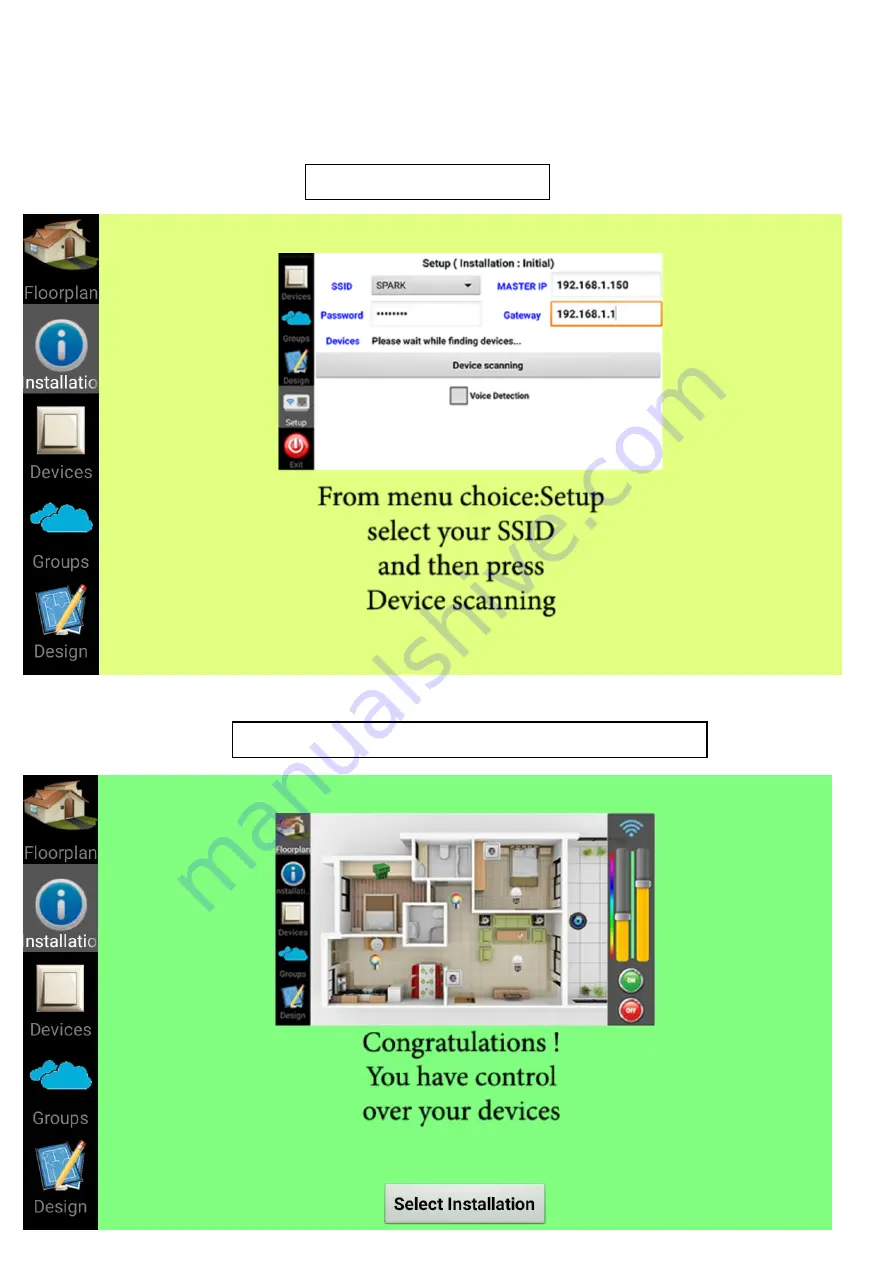Содержание HOMIDUS
Страница 1: ...HOME AUTOMATION SYSTEM HOMIDUS TECHNICAL DESCRIPTION...
Страница 8: ...HOMIDUS application Introductory screen Swipe to left...
Страница 9: ...Swipe to left Swipe to left and press Select Installation...
Страница 19: ...For every new device we set the information we want as we did before...
Страница 34: ...Delete button asks permission to delete the selected group...