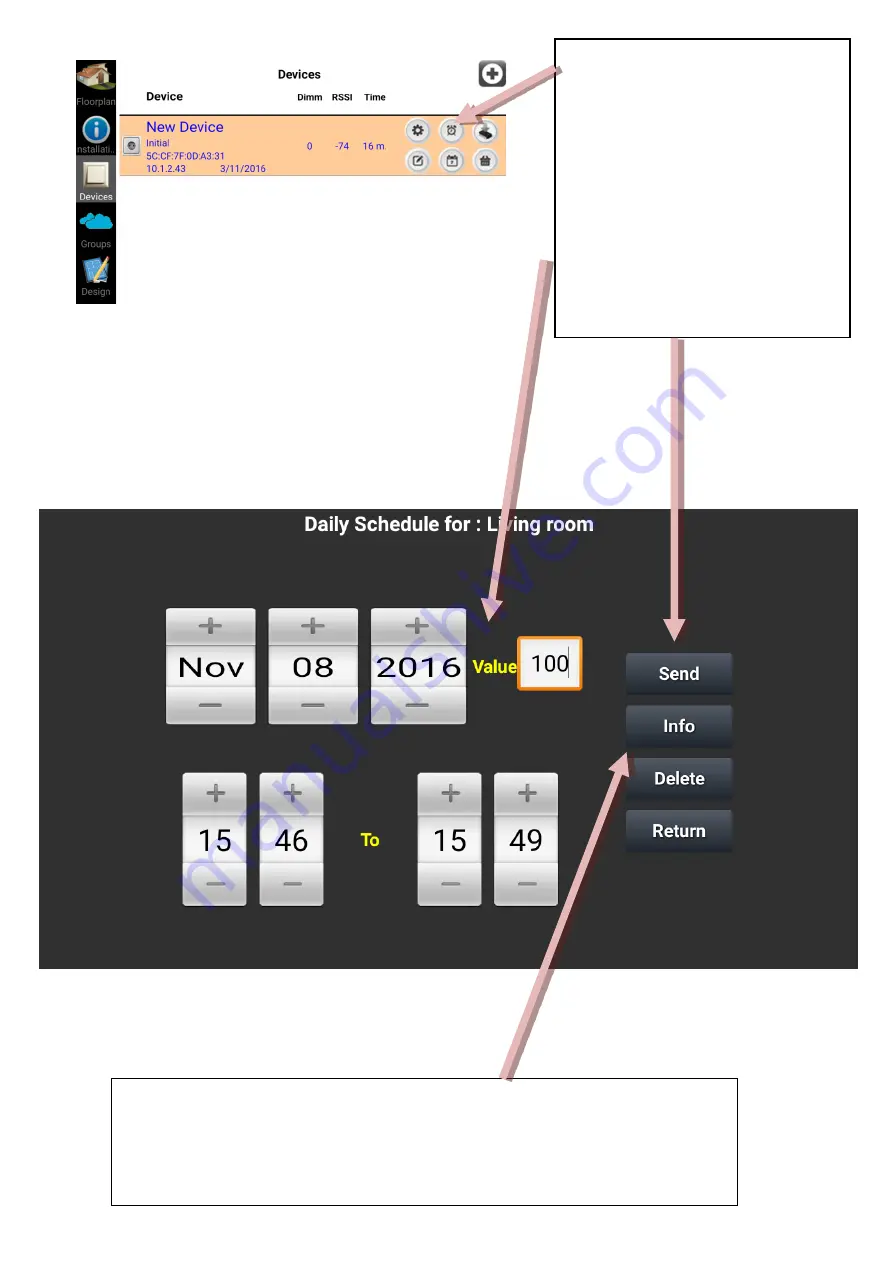
Pressing this button on each
device, we get the next screen,
where we can set a daily
schedule for a certain device.
So on 8/11/16 and at 15:46
Living room device will be
turned ON (100%) and turned
off at 15:49. We have to press
Send to activate the Schedule.
Button “Info” informs us with the stored Daily schedules from device
memory.
But
ton “Delete” deletes all the stored Daily Schedules from device.
Содержание HOMIDUS
Страница 1: ...HOME AUTOMATION SYSTEM HOMIDUS TECHNICAL DESCRIPTION...
Страница 8: ...HOMIDUS application Introductory screen Swipe to left...
Страница 9: ...Swipe to left Swipe to left and press Select Installation...
Страница 19: ...For every new device we set the information we want as we did before...
Страница 34: ...Delete button asks permission to delete the selected group...






































