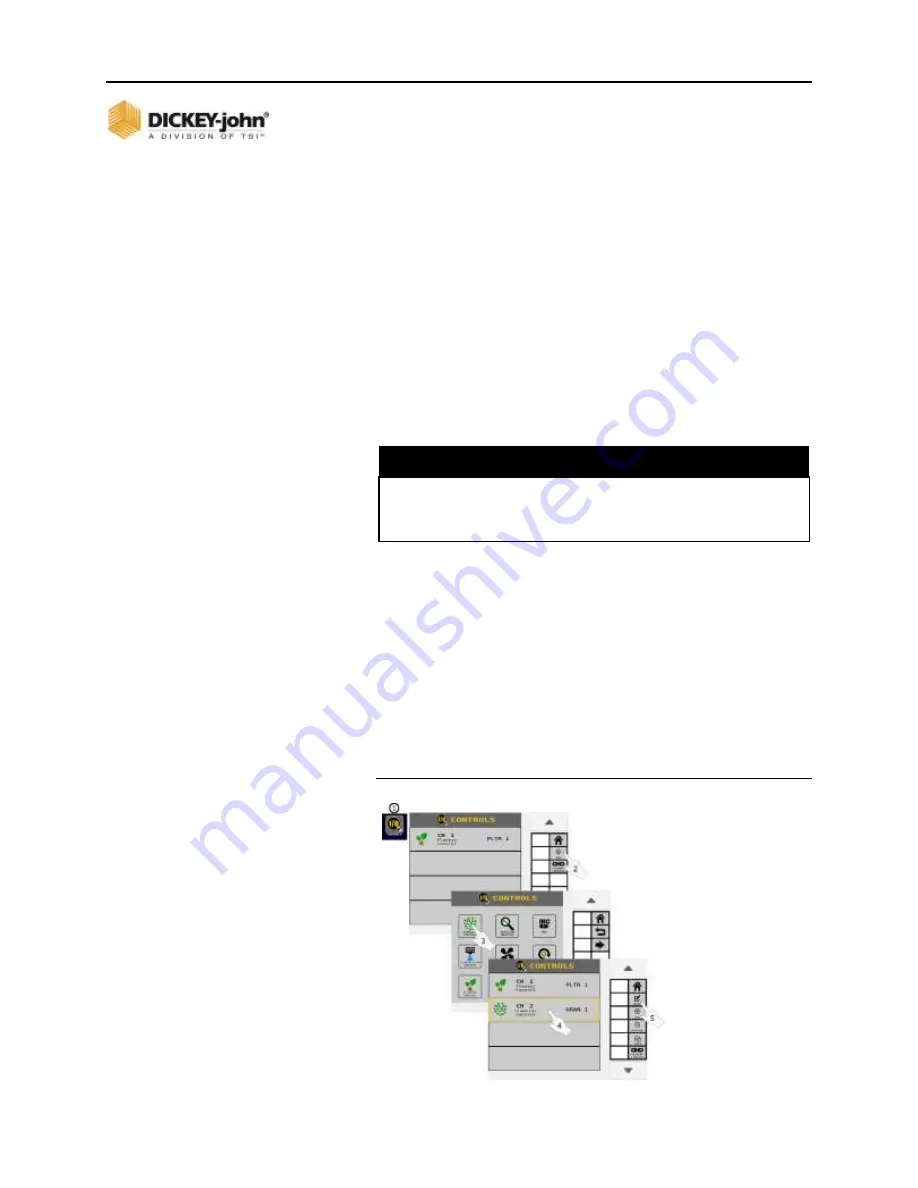
OPERATOR’S MANUAL
ISO
6
Version 4 UL 2_3 Manual
CONTROL CHANNEL SETUP / 71
6011258 Rev C
CONTROL CHANNEL SETUP
Up to eight material application control channels are
available based on the number of purchased channels and
corresponding hardware.
ASSIGN A CONTROL CHANNEL
The Controls screen on initial setup is blank. Adding, deleting,
and editing channel setup parameters are defined at this screen.
As channels are configured and saved in sequential order, the
Controls screen identifies the channel type and material
assigned. A channel type cannot be changed after setup.
The channel must be removed and a new one created.
Materials may be assigned to channels from the Materials page.
Once a channel is created, select the channel to edit
setup parameters.
NOTE
It is recommended that materials are created before
configuring channels. A default material will be created for the
specific control channel type if no materials are set up.
TO ADD AND EDIT A CONTROL CHANNEL:
1. Press the
CONTROLS
button.
2. Press the
ADD CHANNEL
button to select the control
channel type.
-
Select the desired Channel Type button.
3. The selected channel type now appears on the
Controls screen.
4. Press to highlight and select the channel.
5. Press the
EDIT
button to open the channel and establish
channel parameters. Reference the “Control Channel
Type” section.
Figure 49
Select a Control Channel Type
Содержание DICKEY-john INTELLIAG ISO6
Страница 111: ...OPERATOR S MANUAL 106 SECTION CONTROL ISO6 Version 4 UL 2_3 Manual 6011258 Rev C Figure 71 Assigning Clutch Sections ...
Страница 115: ...OPERATOR S MANUAL 110 SECTION LINKING ISO6 Version 4 UL 2_3 Manual 6011258 Rev C Figure 74 Linking Sections ...
Страница 197: ...OPERATOR S MANUAL 192 VERSION INFORMATION ISO6 Version 4 UL 2_3 Manual 6012487 Rev A ...
Страница 205: ...OPERATOR S MANUAL 200 DIAGNOSTICS ISO6 Version 4 UL 2_3 Manual 6011258 Rev C Figure 154 Manual Open of a Channel ...






























