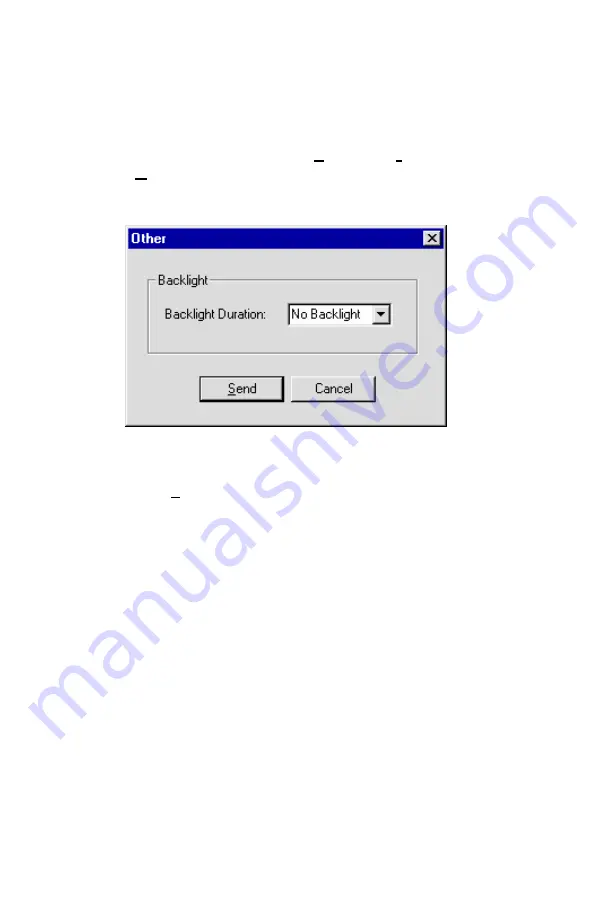
Chapter 3
28
The backlight delay may also be adjusted using T
RAK
P
RO
Software.
1. Make sure the Q-T
RAK
Plus monitor is connected to the
computer and turned on.
2. In
T
RAK
P
RO
Software, select
Parameters
,
Instrument Setup
,
Other
. The T
RAK
P
RO
software retrieves the current settings
from the Q-T
RAK
Plus monitor and displays them in the dialog
box displayed in Figure 3-16.
Figure 3-16: Instrument Parameters
3. Click a time duration in the backlight box.
4. Click
Send
to reprogram the Q-T
RAK
Plus monitor.
Clear Memory
The
CLEAR MEMORY
option on the Setup menu allows you to
clear the instrument memory. To preserve data integrity, the
Q-T
RAK
Plus monitor does not automatically erase the “older” data
files. It requires a deliberate step on your part to clear the memory.
Note:
Performing this step will erase all logged data files or
recorded single data points from the instrument's
memory. There is no reversing this step once it is
performed! It is recommended that you download all
desired logged data or single data points using the
T
RAK
P
RO
software before clearing the memory.
To clear the memory, select the
CLEAR MEMORY
option on the
Setup menu. After pressing the
↵
key, the following screen is
displayed.
Содержание Q-TRAK Plus 8552
Страница 2: ......
Страница 16: ...Chapter 2 10 ...
Страница 40: ...Chapter 3 34 ...
Страница 52: ...Chapter 3 46 ...
Страница 57: ...TSI Incorporated ...






























