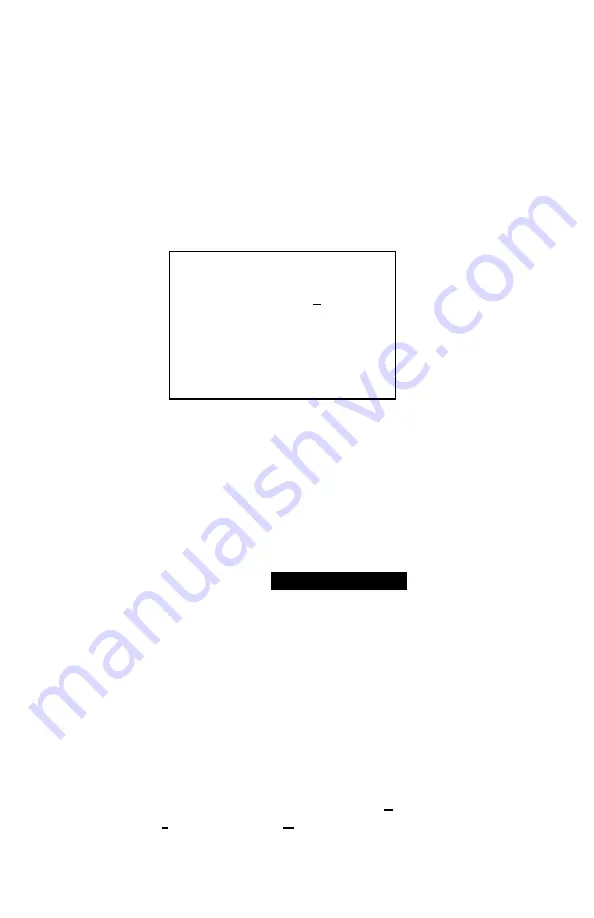
Chapter 3
26
Time/Date
The Q-
T
RAK
Plus monitor has an internal clock that keeps track of
the time of day and the date. It is very important to have the time
and date correctly set for the monitor; otherwise, time and date
stamping of recorded data will not be correct.
The time clock is set correctly at the factory (for U.S. Central
Standard Time). If it requires adjustment, you may change it by
selecting
TIME/DATE
from the Setup menu. The following screen
is displayed:
-TIME/DATE-
HH:MM:SS 12:12:31
MM/DD/YY 02/08/00
CHANGE FORMAT
MM/DD/YY
Figure 3-13: Time/Date
When first entering this screen, the first character in the time field
will have a cursor underneath it. Use the
!
or
"
key to increment
and/or decrement values. Use the
#
or
$
key to move to the
required field. When all adjustments are complete, press the
↵
key
to accept the changes and return to the Setup menu.
The Q-T
RAK
Plus monitor offers three different formats for
displaying the date: U.S., European, and ISO 8601. Press
#
or
$
key to select and highlight
CHANGE FORMAT
, then press either
the
!
or
"
key to cycle through the date formats:
MM:DD/YY,
DD:MM:YY, YYYY:MM:DD
. Once the desired format is selected,
press the
↵
key to confirm the choice.
Programming Time/Date Using T
RAK
P
RO
Data
Analysis Software
The time and date may also be adjusted using the T
RAK
P
RO
software. To program the date and time:
1. Make sure the Q-T
RAK
Plus monitor is connected to the
computer and turned on.
2. Using the T
RAK
P
RO
software, select
Parameters
,
Instrument Setup,
Clock
. The software retrieves the
current date and time settings from the Q-T
RAK
Plus
Содержание Q-TRAK Plus 8552
Страница 2: ......
Страница 16: ...Chapter 2 10 ...
Страница 40: ...Chapter 3 34 ...
Страница 52: ...Chapter 3 46 ...
Страница 57: ...TSI Incorporated ...






























