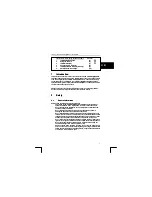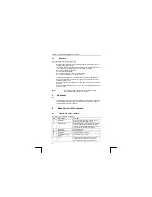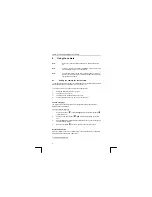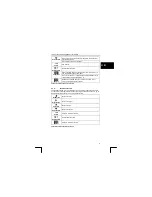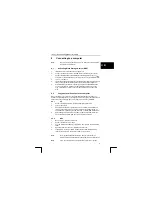Отзывы:
Нет отзывов
Похожие инструкции для 1210K POWERCAM OPTICAL

A15
Бренд: Tamron Страницы: 8

G
Бренд: GE Страницы: 115

AH21K9M
Бренд: A-MTK Страницы: 6

OM-10
Бренд: Olympus Страницы: 43

vitoret 110 EL
Бренд: Voigtländer Страницы: 4

QTN8019B
Бренд: Q-See Страницы: 32

GV-PBL8800
Бренд: GeoVision Страницы: 17

dCam4
Бренд: BML Страницы: 42

TM-6740GE
Бренд: JAI Страницы: 72

VZ-8light4
Бренд: WolfVision Страницы: 20

Smart Dashcam
Бренд: Maisi Страницы: 16

BSW 100 Easy Cam
Бренд: switel Страницы: 4

GoSafe 318
Бренд: Papago Страницы: 100

StarShoot AllSky Camera II
Бренд: Orion Страницы: 4

KPT-850
Бренд: Kapture Страницы: 16

K-CAM-USB
Бренд: Kramer Страницы: 3

Z-70
Бренд: Pentax Страницы: 98

GV-BL120D
Бренд: GeoVision Страницы: 79