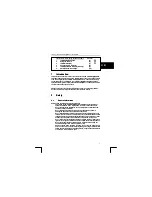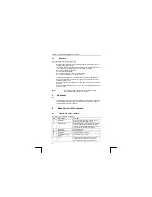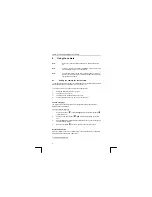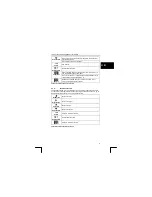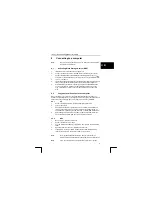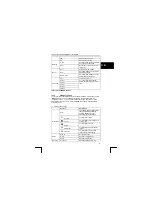TRUST 1210K POWERC@M OPTICAL ZOOM
7 Install
drivers
(PC)
This chapter explains how to connect your digital camera to a computer for either
downloading pictures to a PC or Mac or for using as a PC Camera.
Note
:
There’re no drivers needed to be installed on Mac OS 9.x / OS X.
Please continue to chapter 8.2.2
.
Tip
:
Install the drivers first before connecting your camera to the PC!
7.1
Uninstalling old drivers and devices
The most common cause of faults during installation is the presence of a driver for a
similar, old device. The best solution is to first remove all drivers related to old
devices before installing the new driver. Make sure you only delete programs for old,
unused (similar) devices.
1.
Enter the Windows ‘Safe Mode’. (Press F8 when starting Windows before the
Windows start screen is displayed and select ‘Safe Mode’.)
2.
Click on ‘Start – Settings – Control Panel’ and double-click on the
‘Add/Remove Programs’ icon.
3.
Find all the programs for similar, old devices and remove these by clicking on
the ‘Add/Remove’ button. When in the ‘Safe Mode’, it is possible for some
programs to appear twice. In that case, remove all the programs which appear
twice.
4. Restart
the
computer.
7.2 Driver
Installation
1.
Insert the installation software CD into your CD-ROM drive. Don’t connect the
camera to the PC.
2.
The installation program should start automatically. If not, double click the My
Computer icon on your desktop, open the CD-ROM drive, and then run the
'setup.exe' found on the installation CD-ROM.
3.
Select ‘Install driver’ in the set-up-menu.
4.
Follow the on-screen instructions.
5.
The drivers will be installed now.
6.
Restart your computer after installing
10