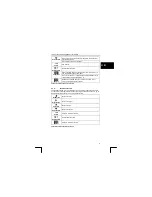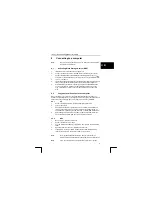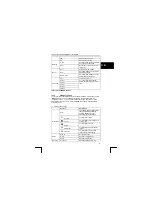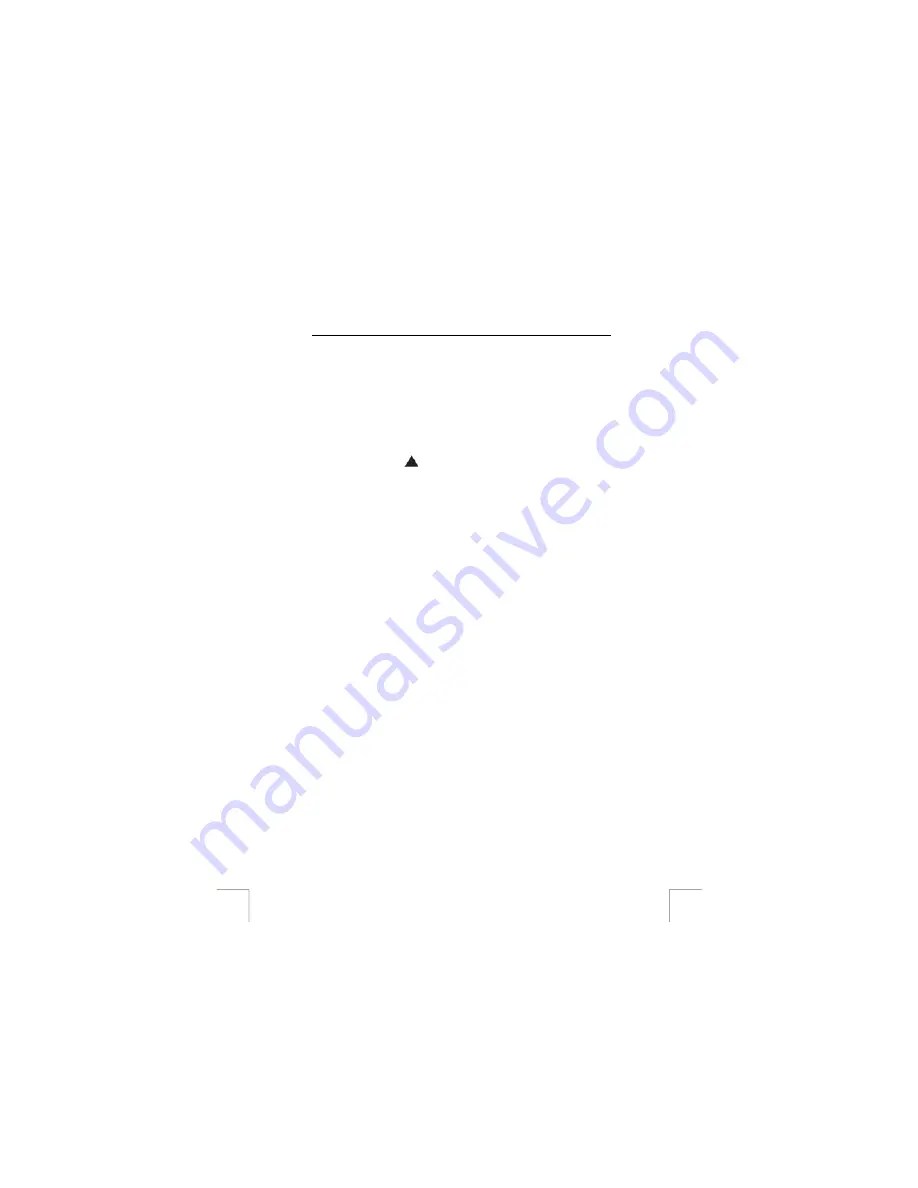
TRUST 1210K POWERC@M OPTICAL ZOOM
10.10
Connecting the camera to a TV
The camera can be connected to a TV to view your pictures and / or video-clips. The
LCD screen will be turned off. A standard RCA video cable is supplied with the
camera.
Set the Video Out option:
1.
Rotate the Mode-dial to SET mode (4, fig. 4).
2.
The Setup menu will appear.
3. Select
‘Video
Out’.
4.
Use the Up button
until the selected item has been set correctly: PAL for
Europe.
5.
Press the OK button to save your selection.
Connect camera to a TV:
1.
Connect one end of the AV cable to the camera into the video output located
above the USB connector.
2.
Connect the other end of the AV cable to your TV. Your TV must have an
input for video signals (yellow RCA plug). The yellow plug is for the image
signal. You will need an adapter if your TV only has a SCART plug. This can
be purchased from most TV and radio shops.
3.
Set your TV to display the video input.
4.
Turn the camera on. The camera image will now be visible on your TV.
Note:
Make sure to set this to PAL for use in Europe. Setting to the
wrong standard makes the screen fuzzy and everything will be
displayed in black and white.
Note:
The camera’s AV output is not suitable for connecting to the
aerial connection on your TV. Your TV must have a video input.
Note:
If you do not see an image and hear a loud humming sound
through the speakers, then you may have connected the image
plugs to the wrong connection. Check the connections and try
again.
10.11
Attaching the strap
See fig. 10 (1 and 2) for connecting the strap to your camera.
10.12
Placing the camera on the tripod
Screw the tripod to the fixing point (8, fig. 2) on the bottom of the camera. Make sure
the tripod is fitted as shown in fig. 11, with the middle foot facing the side of the
camera with the USB/TV connection. Move the feet of the tripod as far apart as
possible, so that the camera is stable.
22