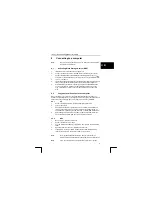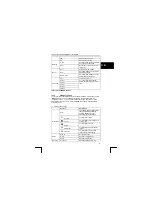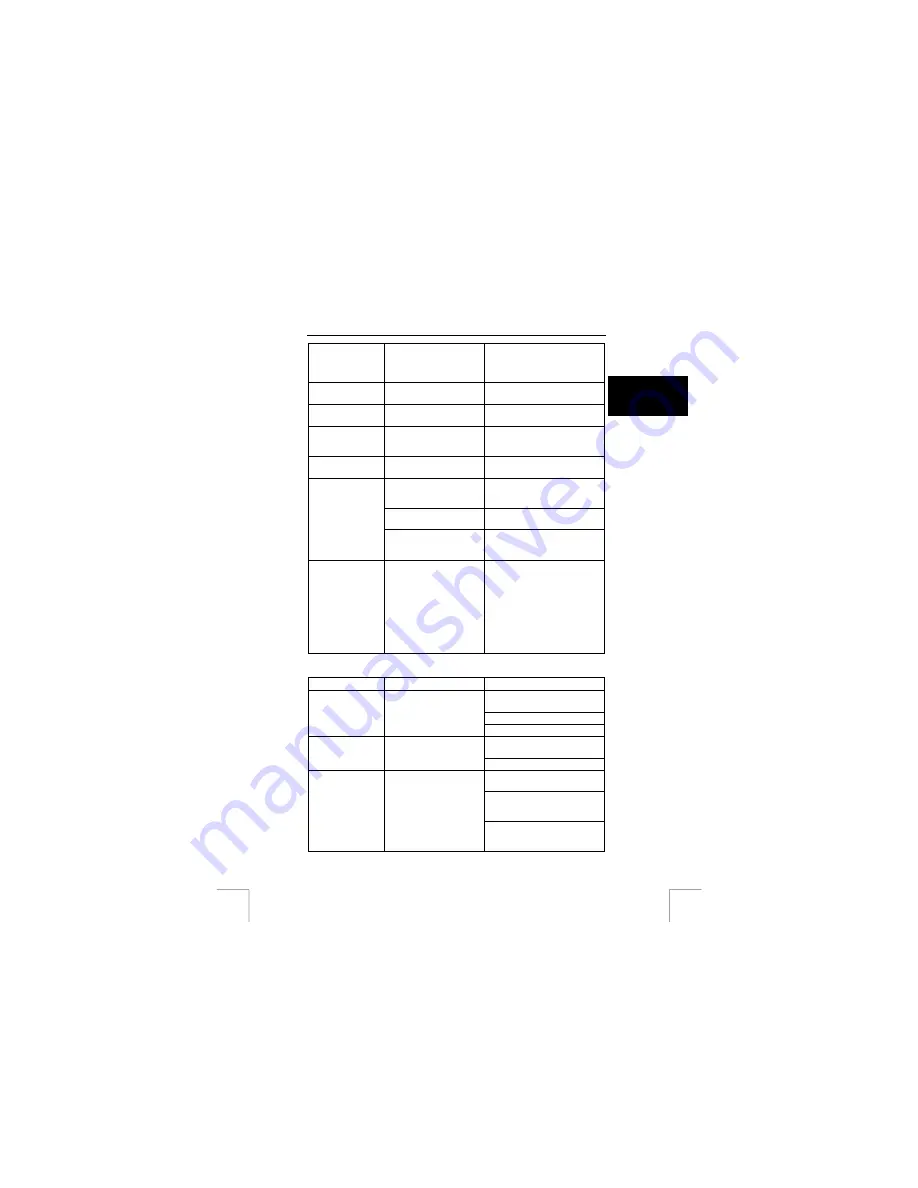
TRUST 1210K POWERC@M OPTICAL ZOOM
Incorrect date and
time is displayed.
The date and time have
been set incorrectly or the
camera has adopted the
default settings.
Set the date & time correctly.
See chapter 6.1
The camera buttons
do not operate
Camera malfunction.
Remove / re-insert batteries and
switch camera on.
The pictures don’t
play back
Incorrect file name.
(Violation of DCF format)
Do not change the picture file
name.
Colour of picture
different to original
scene
White balance setting is
incorrect.
Select appropriate White
balance. See chapter 10.3.1
Pictures are too
bright.
Exposure is excessive.
Reset exposure compensation.
See chapter 10.3.1
The external monitor has
not been connected
properly with the camera.
Check the connection cables.
There are incorrect files in
the memory card.
Insert a memory card that has
correct files.
No picture on
external monitor
There are no pictures or
video-clip files in the
memory.
Take pictures first.
The computer does
not recognize the
camera
The camera was connected
to a personal computer by
USB before installing
software.
Connect the camera to the
computer with the USB cable.
Select [My computer] > [Control
panel] > [System] > [Device
manager]. From [other devices]
delete [Composite USB device]
or [unknown device]. Disconnect
the camera from the computer,
install the drivers, and then
reconnect the camera.
U K
Warning indicator
Cause
Solution
Turn off the camera power and
turn it on again.
Insert the memory card again.
CARD ERROR!
Card error.
Format the memory card.
Turn off the camera power and
turn it on again.
MEMORY ERROR! Internal memory error.
Format the internal memory.
Insert a new memory card.
Delete unnecessary picture- or
video-clip files to free up some
card memory.
CARD FULL!
There is insufficient
memory card capacity to
take any picture or record
any video clip.
Move some picture- or video clip
files to your computer to free up
some card memory.
25