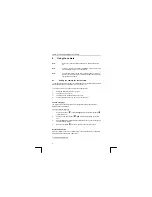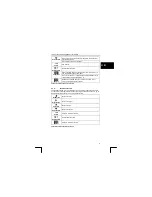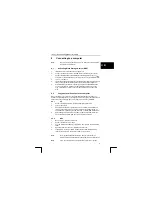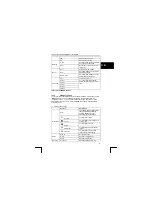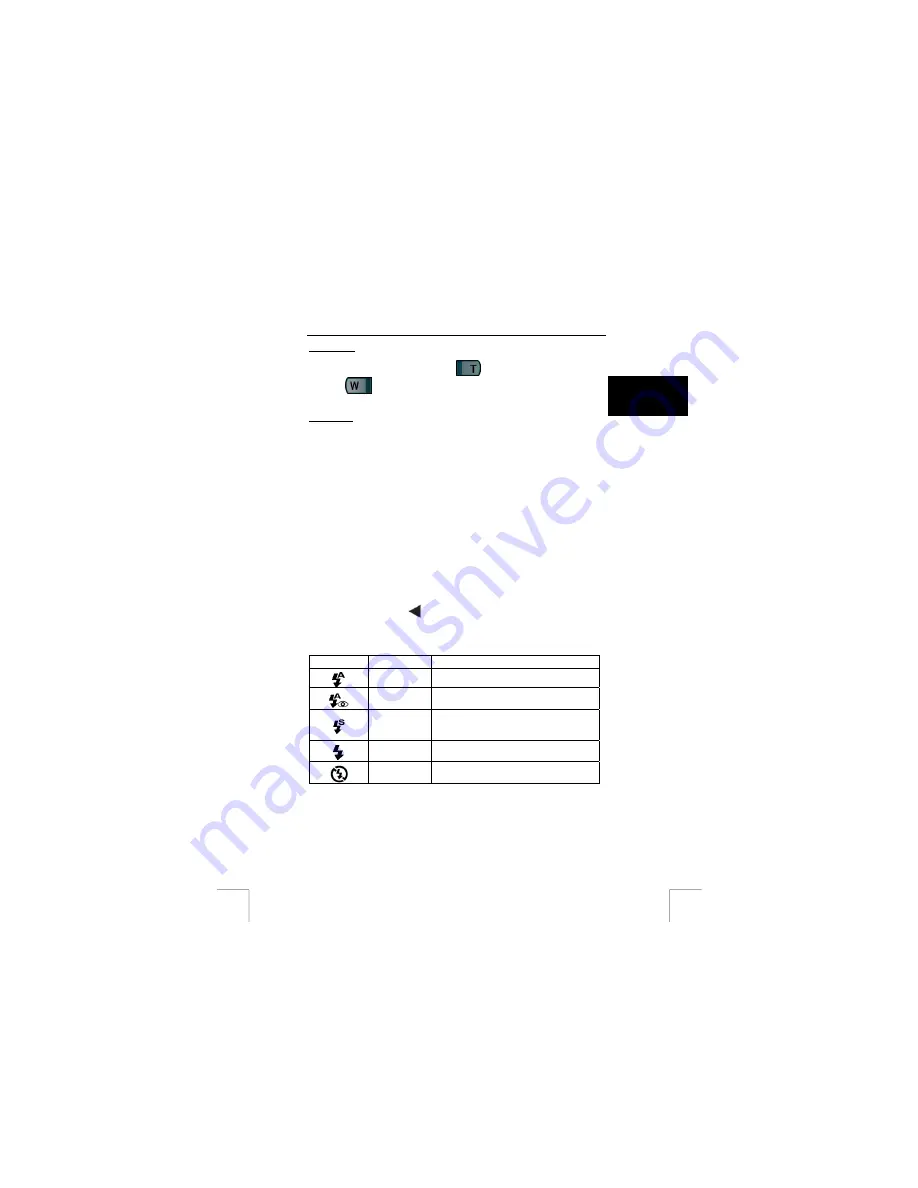
TRUST 1210K POWERC@M OPTICAL ZOOM
Optical Zoom
This camera has an optical zoom which allows you additional to zoom on a subject in
the highest resolution. Use Zoom In button
(5, fig. 2) to enlarge the subject or
Zoom Out
button (4, fig. 2) to widen the area of the subject. The optical zoom
is displayed in the middle top of the LCD screen (3, fig. 5).
U K
Digital Zoom
This function allows you to zoom up to 4x on a subject in 15 steps when taking a
photograph. The zoom ratio will appear on the middle top of the LCD screen (4, fig.
5). When using digital zoom, the optical zoom indicator will disappear.
In the PLAY mode, you could zoom in on parts of a photograph or display a number
of photographs on the screen at once.
Note
:
The use of the digital zoom function when taking photographs will
slightly reduce the quality.
Note
:
Both zoom (optical & digital) does not function when recording video-
clips.
10.5 Flash
button
The flash settings are: Auto flash, Auto & Red eye reduction, slow synchro, Fill in
flash and flash off.
To set the flash:
1.
Rotate Mode Dial to STILL IMAGE mode (3, fig. 4).
2.
Press the Left button
to change flash-settings. The flash led (1, fig. 2) will
light up.
3.
The flash-indicator is located on the left side of the LCD screen (18, fig. 5).
4.
See table 14 for the description of the flash settings:
Symbol Name
Description
Auto Flash
Flashes automatically when subject is too dark.
Auto & Red eye
reduction
The camera flash will work automatically and
will reduce the red-eye effect.
Slow synchro
The flash will operate in conjunction with a slow
shutter speed in order to obtain the correct
exposure.
Fill in Flash
The flash lights regardless of available light.
Flash off
The flash doesn’t light.
Table 14: Description of the flash-symbols
Note
:
The flash does only work in STILL IMAGE mode.
19