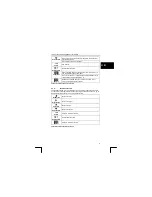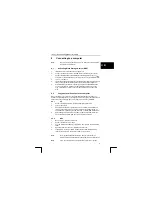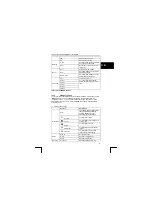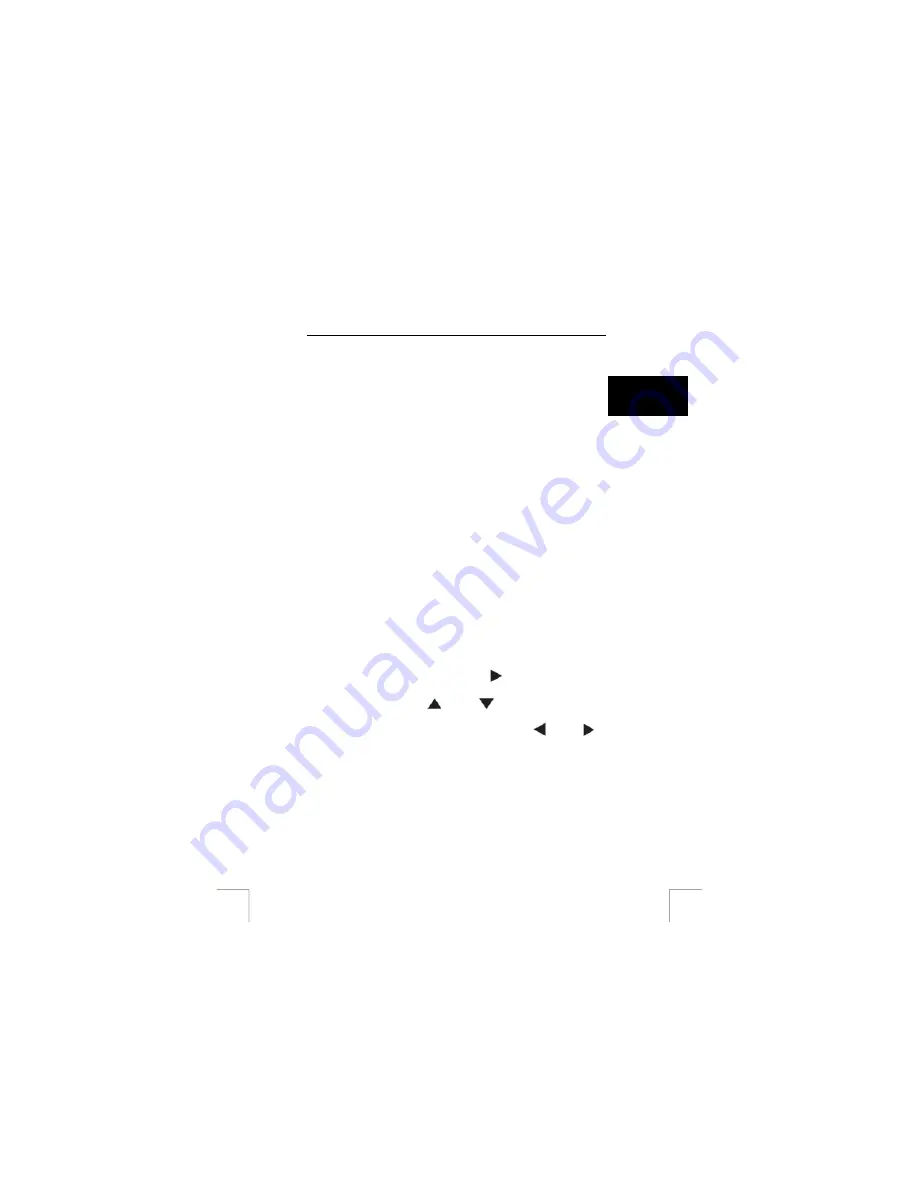
TRUST 1210K POWERC@M OPTICAL ZOOM
memory cards which are supported for this camera are SD (Secure Digital) or MMC
(Multimedia).
The SD memory card has a write protect switch (1, fig. 9), that prevents
image/audio/video files for being deleted or formatted. By sliding the switch to the
bottom of the SD memory card, the data will be protected. By sliding the switch to the
top, the data protection will be cancelled.
U K
Note:
Slide the switch to the top of the SD memory card before taking
any pictures or recording any video/audio-clips.
Instructions for installing memory card:
1.
Turn off the camera.
2.
Open the battery holder by pressing on the cover and sliding in the direction
of the arrow toward the outside edge of the camera. (1, fig. 7)
3.
Insert the memory card with the notched corner facing the cover of the battery
holder (fig. 8).
4.
Close the battery cover. (3, fig. 7)
10.9 Using
DPOF
Note
:
To use DPOF option you’ll need an external memory card (SD/MMC)
and a DPOF-compatible printer which supports your memory card.
To print your pictures directly to a DPOF printer, first install an external SD/MMC
memory card in the camera. See chapter 10.8 how to install a memory card.
To activate DPOF:
1)
Rotate the Mode-dial to PLAY mode (2, fig. 4).
2)
Press the MENU button. The review setting menu options appear.
3)
Select ‘STANDARD’. (Press the Right button
to enter the DPOF options)
4)
Choose: ONE IMAGE or ALL IMAGES and press OK button.
5)
Use navigation buttons Up
and Down
select the number of prints you
want to print. (1 – 30).
6)
If ONE IMAGE was selected: Use navigation buttons Left
and Right
to
go to the next or previous picture.
7)
Press OK button to save the DPOF settings of the picture(s).
8)
Press MENU button (11, fig. 2) to leave the review setting menu.
A print icon (5, fig. 6) will appear on the LCD screen with the number of DPOF prints.
To print your pictures use your memory card in a DPOF-compatible printer which has
a SD/MMC memory card slot.
21