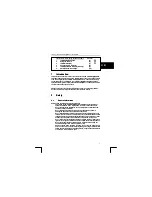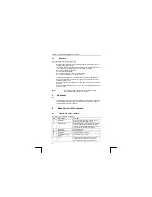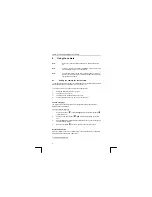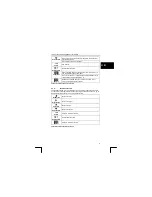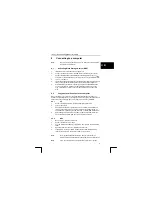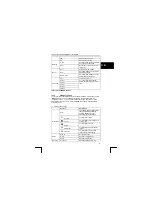TRUST 1210K POWERC@M OPTICAL ZOOM
Tip
:
Mac OS will automatically display the camera’s internal memory when
there is no SD / MMC card present. When there is a memory card
present in your camera, its contents will be displayed instead until you
remove it.
8.3
Format on the computer
You could both format the camera’s internal memory and the external memory card
with your PC or MAC. Use only the DOS-format (FAT16). However, it’s
recommended using the camera’s format function to format the memory.
Caution:
Do not format the camera’s memory when you’re using Mac OS 10.2
(Jaguar) or higher, because this OS can only format HFS and UNIX
formats, which are not compatible with your camera!
9
Install application software (PC only)
A number of different applications are supplied with the camera. These applications
do not have to be installed to use the camera. However, it is recommended to install
these programs in order to use all the extra options available with the camera.
Note:
Make sure all other applications are closed during the installation.
9.1 Photo
Express
Photo Express 4.0 is an application that can be used to load and edit the
photographs on your PC which you have taken using TRUST 1210K POWERC@M
OPTICAL ZOOM. This program requires 500 MB free hard disk space. Follow the
instructions below to install Photo Express 4.0. This installation can take longer than
10 minutes.
1.
Start the Trust Software Installer.
2. Select
‘Install
Software’.
3.
Select ‘Ulead Photo Express 4.0 SE’.
4.
Select the language you wish to use.
5. Follow
the
on-screen
instructions.
9.2 Photo
Explorer
Ulead Photo Explorer 7 is a program which you can use to organise your
photographs. Simple processes can be carried out, such as rotating, printing and
viewing the photographs. Photo Explorer is useful if you wish to download
photographs and save them on your computer. Follow the instructions below to install
Photo Explorer 7.0.
1.
Start the Trust Software Installer.
2. Select
‘Install
Software’.
3.
Select ‘Ulead Photo Explorer 7.0 SE’.
4.
Select the language you wish to use.
5. Follow
the
on-screen
instructions.
12