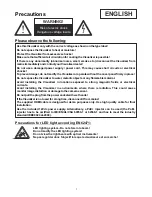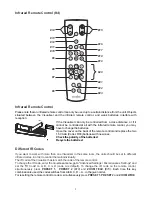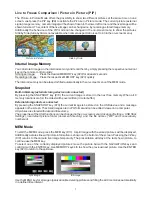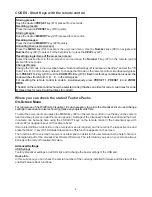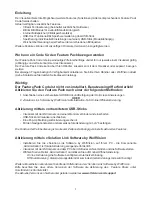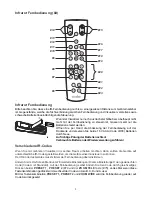Отзывы:
Нет отзывов
Похожие инструкции для VZ-8light4

FUN
Бренд: MAGINON Страницы: 40

BFC100
Бренд: Brinno Страницы: 6

3300/401
Бренд: urmet domus Страницы: 16

Zoom Date 110ez
Бренд: FujiFilm Страницы: 60

GigE uEye CP Rev. 2
Бренд: IDS Страницы: 23

VP5500
Бренд: Vosonic Страницы: 31

WG-M1
Бренд: Ricoh Страницы: 97

LUMIX DMC-FZ1000B9
Бренд: Panasonic Страницы: 367

Apx60
Бренд: ATIK Cameras Страницы: 12

Cyber-shot DSC-T1
Бренд: Sony Страницы: 2

Cyber-Shot DSC-T11
Бренд: Sony Страницы: 10

Cyber-shot DSC-S60
Бренд: Sony Страницы: 2

Cyber-shot DSC-S930
Бренд: Sony Страницы: 11

Cyber-shot DSC-S930
Бренд: Sony Страницы: 15

Cyber-shot DSC-S85
Бренд: Sony Страницы: 25

Cyber-shot DSC-T10
Бренд: Sony Страницы: 44

Cyber-shot DSC-T1
Бренд: Sony Страницы: 44

Cyber-shot DSC-S930
Бренд: Sony Страницы: 100