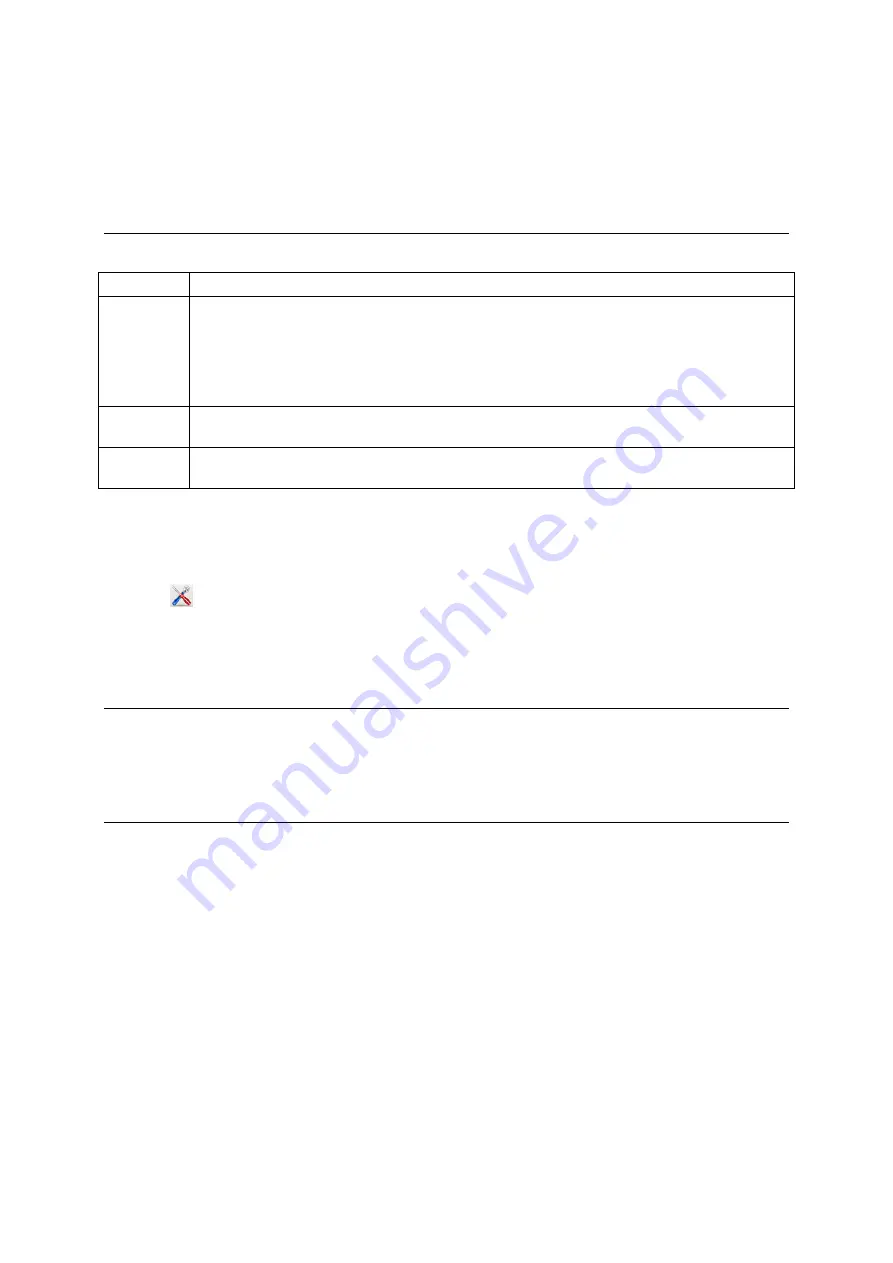
SRS and XRS EID Stick Reader
Issue 2, 02/2013
34
3
Click on one of the tabs (User Interface,
Bluetooth
®, Reading Tags, Data, Date/Time, Custom
Field, About or Clear Configuration).
Changing the file format
Sessions imported from the stick reader by EziLink can be saved in one of the following formats:
.xls
This file format allows you to open and manipulate data using MS Excel.
.csv
Comma separated values file format. .csv files are commonly used to transfer data to a
third party application. On machines that have Excel installed, .csv files automatically
open in Excel; however it is better to use the .xls format for this to avoid issues with data
formats, which can happen especially with EID numbers that have no space. To see the
contents of a .csv file, you can open it in Notepad using the 'Open With' function of
Windows.
NLIS (.csv) This is a .csv file suitable for uploading to the NLIS database (applicable in Australia
only).
NAIT
This is a .csv file suitable for uplading to the NAIT database (applicable in New Zealand
only)
Changing the file format setting here means that all sessions will be saved in this format unless you
override it during the importing process.
To change the file format using EziLink:
1
Click
The „Options‟ dialogue is displayed.
2
On the File Format tab, click on the required option.
Charging the battery
The stick reader can be charged off the supplied power adaptor or from a car battery (using battery
leads supplied). The charging time will be longer if the stick reader is left turned on while charging the
battery.
Updating the software
To update EziLink or stick reader software:
1
Connect the stick reader to the PC's USB port using the SRS/XRS-Serial cable and USB-Serial
adaptor.
2
Launch EziLink.
3
Click
Tools/Updates
.
4
Click
Check web for updates now
to check for updates available for EziLink and the connected
device.


















